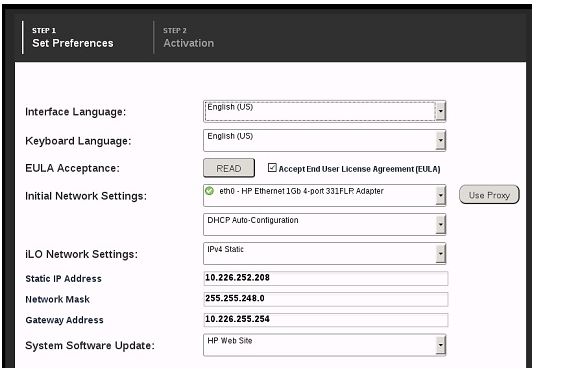- Community Home
- >
- Servers and Operating Systems
- >
- HPE ProLiant
- >
- ProLiant Servers (ML,DL,SL)
- >
- Re: Intelligent provisioning for dl360p gen8 - fir...
Categories
Company
Local Language
Forums
Discussions
Forums
- Data Protection and Retention
- Entry Storage Systems
- Legacy
- Midrange and Enterprise Storage
- Storage Networking
- HPE Nimble Storage
Discussions
Discussions
Discussions
Forums
Discussions
Discussion Boards
Discussion Boards
Discussion Boards
Discussion Boards
- BladeSystem Infrastructure and Application Solutions
- Appliance Servers
- Alpha Servers
- BackOffice Products
- Internet Products
- HPE 9000 and HPE e3000 Servers
- Networking
- Netservers
- Secure OS Software for Linux
- Server Management (Insight Manager 7)
- Windows Server 2003
- Operating System - Tru64 Unix
- ProLiant Deployment and Provisioning
- Linux-Based Community / Regional
- Microsoft System Center Integration
Discussion Boards
Discussion Boards
Discussion Boards
Discussion Boards
Discussion Boards
Discussion Boards
Discussion Boards
Discussion Boards
Discussion Boards
Discussion Boards
Discussion Boards
Discussion Boards
Discussion Boards
Discussion Boards
Discussion Boards
Discussion Boards
Discussion Boards
Discussion Boards
Discussion Boards
Community
Resources
Forums
Blogs
- Subscribe to RSS Feed
- Mark Topic as New
- Mark Topic as Read
- Float this Topic for Current User
- Bookmark
- Subscribe
- Printer Friendly Page
- Mark as New
- Bookmark
- Subscribe
- Mute
- Subscribe to RSS Feed
- Permalink
- Report Inappropriate Content
02-19-2013 02:30 AM
02-19-2013 02:30 AM
Hello
When I try to update firmware via intelligent provisioning a problem occures.
I choose tthe sourse of updetes - http/ftp (not the hp site) in the IP and enter the appropriate address.
When I click update firmware, the IP logins to my ftp (ftp server shows it) and downloads the list of updates (I guess it is the meta.xml file from SPP).
And the problem is regaurdless of the chosen source (FTP server) IP tries to connect to ftp.hp.com. No wounder without success. How can I make IP to connect only to my FTP (not hp Internet site?
Solved! Go to Solution.
- Tags:
- firmware update
- Mark as New
- Bookmark
- Subscribe
- Mute
- Subscribe to RSS Feed
- Permalink
- Report Inappropriate Content
02-19-2013 04:48 AM
02-19-2013 04:48 AM
Re: Intelligent provisioning for dl360p gen8 - firmware update problem
Hi,
Check within Intelligent Provisioning Preferences :
a.The correct NIC is defined.
b.The IP configurations for the NIC defined above is correct (either static IP or DHCP).
Setting Intelligent Provisioning preferences
The first time you log into Intelligent Provisioning, you are prompted to set preferences. Use the Intelligent Provisioning preferences to customize settings, which are saved for future use.
After the first log in, you can change settings at any time by choosing the "Intelligent Provisioning Preferences" option under "Performing maintenance tasks". Each menu varies, depending on the network settings chosen.
Interface Language: Selecting a language from the list the first time you navigate to this screen saves the language, eliminating the need for this step again.
Keyboard Language: Select the language for the keyboard.
EULA Acceptance: The first time you navigate to the Preferences screen, read the EULA, and if you agree, then click
Accept End User License Agreement (EULA). After you select the check box, the EULA Acceptance item does not appear when you return to the Preferences screen, but the EULA is available to read on the Preferences screen.
Initial Network Settings: Use this screen to configure the network and share settings. Intelligent Provisioning uses this configuration to establish a network connection to a data share with the operating system contents, and to access the Internet to download the latest system software updates directly from HP. This connection is used only to prepare the server for installation; it does not establish a connection after the server is running. You may choose to use a proxy. For more information, contact your Network Administrator.
Depending on whether you choose DHCP Auto-Configuration, IPv4 Static, or IPv6 Static, menuchoices could also include the following:
•Static IP Address (IPv6 Static must be 64-bit only) - IPv4 address notated by using four decimal numbers from 0 through 255, separated by periods.
•Network Mask - IPv4 mask notated by using four numbers from 0 through 255, separated by periods. Typically for IPv4 networks, default subnet mask numbers use either 0 or 255 as values, such as 255.255.255.0, but other number values can appear.
•Gateway Address - This is an optional field for the IP address of a local IP router on the same network as the computer that is used to forward traffic to destinations beyond the local network.
This field follows the same format as the Static IP Address field.
•DNS Address - The address name of the resolution server, using the same mask as the IP address.
iLO Network Settings
Select from the following options:
•DHCP Auto-Configuration (default) - This network connection dynamically obtains an IP address from a Dynamic Host Configuration Protocol (DHCP) server.
•IPv4 Static - This network connection uses a manually specified Internet Protocol (IP) address. If you select this option, you must specify an IPv4 address and an IPv4 subnet mask. The IP address and subnet mask must use the same address notation, which must be IPv4.
◦Static IP Address - IPv4 address notated by using four decimal numbers from 0 through 255, separated by periods.
◦Network Mask - IPv4 mask notated by using four numbers from 0 through 255, separated by periods. Typically for IPv4 networks, default subnet mask numbers use either 0 or 255 as values, such as 255.255.255.0, but other number values can appear.
◦Gateway Address - This is an optional field for the IP address of a local IP router on the same network as the computer that is used to forward traffic to destinations beyond the local network. This field follows the same format as the Static IP Address field.
System Software Update
Use this setting to specify whether to get drivers and software updates from the HP website or a local repository on your network. If you choose updates from the HP website, an "Updates Available" banner across the top of the screen notifies you when an update is available. Clicking this banner automatically brings up "Firmware Update" .
If you choose HTTP/FTP, enter the URL of a local repository.
IMPORTANT: Do not include spaces or punctuation in the FTP path.
For guided troubleshooting on Intelligent Provisioning:
http://h20584.www2.hp.com/hpgt/guides/select?lang=en&cc=us&prodTypeId=329290&prodSeriesId=5219984&lang=en&cc=us
- Mark as New
- Bookmark
- Subscribe
- Mute
- Subscribe to RSS Feed
- Permalink
- Report Inappropriate Content
02-19-2013 04:45 PM
02-19-2013 04:45 PM
Re: Intelligent provisioning for dl360p gen8 - firmware update problem
Hi,
Check within Intelligent Provisioning Preferences :
a.The correct NIC is defined.
b.Check the entry in System Software Update
Use this setting to specify whether to get drivers and software updates from the HP website or a local repository on your network. If you choose updates from the HP website, an "Updates Available" banner across the top of the screen notifies you when an update is available. Clicking this banner automatically brings up "Firmware Update" .
If you choose HTTP/FTP, enter the URL of a local repository.
IMPORTANT: Do not include spaces or punctuation in the FTP path.
Thanks,
- Mark as New
- Bookmark
- Subscribe
- Mute
- Subscribe to RSS Feed
- Permalink
- Report Inappropriate Content
02-19-2013 11:21 PM
02-19-2013 11:21 PM
SolutionI've checked everyting you've written. But everything is correct.
Local server and ftp server addresses are defined. No spaces or punctuation in the FTP path.
I've made some investigation and finaly made Intelligent provisioning it to make firmware updates from FTP.
The trouble was - when I choose anf HTTP/FTP option, Intelligent Provisiong still tries to get updates from ftp.hp.com. And failes because the is no Internet connection.
And my temporary solution is to modify <SPP_folder>\hp_manifest\meta.xml file.
It contains entries like this one:
<file size="1MB" bytes="1192294" date_modified="2012-06-14T05:05:42" md5sum="cca014ed0eb8368897847e58a4fd7047" sha1sum="6700a9cf8d7fa00de1cb3b17449230419bc60ebf"> <name>cp016954.exe</name> <url id="http://ftp.hp.com">http://ftp.hp.com/pub/softlib2/software1/sc-windows-fw-drive/p665193470/v75694/cp016954.exe</url> <url id="file://.">file://./hp/swpackages/cp016954.exe</url> </file>
For each update file there are 2 URL links - one for ftp.hp.com and one for local repository. For unknown reasons IP uses only for ftp.hp.com no matter if you choose HTTP/FTP. No problem - lets make <url id="http://ftp.hp.com"> link to point local repository. And do not forget to replace file://. in the link for a real http/ftp server address:
<file size="1MB" bytes="1192294" date_modified="2012-06-14T05:05:42" md5sum="cca014ed0eb8368897847e58a4fd7047" sha1sum="6700a9cf8d7fa00de1cb3b17449230419bc60ebf"> <name>cp016954.exe</name> <url id="http://ftp.hp.com">ftp://192.168.1.1/ftproot/sppfolder/hp/swpackages/cp016954.exe</url> <url id="file://.">ftp://192.168.1.1/ftproot/sppfolder/hp/swpackages/cp016954.exe</url> </file>
And repeat it for all files in meta.xml. Just to make things easier I've wrote a small windows powershell script:
[xml]$meta = Get-Content c:\meta.xml
foreach( $file in $meta.hp_manifest.meta.product.product_version.files.file)
{
if ( $file.url.Count -eq 2 ) {
if ( $file.url[0].id -eq "http://ftp.hp.com" ) { $i=1 } else { $i=0 }
$file.url[$i].InnerXML = $file.url[$i].InnerXML -replace "file://.", "ftp://192.168.1.1/ftproot/spp"
$file.url[1-$i].InnerXML = $file.url[$i].InnerXML
}
}
$meta.Save("c:\meta.xml")Replace the old meta.xml with modified meta.xml in <SPP_folder>\hp_manifest.
Finally I've noticed that IP tries to download from FTP hp_manifest.zip file. And SPP folder doesn't contain it by default.
No problem - we have hp_manifest subfolder in <spp_folder>, so let's zip it.
Thats seems to be all about firmware update from IP using local HTTP/FTP mirror.
Not so easy as described in IP user guide. But finally it works as it supposed to work.
!!! Please keep in mind that modified meta.xml in SPP folder may not be useable for any other purposes than updating firmware from IP. !!!
- Mark as New
- Bookmark
- Subscribe
- Mute
- Subscribe to RSS Feed
- Permalink
- Report Inappropriate Content
02-21-2013 07:11 AM
02-21-2013 07:11 AM
Re: Intelligent provisioning for dl360p gen8 - firmware update problem
Hi,
Thanks for the update and the workaround for the issue.
Regards,
- Mark as New
- Bookmark
- Subscribe
- Mute
- Subscribe to RSS Feed
- Permalink
- Report Inappropriate Content
03-13-2013 08:33 AM
03-13-2013 08:33 AM
Re: Intelligent provisioning for dl360p gen8 - firmware update problem
hi
if you use a local share (ftp/http) you MUST edit two files of the service pack.
it is well documented in the intellgent provisioning user guide
you better try this first before trying exotic solutions.
best regards
ernesto (germany)
- Mark as New
- Bookmark
- Subscribe
- Mute
- Subscribe to RSS Feed
- Permalink
- Report Inappropriate Content
10-26-2015 12:16 AM
10-26-2015 12:16 AM
Re: Intelligent provisioning for dl360p gen8 - firmware update problem
So how am I supposed to do this within the inteligent provisioning tool at boot?