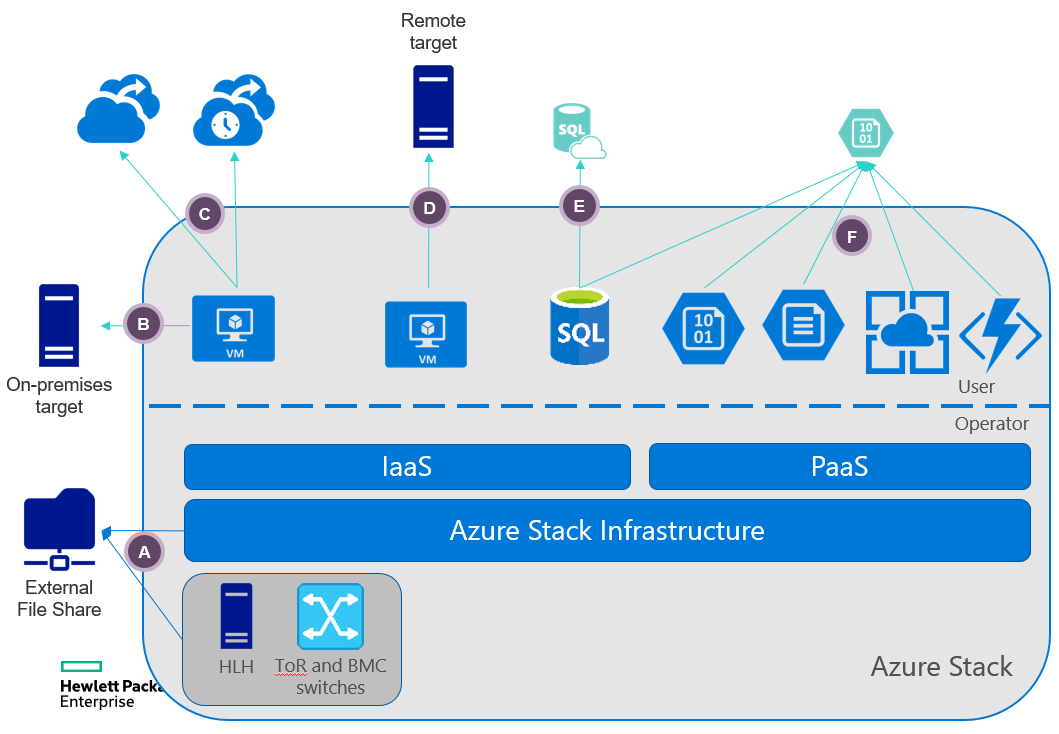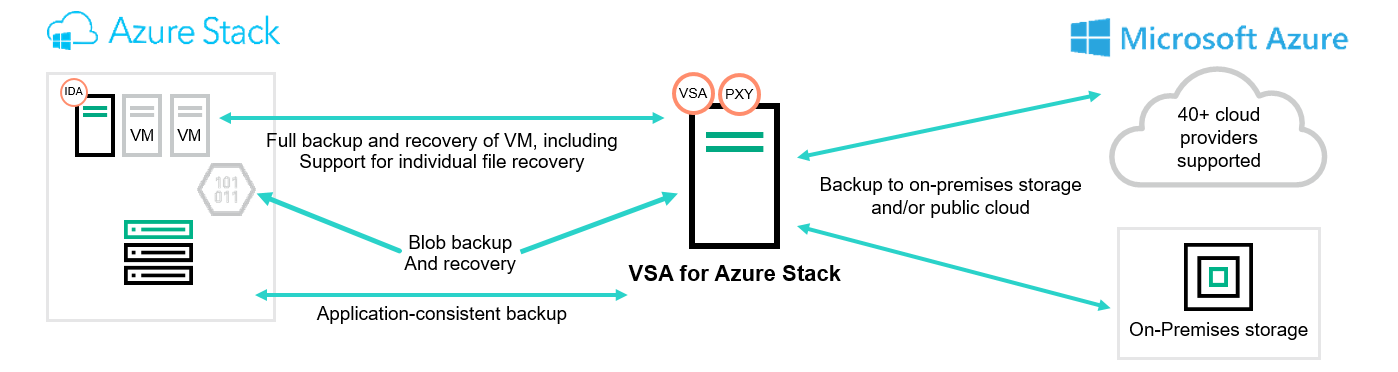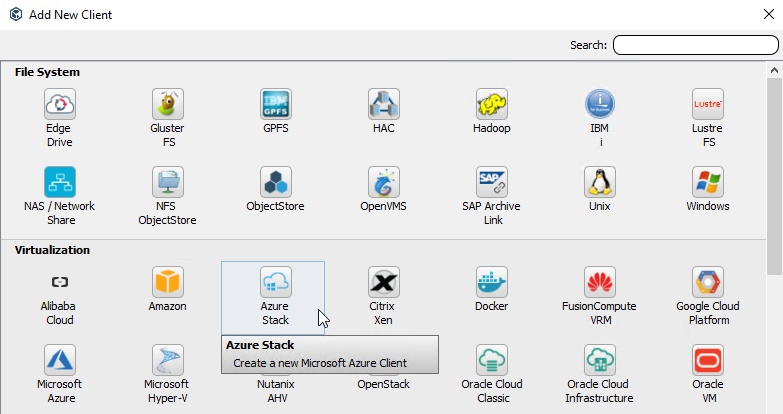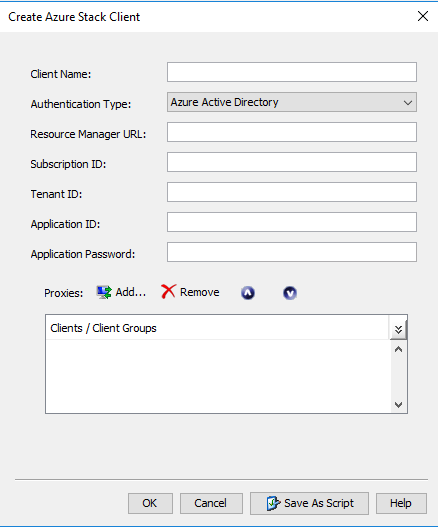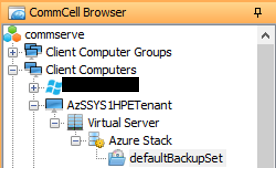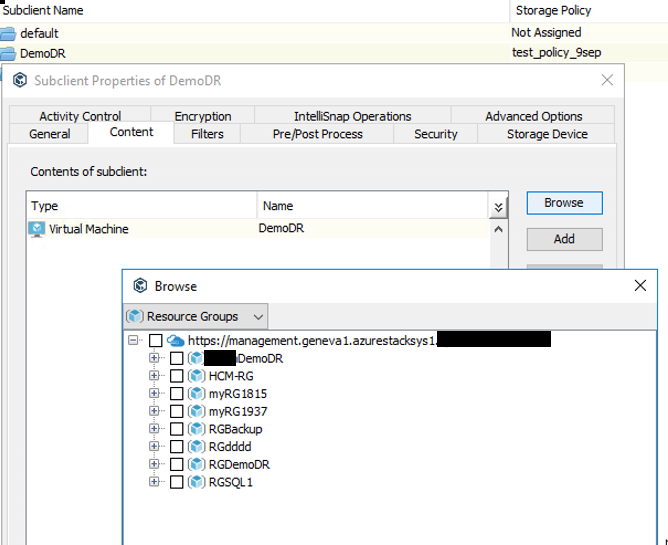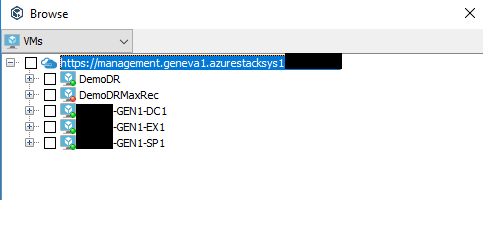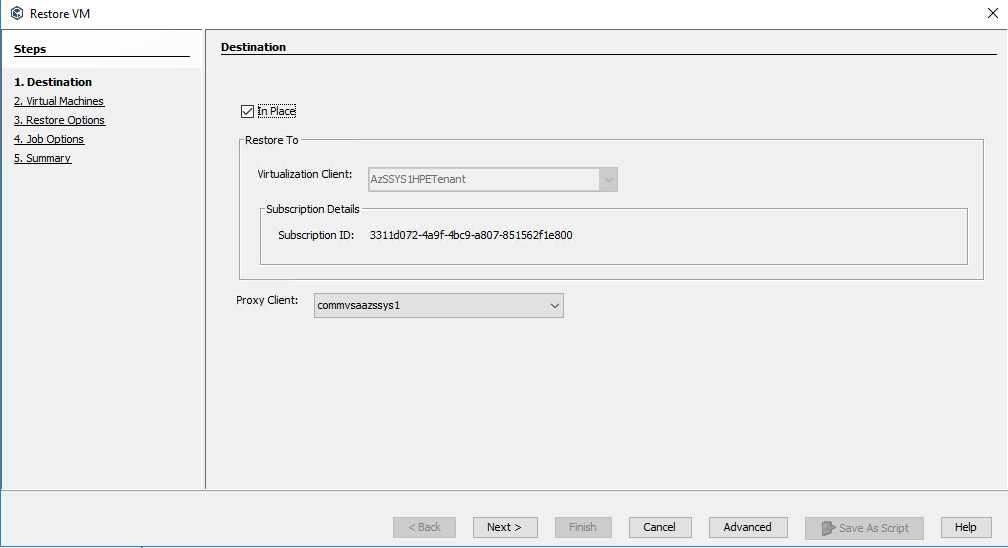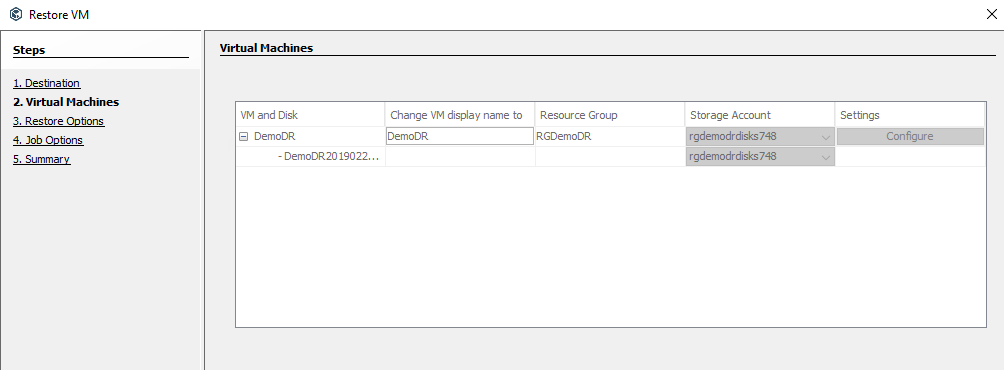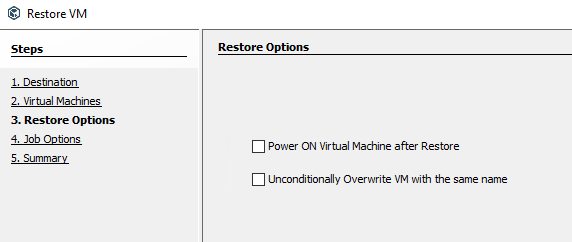- Community Home
- >
- Servers and Operating Systems
- >
- Servers & Systems: The Right Compute
- >
- Take a technical tour of how to run a CommVault ba...
Categories
Company
Local Language
Forums
Discussions
Forums
- Data Protection and Retention
- Entry Storage Systems
- Legacy
- Midrange and Enterprise Storage
- Storage Networking
- HPE Nimble Storage
Discussions
Discussions
Discussions
Forums
Discussions
Discussion Boards
Discussion Boards
Discussion Boards
Discussion Boards
- BladeSystem Infrastructure and Application Solutions
- Appliance Servers
- Alpha Servers
- BackOffice Products
- Internet Products
- HPE 9000 and HPE e3000 Servers
- Networking
- Netservers
- Secure OS Software for Linux
- Server Management (Insight Manager 7)
- Windows Server 2003
- Operating System - Tru64 Unix
- ProLiant Deployment and Provisioning
- Linux-Based Community / Regional
- Microsoft System Center Integration
Discussion Boards
Discussion Boards
Discussion Boards
Discussion Boards
Discussion Boards
Discussion Boards
Discussion Boards
Discussion Boards
Discussion Boards
Discussion Boards
Discussion Boards
Discussion Boards
Discussion Boards
Discussion Boards
Discussion Boards
Discussion Boards
Discussion Boards
Discussion Boards
Discussion Boards
Community
Resources
Forums
Blogs
- Subscribe to RSS Feed
- Mark as New
- Mark as Read
- Bookmark
- Receive email notifications
- Printer Friendly Page
- Report Inappropriate Content
Take a technical tour of how to run a CommVault backup/restore solution for Azure Stack
The purpose of this blog is to document the most in-demand demonstration and presentation that HPE currently delivers at the Azure Stack Innovation Center: Data Protection of Tenant VMs and Tenant Data on Azure Stack.
Azure Stack Backup/Restore concepts
Azure Stack is a Cloud Platform and should be treated as such when deciding on a backup/restore strategy. What this implies is that it should not be treated as a standard virtualization platform, as it is much more than that. It is also a sealed platform, so hypervisor access is blocked.
This concept is explained in this diagram, released by Microsoft:
Let's focus on the Tenant VMs for this blog post.
A: Infrastructure Backup:
Azure Stack comes with an integrated solution to backup/restore the Infrastructure 'personality'. This is letter A in the diagram above. This would allow customers to rebuild an Azure Stack platform with the same personality in case their Azure Stack platform had a major issue and needed to be reinstalled. However, this would restore the 'shell' of their Azure Stack system, and not the Tenant VMs and Data.
For that customers need a different strategy.
B, C,
There are several options. Customers can decide to back up the VMs to a repository on-premises (HPE StoreOnce arrays, for example -- A on the diagram), to a remote target (another of your datacenters -- B on the diagram), or the cloud (C on the diagram).
Here customers have different options. They can use Microsoft Solutions for some of these:
- Azure Site Recovery (ASR) will allow customers to replicate their Azure Stack VMs to Azure Public Cloud, and to have a solution to run them in case of a major failure of Azure Stack. There are two drawbacks of this: they will have the VMs on the public cloud and may not want that if they ran them on Azure Stack in the first place. Also, it is not straightforward to have the VM back on Azure Stack when it is restored.
- Azure Backup Server: It is possible to use Backup Server as well. The drawbacks are that Azure Backup Server has to be deployed as a VM in Azure Stack. It would only support the backup data written to local Azure Stack and long-term retention replicated to Azure.
What customers can do here is to use an ISV that has developed a specific integration for their solution to be able to backup Azure Stack VMs. Be sure the features provided match needed requirements.
The CommVault Solution
Below is an explanation of the solution proposed by CommVault.
Why CommVault? CommVault was the first to release a solution that is specifically developed for Azure Stack, talking to the Azure Stack API, and considering that Azure Stack should be backed up as a cloud solution, like Azure.
CommVault engineered a specific integration for Azure Stack, the official documentation can be found here. The purpose of this development from CommVault is to have a solution talking to the Azure Stack APIs to backup/restore VMs. HPE tested the CommVault solution at the Azure Stack Innovation Center, and are now convinced it is a good choice for customers looking for a solid backup solution for their Azure Stack Tenant VMs and Data.
Let's see how it works.
A VSA Proxy has to be deployed to be the relay between the CommVault CommServe (main backup server) and Azure Stack.
The VSA Proxy is a simple VM (Windows Server 2016, for example) with CommVault Virtual Server installed on it, and the Azure Stack Powershell commandlets installed. Two advantages of the VSA Proxy solution:
- It is really quick and easy to install
- It can reside on Azure Stack, inside the tenant you would like to backup, or outside as long as it has network sight of the Azure Stack tenant APIs (management.[RegionName].[FQDN]).
Once this is setup, CommVault CommServe will detect the existence of the Proxy, and it will be available for the configuration.
Configuring a backup
To configure an Azure Stack backup target, HPE would have to create a new Client on CommServer. See that a dedicated menu exists for Azure Stack:
Configuration is very straightforward:
At the end, see that it can add the VSA Proxy previously installed to connect to this Azure Stack Tenant. CommServer will double-check it can reach the API endpoint specified, and this new client will be available for backup configuration.
Here it is the newly created client for Tenant 'AzSSYS1HPETenant':
When expanding, HPE can configure which VMs/Blobs they would like to configure to backup.
By clicking 'browse' on the Content Tab, it navigates in the subscription to define which elements to backup. Clicking this button generates a call to the Azure Stack API to retrieve live the content inside. Here customers can see the Resource Groups:
Customers can also choose to see the VMs:
Then things are very straightforward, especially if customers are already familiar with CommVault. Customers can use all CommVault features to back up on-premises, to the cloud, or anywhere.
Restoring a VM
Once the backup job is configured, you can run it to have your VM backed up. The duration will depend on the size of the VM and on your network configuration between Azure Stack and the CommVault infrastructure.
Once the backup job is complete, you can test the restore of the VM to see the options available:
Customers can choose to restore 'In place', or to another Azure Stack. This opens possibilities for multiple sites (this will be covered in another blog post).
Let's say for now that we would like to restore In Place, as if the owner had deleted the VM by mistake. For the VM configuration, CommVault will keep the values of the source VM.
If we did not choose an 'In Place' Restore, it would have been possible to choose the VM Size, the Resource Group, the Storage Account, the network details.
Finally, the options allow us to power on the VM after restore, and overwrite an existing VM or not:
Restoring will recreate the VM with the same configuration as the initial one, out of the VHD disk captured during the backup.
If you need more information, don't hesitate to reach out to HPE at the Azure Stack Innovation Centers: asic@hpe.com. A recording of this demo video is available on the HPE Demonstration portal: https://hpedemoportal.ext.hpe.com/search/commvault
Max
HPE Software-Defined and Cloud Group
Hewlett Packard Enterprise
twitter.com/HPE_HybridCloud
linkedin.com/showcase/hpe-cloud
hpe.com/composable

- Back to Blog
- Newer Article
- Older Article
- Dale Brown on: Going beyond large language models with smart appl...
- alimohammadi on: How to choose the right HPE ProLiant Gen11 AMD ser...
- Jams_C_Servers on: If you’re not using Compute Ops Management yet, yo...
- AmitSharmaAPJ on: HPE servers and AMD EPYC™ 9004X CPUs accelerate te...
- AmandaC1 on: HPE Superdome Flex family earns highest availabili...
- ComputeExperts on: New release: What you need to know about HPE OneVi...
- JimLoi on: 5 things to consider before moving mission-critica...
- Jim Loiacono on: Confused with RISE with SAP S/4HANA options? Let m...
- kambizhakimi23 on: HPE extends supply chain security by adding AMD EP...
- pavement on: Tech Tip: Why you really don’t need VLANs and why ...
-
COMPOSABLE
77 -
CORE AND EDGE COMPUTE
146 -
CORE COMPUTE
131 -
HPC & SUPERCOMPUTING
132 -
Mission Critical
86 -
SMB
169