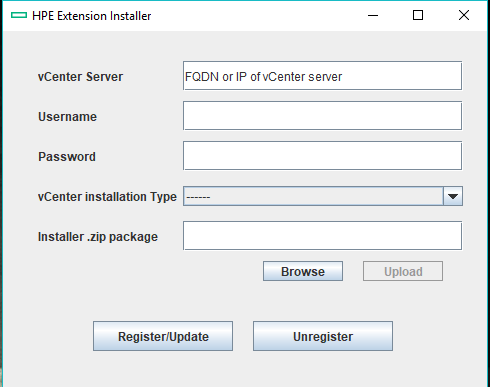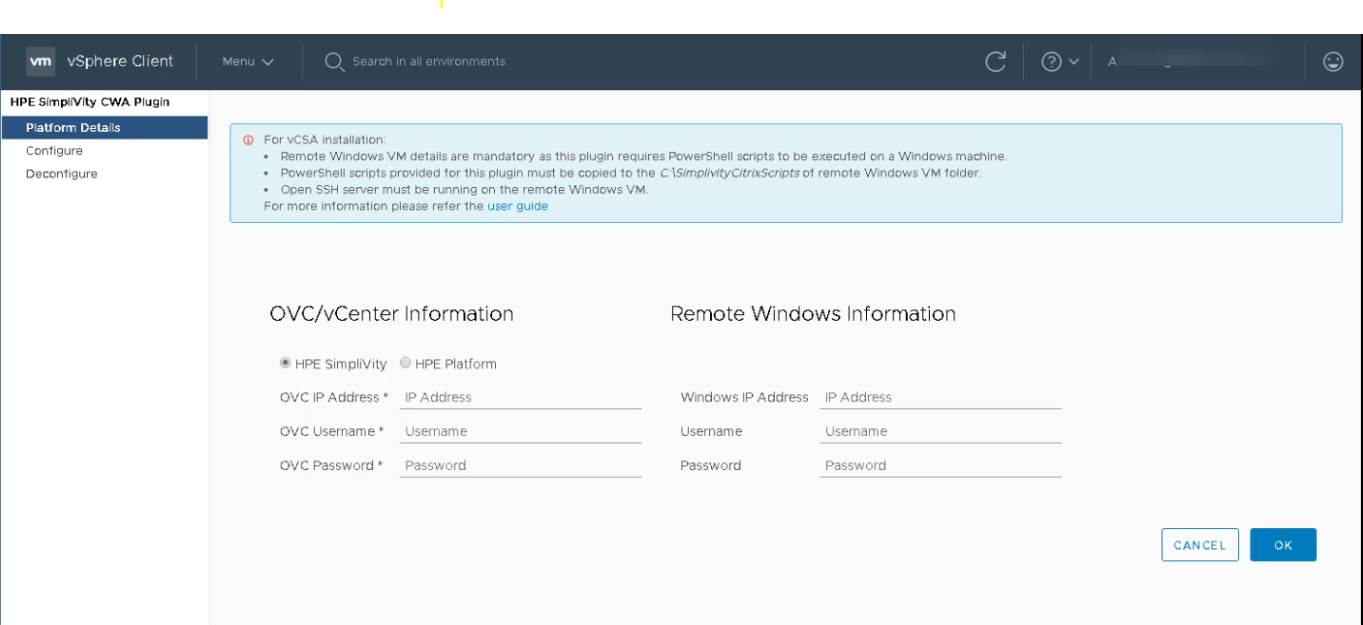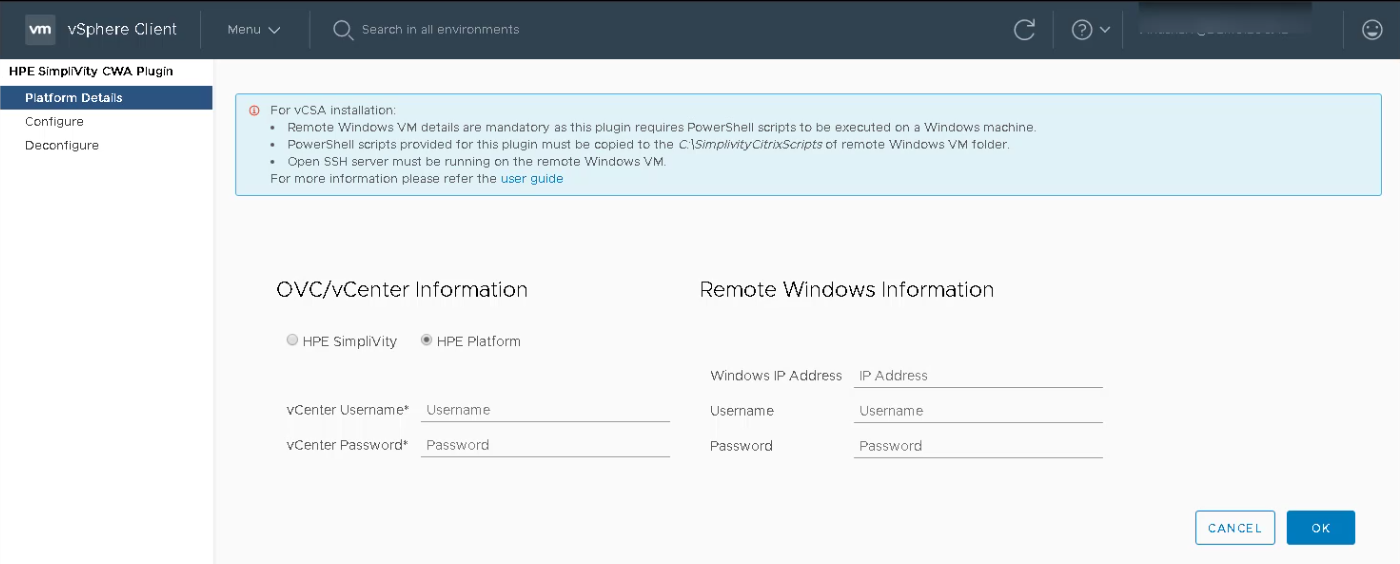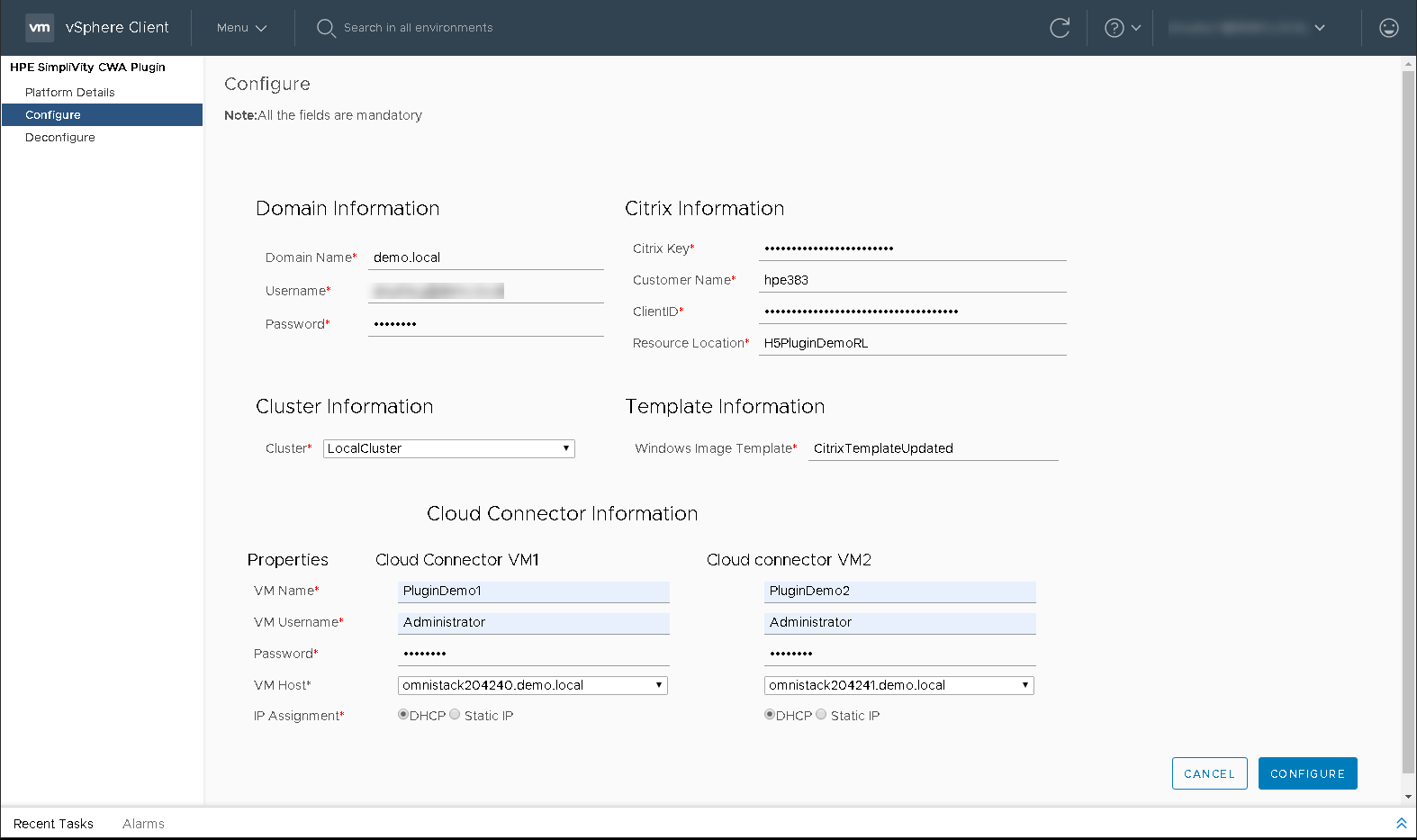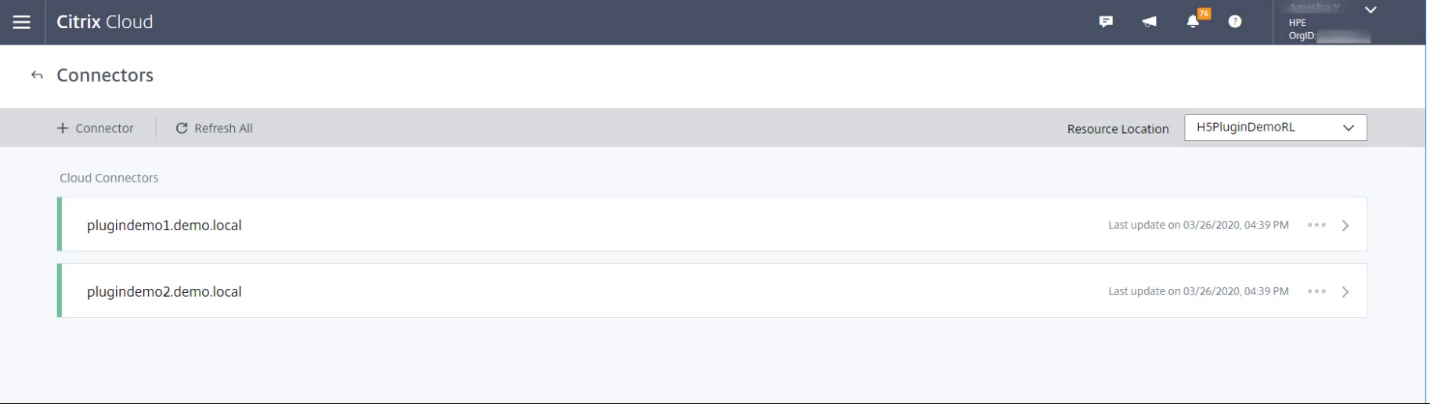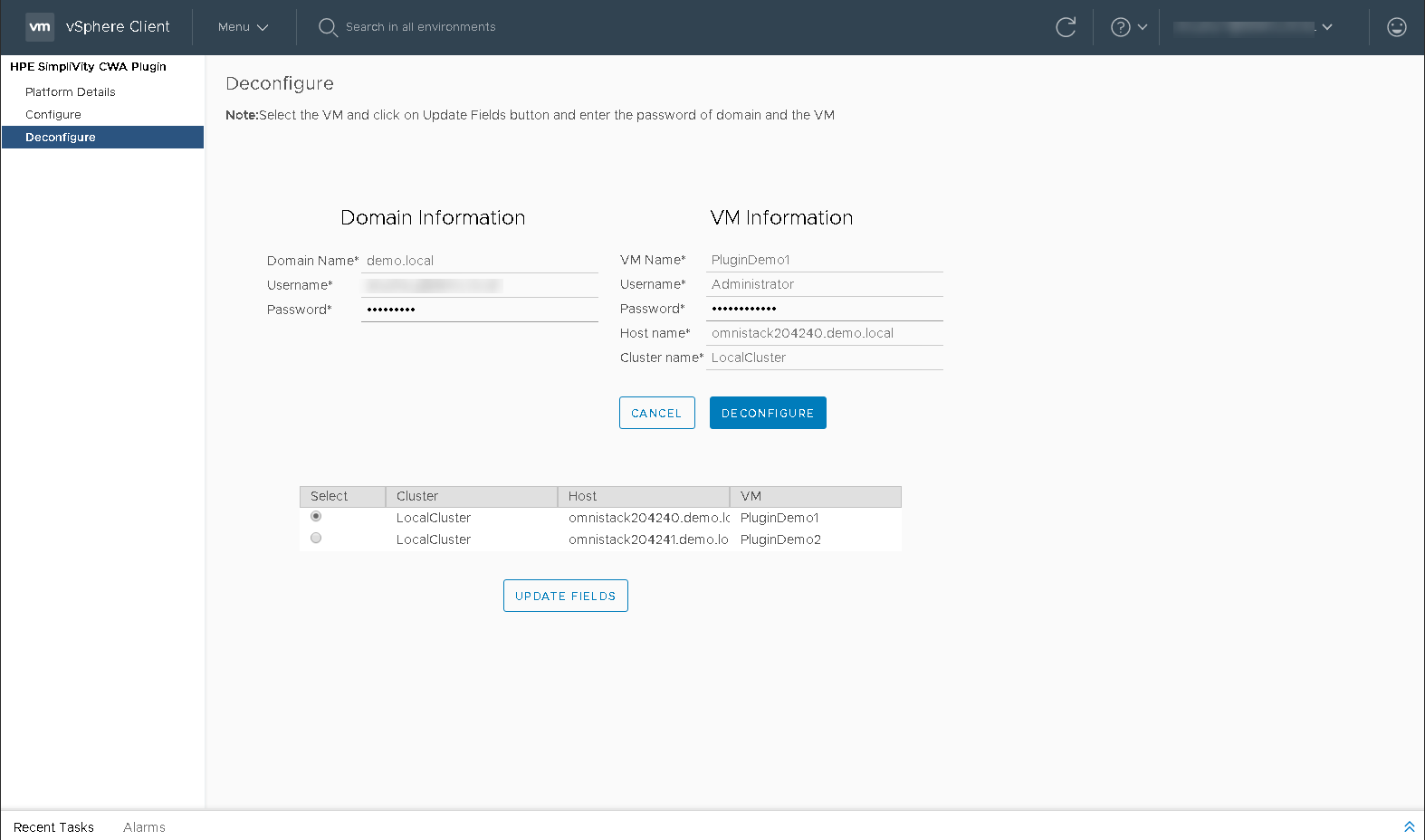- Community Home
- >
- Partner Solutions and Certifications
- >
- Alliances
- >
- New HPE SimpliVity plug-in automates connection to...
Categories
Company
Local Language
Forums
Discussions
Forums
- Data Protection and Retention
- Entry Storage Systems
- Legacy
- Midrange and Enterprise Storage
- Storage Networking
- HPE Nimble Storage
Discussions
Discussions
Discussions
Forums
Discussions
Discussion Boards
Discussion Boards
Discussion Boards
Discussion Boards
- BladeSystem Infrastructure and Application Solutions
- Appliance Servers
- Alpha Servers
- BackOffice Products
- Internet Products
- HPE 9000 and HPE e3000 Servers
- Networking
- Netservers
- Secure OS Software for Linux
- Server Management (Insight Manager 7)
- Windows Server 2003
- Operating System - Tru64 Unix
- ProLiant Deployment and Provisioning
- Linux-Based Community / Regional
- Microsoft System Center Integration
Discussion Boards
Discussion Boards
Discussion Boards
Discussion Boards
Discussion Boards
Discussion Boards
Discussion Boards
Discussion Boards
Discussion Boards
Discussion Boards
Discussion Boards
Discussion Boards
Discussion Boards
Discussion Boards
Discussion Boards
Discussion Boards
Discussion Boards
Discussion Boards
Discussion Boards
Community
Resources
Forums
Blogs
- Subscribe to RSS Feed
- Mark as New
- Mark as Read
- Bookmark
- Receive email notifications
- Printer Friendly Page
- Report Inappropriate Content
New HPE SimpliVity plug-in automates connection to Citrix Cloud
Guest blogger: Anusha Y
Organizations have an increasing need for secure, simple tools to manage their public and private cloud environments. To meet those requirements, HPE SimpliVity and Citrix have partnered to make secure hybrid cloud workspaces a 
The solutions provide efficient access to applications and data, and support a broad range of user requirements. VDI supports enhanced user mobility and remote access, as a standardized desktop can be reached from almost any approved and compatible endpoint in any location. This capability has proved to be invaluable for businesses of all sizes, especially in these times of site closures due to the worldwide Covid-19 pandemic.
Seamless and secure access to corporate resources, at scale
Traditionally, desktop virtualization infrastructure has been complex and expensive. The latest generations of hyperconverged architecture have evolved beyond software-defined to become AI-driven, for an experience that can self-manage, self-optimize, and self-heal. With HPE SimpliVity Automation for Citrix Cloud, you can deploy scalable, secure, fully integrated hybrid cloud virtualized desktop environments in hours, not days.
Citrix Cloud is a platform that hosts and administers Citrix services. It connects to your resources on any cloud or infrastructure you choose (on-premises, public cloud, private cloud, or hybrid cloud), allowing you to create, manage and deploy workspaces with apps and data to your end-users, from a single console.
Citrix Cloud delivers and manages Citrix Virtual Apps and Desktops as-a-service, letting you run your desktops on-premises while having Citrix cloud components (Citrix Cloud Connector, resource location, etc.,) hosted in the cloud. In order to consume those services, you must first configure your hyper-converged infrastructure to connect to Citrix Cloud.
Citrix Cloud Connector acts as an interface between the Citrix Cloud and resource location. This helps in managing the hosts and virtual desktops from the cloud by removing the need for complex solutions and networking.
Introducing the HPE SimpliVity CWA plugin
Automatically configure your HPE SimpliVity environment so that you can start deploying desktops and applications directly. This new HPE SimpliVity CWA plugin (HTML5) for VMware vSphere (6.7) automates the installation of cloud connectors by deploying virtual machines (VMs), adding them to your Active Directory (AD), downloading the Citrix Cloud Connector, and installing it.
HPE SimpliVity, coupled with Citrix Cloud, delivers the simplicity, security and performance needed in virtualized desktop environments. This new Citrix Cloud Connector plugin enables that connection between HPE SimpliVity and Citrix Cloud.
The plug-in installer
This plugin comes with an installer “HPEExtentionInstaller.exe” for easy installation. It’s pretty straightforward, with few steps.
All that a user needs to do is download the installer and JSON file from the installer folder at the GitHub repo, double click the installer, provide the details required, and register the plugin to vCenter.
This installer has a logging mechanism as well, wherein you can find details in the log file regarding any error that may have occurred.
The user guide includes these detailed steps.
Features
- Flexibility in platform selection
This plugin works for HPE SimpliVity platform and for any HPE platform.
- HPE SimpliVity Platform
Advantage of HPE SimpliVity platform is that VM creation is done using HPE SimpliVity REST API, and this is faster as compared to the traditional VM creation operation. Cloning through HPE SimpliVity is fast, efficient and robust.
The user needs to give the OVC IP address and credentials to the plugin.
- HPE Platform
When an HPE platform is selected, the VM creation will be done using VMware PowerCLI commands.
User needs to provide vCenter credentials to the plugin.
- Remote Windows VM
This plugin relies on PowerShell script execution. Most vCenters are moving towards VCSA and VMware is deprecating the Windows version, so running PowerShell scripts becomes difficult.
All that a user needs to do to overcome this problem is to create a Windows VM, install OpenSSH server and keep it running. Copy the PowerShell scripts provided in the dev folder of the GitHub repo to this VM. This VM acts as the platform to execute the PowerShell scripts. These details can be provided while entering the platform details.
Functionalities
Configure
This plugin automates the process of adding cloud connectors to the resource location of Citrix Cloud. This process includes the following steps:
- VM creation using either HPE SimpliVity cloning or VMware cloning.
- Adding the VM to the Active Directory (AD).
- Downloading the Citrix Cloud Connector.
- Installing the Citrix Cloud Connector.
- Creating a new resource location along with resource location tag if it doesn’t exist
- Adding the VM to the specified resource location and appropriate resource location tag of Citrix Cloud.
The user needs to provide the following information to configure:
- Domain Information (Domain name and credentials)
- Citrix Information (Citrix key, Client ID, customer name and resource location)
- Cluster Information
- Template Information (Windows Server 2016 VM template)
Once the configuration is done, you can view the cloud connectors being discovered in Citrix Cloud.
Deconfigure
This plugin also automates the process of removing the cloud connectors from the Citrix Cloud.
This process includes the following steps:
- Remove the Cloud connector from the resource location of Citrix Cloud.
- Unjoin the VM from Active Directory (AD).
- Remove the VM.
This plugin will show the list of VMs configured using this plugin, so the user needs to select the VM which has to be plugged out and provide the required details and click on “Deconfigure”. It’s just a reversal of the “Configure” process, along with a proper clean up.
All the details regarding the plugin, including future updates, can be found in the GitHub repo. Users can raise issues, request enhancements, give feedback, or get in touch with the development team through this repository.
On the journey of making secure hybrid cloud workspaces, integrated plugins are a beginning to a wide variety of collective solutions that will be developed to make the end-user experience simpler and more efficient for joint HPE and Citrix customers.
You can download the plugin at:
https://github.com/HewlettPackard/SimpliVity-Citrix-VCenter-Plugin

Engineer, SimpliVity Product Management and Solutions
Hewlett Packard Enterprise
LinkedIn (https://www.linkedin.com/in/anusha-y-3572a366/)
Steven Fleischman
Hewlett Packard Enterprise
twitter.com/HPE_Alliances
linkedin.com/groups/6796618/
hpe.com/solutions
SFleischman
Steven Fleischman is the Senior Strategic Alliances Marketing Leader for Hewlett Packard Enterprise (HPE) and believes in a customer first approach. He has effectively managed, nurtured and built relationships with HPE’s largest and most strategic alliance partners. Using his in-depth partner experience, he has developed the alliance narrative encompassing thought-leadership, joint go-to-market strategies, sales and marketing initiatives across industries and channels. With over 20 years in the industry, Steven uses his creative thinking and problem solving skills to successfully manage and grow these partnerships. You can find him @Fleischmantweet
- Back to Blog
- Newer Article
- Older Article
- JoeV_The_CT on: Streamline AI Workloads with HPE & NVIDIA
- iVAN LINARES on: Curious about Windows Server 2022 downgrade rights...
- HPEML350_22 on: Windows Server 2022 is here: how to implement it o...
- testingis on: How are you going to license that new server? A st...
- wowu on: Pick up the pace
- nice345 on: Don’t let the time slip away
- vmigliacc on: Frequently asked questions about HPE solutions for...
- MassimilianoG on: What are downgrade and Down-edition rights for Win...
- harithachinni on: Coffee Coaching's "Must See" Discover Virtual Expe...
- FannyO on: TOP 10 Reasons for choosing HPE for SAP HANA
-
Accenture
1 -
Citrix
13 -
Coffee Coaching
346 -
Event
62 -
Microsoft
179 -
Red Hat
7 -
SAP
37 -
Strategic Alliances
66 -
Veeam
8 -
VMware
32