- Community Home
- >
- Partner Solutions and Certifications
- >
- Alliances
- >
- Windows 10 Gets a Package Manager
Categories
Company
Local Language
Forums
Discussions
Forums
- Data Protection and Retention
- Entry Storage Systems
- Legacy
- Midrange and Enterprise Storage
- Storage Networking
- HPE Nimble Storage
Discussions
Discussions
Discussions
Forums
Discussions
Discussion Boards
Discussion Boards
Discussion Boards
Discussion Boards
- BladeSystem Infrastructure and Application Solutions
- Appliance Servers
- Alpha Servers
- BackOffice Products
- Internet Products
- HPE 9000 and HPE e3000 Servers
- Networking
- Netservers
- Secure OS Software for Linux
- Server Management (Insight Manager 7)
- Windows Server 2003
- Operating System - Tru64 Unix
- ProLiant Deployment and Provisioning
- Linux-Based Community / Regional
- Microsoft System Center Integration
Discussion Boards
Discussion Boards
Discussion Boards
Discussion Boards
Discussion Boards
Discussion Boards
Discussion Boards
Discussion Boards
Discussion Boards
Discussion Boards
Discussion Boards
Discussion Boards
Discussion Boards
Discussion Boards
Discussion Boards
Discussion Boards
Discussion Boards
Discussion Boards
Discussion Boards
Community
Resources
Forums
Blogs
- Subscribe to RSS Feed
- Mark as New
- Mark as Read
- Bookmark
- Receive email notifications
- Printer Friendly Page
- Report Inappropriate Content
Windows 10 Gets a Package Manager
Announced at Microsoft Build 2020: Windows gets a command-line interface ‘Windows Package Manager’ that allows developers, IT Pros and enthusiasts to install their favourite tools. Windows Package Manager allows you to discover, 
For quite some time now a package manager for Windows has been a top ask from the community, and we have even seen third parties or individuals working on their open source solutions, one such example being AppGet https://appget.net/.
This initial preview release of Windows Package Manager targets applications on the Windows 10 platform, unlike some other package management products. For example, the open-source version of Chocolatey https://chocolatey.org/ which supports both current and much older versions of Windows Client e.g. Windows 7 and Windows Server e.g. Windows 2003, along with support for the Server Core installation option in Windows 2008.
Installing Windows Package Manager is a fairly straight forward process, and Microsoft has provided a number of different mechanisms to allow you to get started.
- You can clone, build, run and test Windows Package Manager from Microsoft’s GitHub repository https://github.com/microsoft/winget-cli
- You can become a member of the Windows Insider program and participate in the Windows Insider flight ring https://insider.windows.com/.
- You can join the Windows Package Manager Insider program by sending an e-mail to winget-feedback@microsoft.com and request to be included in the preview. You will then be sent instructions on how to install the App Installer from Microsoft Store via the command-line. Note, Windows 10, version 1809 or later is a requirement.
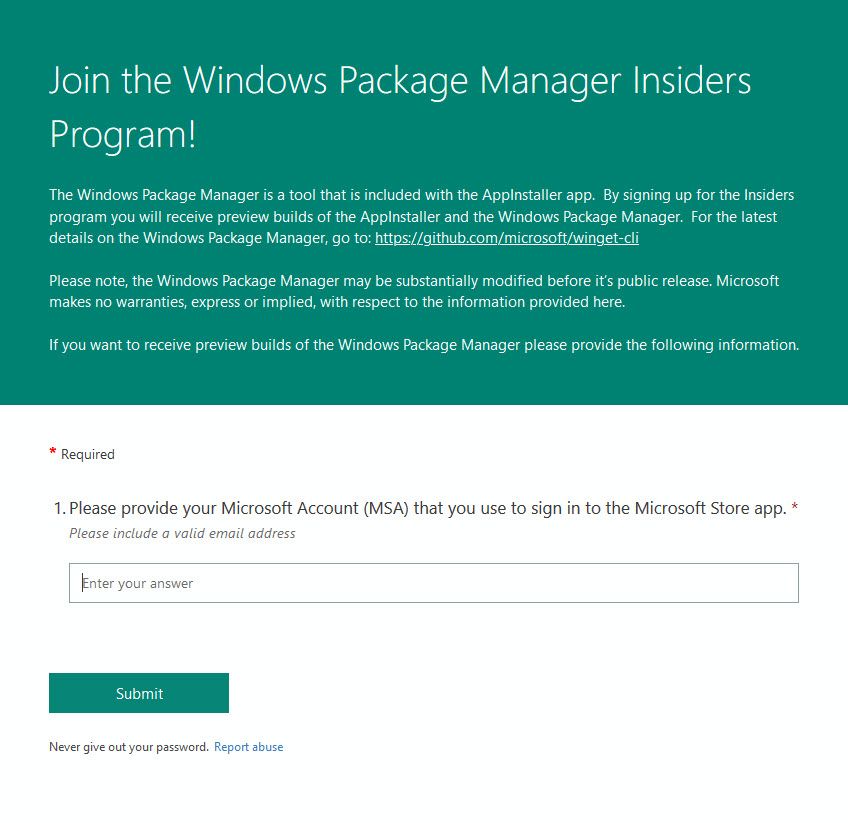
- You can manually install or sideload Windows Package Manager by downloading the appxbundle file from Microsoft’s GitHub repository https://github.com/microsoft/winget-cli/releases
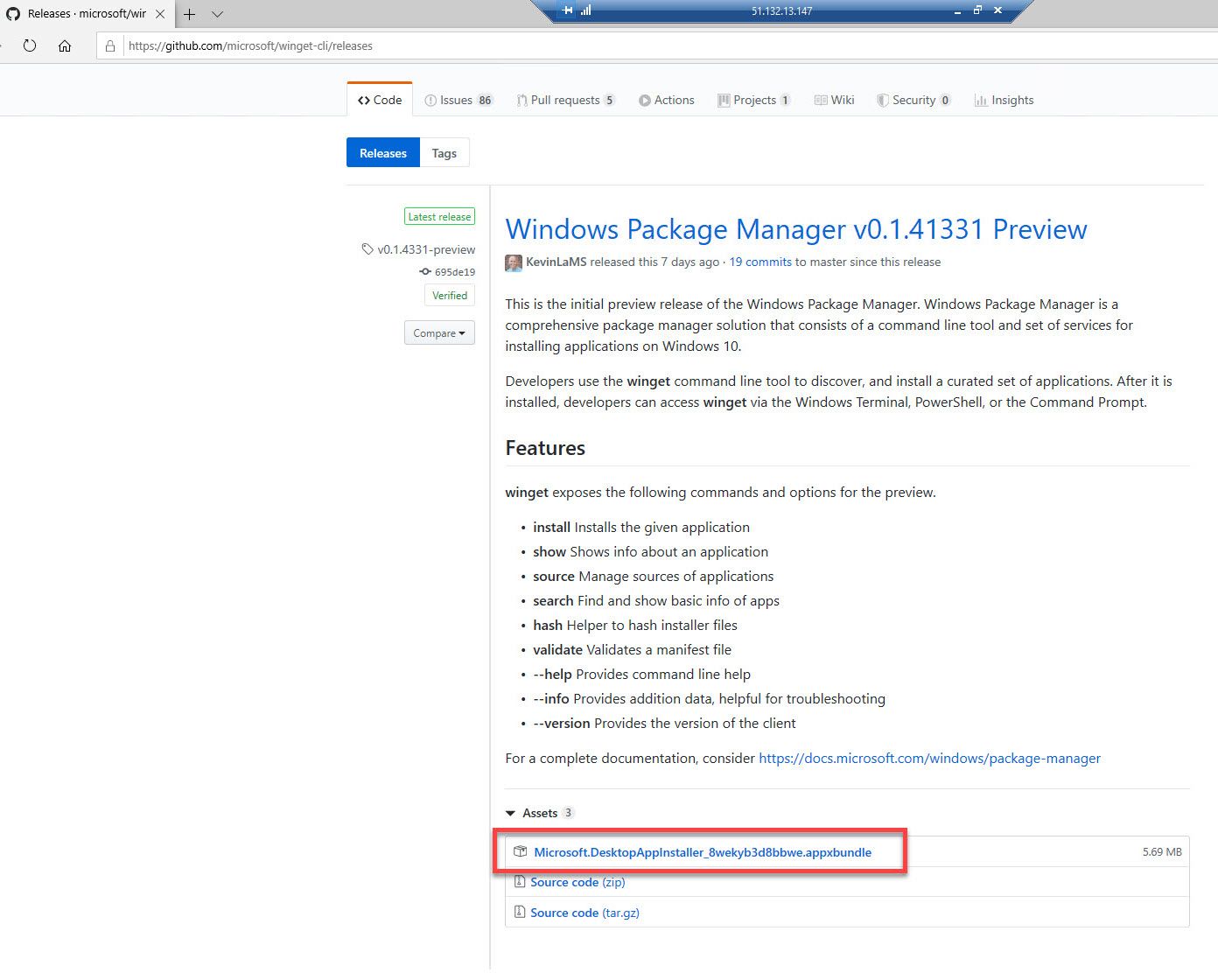
Once you have Windows Package Manager installed, you can start to experiment from the command-line. Out of the above methods, I tested both options three and four but found option four the most reliable currently. This may be because of the delay between joining the Windows Package Manager Insider program and getting an updated App Installer from a non-US Microsoft store. I am a member of the Windows Insider program but here with the correct build, you automatically get Windows Package Manager.
Windows Package Manager comes with its own help.
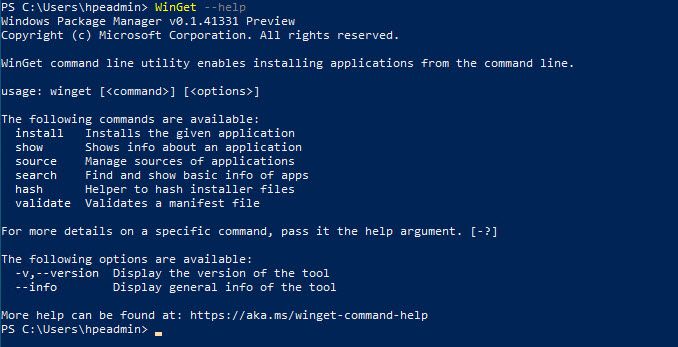
The current preview build of Windows Package Manager supports a number of basic commands e.g. WinGet install however this is a subset of commands when compared to the open-source version of Chocolatey. The standout command that is currently missing from Windows Package Manager is the uninstall command i.e. the ability to actually uninstall a Windows package.
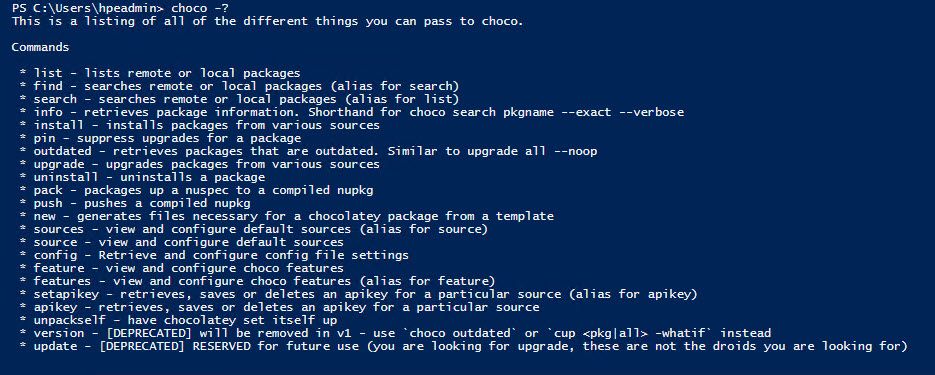
The Windows Package Manager search command gives you a list of all the applications available. You can also do a substring search here as well.
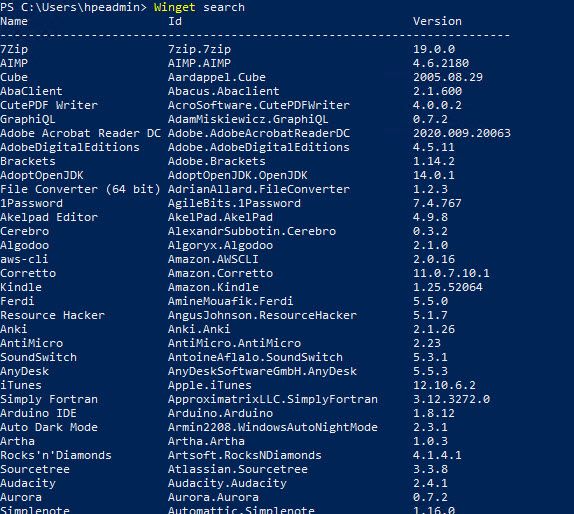
The search command also allows you to filter your request even further using options like name e.g. Visual Studio Code, tag or Id e.g. Microsoft.VisualStudioCode or the application moniker e.g. vscode.
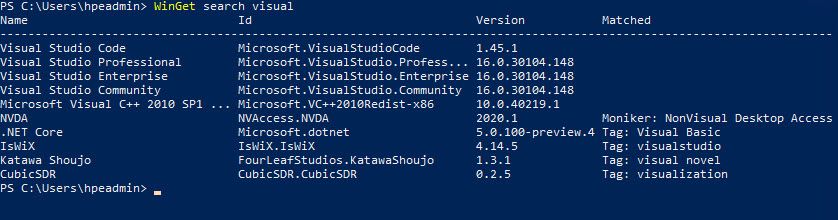
The show command provides mode details on the package itself e.g. the description and even shows you the download URL.
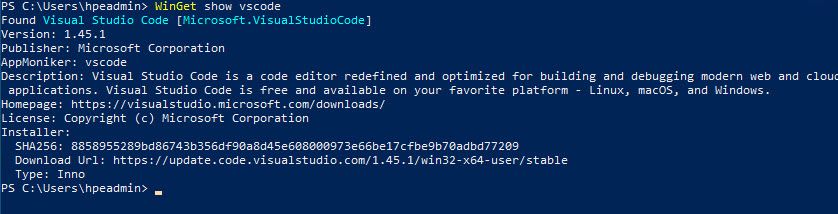
Finally, the install command passes Windows Package Manager the YAML file from the repository to carry out the download and installation of your application package.

Moments later, Visual Studio Code is installed.
You can use the Windows Package Manager to distribute custom software packages. To submit your own software package, you will need to do the following:
- Create a package manifest, which is a YAML-based file following the Windows Package Manager schema and provides specific information about your application.
- Submit your manifest to the Windows Package Manager repository to be validated. Once successful, your custom software package will be added to the repository for others to consume.
There are already a number of software packages in the Windows Package Manager repository, and you should check back regularly as the list of applications grow. This includes software packages like Docker Desktop:
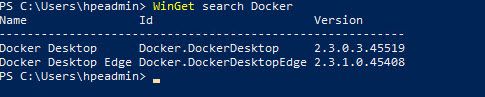
Windows Package Manager responds to a need that has existed in the developer community. It offers a tool with excellent capabilities that will definitely grow in popularity and use after its general release as more and more developers discover what it can do.
For more information on the many ways we can help you, https://www.hpe.com/uk/en/services/pointnext.html
Patrick Lownds
Hewlett Packard Enterprise
twitter.com/HPE_TechSvcs
linkedin.com/showcase/hpe-technology-services/
hpe.com/pointnext
- Back to Blog
- Newer Article
- Older Article
- JoeV_The_CT on: Streamline AI Workloads with HPE & NVIDIA
- iVAN LINARES on: Curious about Windows Server 2022 downgrade rights...
- HPEML350_22 on: Windows Server 2022 is here: how to implement it o...
- testingis on: How are you going to license that new server? A st...
- wowu on: Pick up the pace
- nice345 on: Don’t let the time slip away
- vmigliacc on: Frequently asked questions about HPE solutions for...
- MassimilianoG on: What are downgrade and Down-edition rights for Win...
- harithachinni on: Coffee Coaching's "Must See" Discover Virtual Expe...
- FannyO on: TOP 10 Reasons for choosing HPE for SAP HANA
-
Accenture
1 -
Citrix
13 -
Coffee Coaching
346 -
Event
62 -
Microsoft
180 -
Red Hat
7 -
SAP
37 -
Strategic Alliances
66 -
Veeam
8 -
VMware
32


