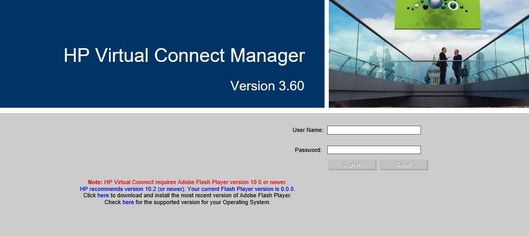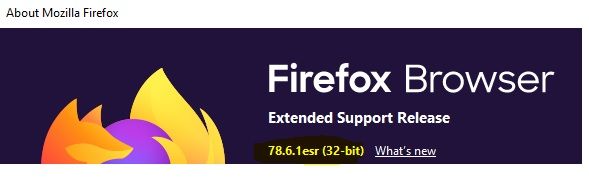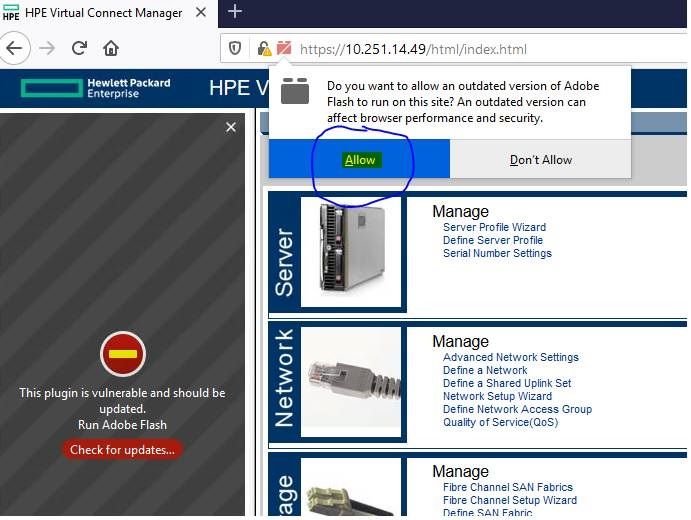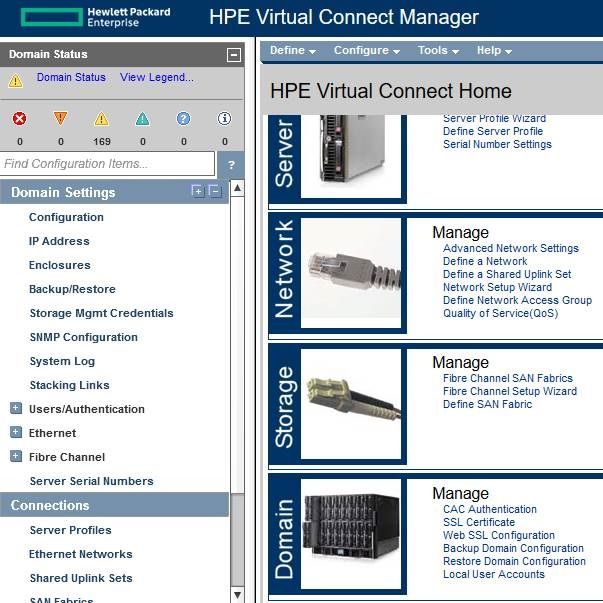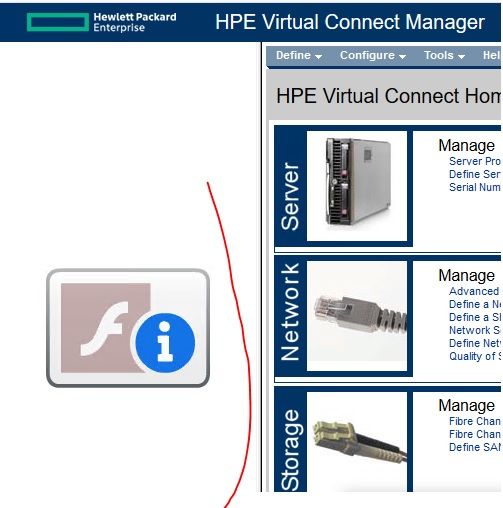- Community Home
- >
- Servers and Operating Systems
- >
- HPE BladeSystem
- >
- BladeSystem - General
- >
- Unable to login VC manager
Categories
Company
Local Language
Forums
Discussions
Forums
- Data Protection and Retention
- Entry Storage Systems
- Legacy
- Midrange and Enterprise Storage
- Storage Networking
- HPE Nimble Storage
Discussions
Discussions
Discussions
Forums
Discussions
Discussion Boards
Discussion Boards
Discussion Boards
Discussion Boards
- BladeSystem Infrastructure and Application Solutions
- Appliance Servers
- Alpha Servers
- BackOffice Products
- Internet Products
- HPE 9000 and HPE e3000 Servers
- Networking
- Netservers
- Secure OS Software for Linux
- Server Management (Insight Manager 7)
- Windows Server 2003
- Operating System - Tru64 Unix
- ProLiant Deployment and Provisioning
- Linux-Based Community / Regional
- Microsoft System Center Integration
Discussion Boards
Discussion Boards
Discussion Boards
Discussion Boards
Discussion Boards
Discussion Boards
Discussion Boards
Discussion Boards
Discussion Boards
Discussion Boards
Discussion Boards
Discussion Boards
Discussion Boards
Discussion Boards
Discussion Boards
Discussion Boards
Discussion Boards
Discussion Boards
Discussion Boards
Community
Resources
Forums
Blogs
- Subscribe to RSS Feed
- Mark Topic as New
- Mark Topic as Read
- Float this Topic for Current User
- Bookmark
- Subscribe
- Printer Friendly Page
- Mark as New
- Bookmark
- Subscribe
- Mute
- Subscribe to RSS Feed
- Permalink
- Report Inappropriate Content
03-02-2021 01:56 AM
03-02-2021 01:56 AM
Unable to login VC manager
Hello Team,
Im having trouble logging into vc manager, getting error due to flash player that im nolonger able to access since its nolonger supported by Adobe.
Note: HP Virtual Connect requires Adobe Flash Player version 10.0 or newer.
HP recommends version 10.2 (or newer). Your current Flash Player version is 0.0.0.
Click here to download and install the most recent version of Adobe Flash Player.
Check here for the supported version for your Operating System
i have downgraded the browser version the one recommended and tried using ruffle extension but still failed to access the login prompt for the VC Manager.
Could anyone here be with a work around for this issue.
Regards,
Michael
- Mark as New
- Bookmark
- Subscribe
- Mute
- Subscribe to RSS Feed
- Permalink
- Report Inappropriate Content
03-02-2021 02:10 PM
03-02-2021 02:10 PM
Re: Unable to login VC manager
Hi
The VC Manager you're using is very old. v4.85 uses HTML 5 - https://support.hpe.com/hpesc/public/docDisplay?docId=a00104740en_us&docLocale=en_US

- Mark as New
- Bookmark
- Subscribe
- Mute
- Subscribe to RSS Feed
- Permalink
- Report Inappropriate Content
03-11-2021 09:35 PM - edited 03-11-2021 09:39 PM
03-11-2021 09:35 PM - edited 03-11-2021 09:39 PM
Re: Unable to login VC manager
As per below customer noticed Virtual Connect Firmware 4.85 Removes Dependency on Adobe Flash Player for the Virtual Connect Manager (VCM) Web User Interface (GUI).
https://support.hpe.com/hpesc/public/docDisplay?docId=a00104740en_us&docLocale=en_US
However if you want to access Virtual Connect Manager (VCM) Web User Interface (GUI) in current VC firmware version then you can try below workaround.
Workaround:
1. Installed Flash v32. beta for FireFox from the link : https://fpdownload.macromedia.com/pub/labs/flashruntimes/flashplayer/install_flash_player.exe
2. Also installed Firefox version 78.6.1esr (Extend Service Release) http://ftp.mozilla.org/pub/firefox/releases/78.6.1esr/win32/en-US/
3. Once you log into Virtual Connect you get a prompt to upgrade Flash to latest – Just say No!, don’t upgrade.
4. Then roll back the date/time on the VM / host to Dec 2020.
Once you click on allow it will display Full Menu options.
And If the time is not rolled back to 2020, then you will get the following Flash error:
[Any personal opinions expressed are mine, and not official statements on behalf of Hewlett Packard Enterprise]