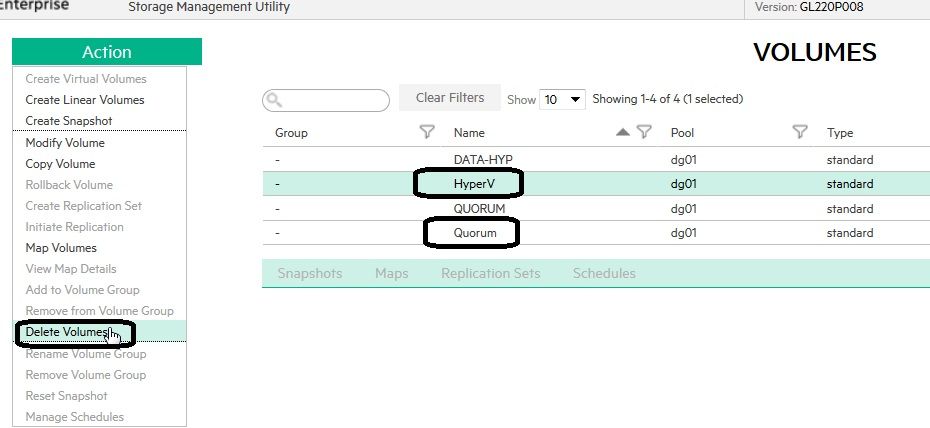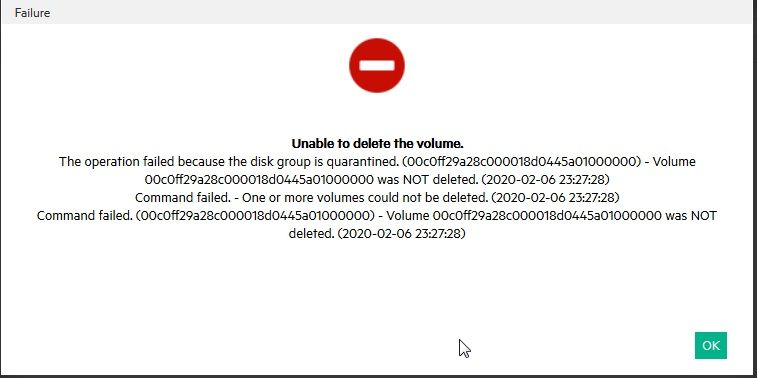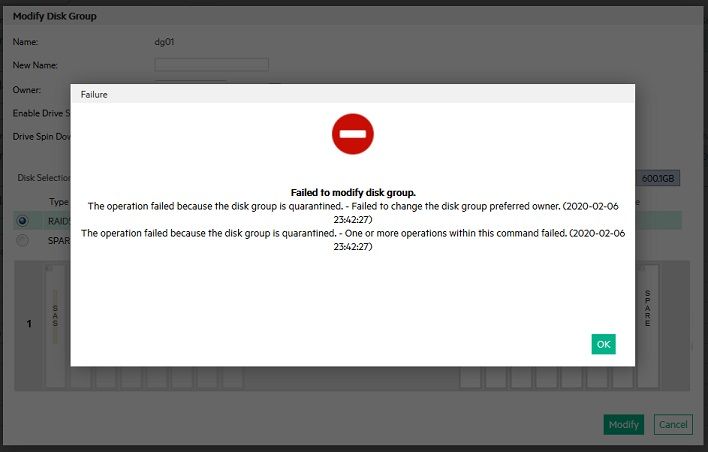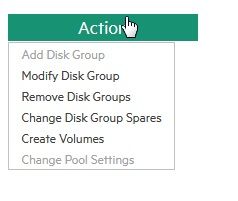- Community Home
- >
- Storage
- >
- Entry Storage Systems
- >
- MSA Storage
- >
- Re: Add disks to MSA 2040
Categories
Company
Local Language
Forums
Discussions
Forums
- Data Protection and Retention
- Entry Storage Systems
- Legacy
- Midrange and Enterprise Storage
- Storage Networking
- HPE Nimble Storage
Discussions
Discussions
Discussions
Forums
Discussions
Discussion Boards
Discussion Boards
Discussion Boards
Discussion Boards
- BladeSystem Infrastructure and Application Solutions
- Appliance Servers
- Alpha Servers
- BackOffice Products
- Internet Products
- HPE 9000 and HPE e3000 Servers
- Networking
- Netservers
- Secure OS Software for Linux
- Server Management (Insight Manager 7)
- Windows Server 2003
- Operating System - Tru64 Unix
- ProLiant Deployment and Provisioning
- Linux-Based Community / Regional
- Microsoft System Center Integration
Discussion Boards
Discussion Boards
Discussion Boards
Discussion Boards
Discussion Boards
Discussion Boards
Discussion Boards
Discussion Boards
Discussion Boards
Discussion Boards
Discussion Boards
Discussion Boards
Discussion Boards
Discussion Boards
Discussion Boards
Discussion Boards
Discussion Boards
Discussion Boards
Discussion Boards
Community
Resources
Forums
Blogs
- Subscribe to RSS Feed
- Mark Topic as New
- Mark Topic as Read
- Float this Topic for Current User
- Bookmark
- Subscribe
- Printer Friendly Page
- Mark as New
- Bookmark
- Subscribe
- Mute
- Subscribe to RSS Feed
- Permalink
- Report Inappropriate Content
01-31-2020 05:21 AM
01-31-2020 05:21 AM
Hi,
We have 2 san MSA 2040 and we are going to sell 1 san MSA. We are going take 8 disques from the sell MSA to put in the remain MSA. All the disks are the same, and we want to add those 8 disks to the pool and extend the storage size.
How can I do that step by step ?
I put all disk in the same order. and I have the 2 quorum and 2 volumes.
How to delete the second volume and have new disks to add to the first volume ? I want to add disks to the first storage.
Solved! Go to Solution.
- Mark as New
- Bookmark
- Subscribe
- Mute
- Subscribe to RSS Feed
- Permalink
- Report Inappropriate Content
02-02-2020 10:23 PM - edited 02-02-2020 10:24 PM
02-02-2020 10:23 PM - edited 02-02-2020 10:24 PM
Re: Add disks to MSA 2040
You didn't mentioned both MSA you are using as linear array or Virtual array.
I am giving name to the MSA which you want to use as MSA1 and the one you will sell is MSA2
If I assume that both arrays you are using as Virtual array as you have mentioned term as Pool then you can delete the volumes from MSA2 before you move 8 drives to the MSA1 which you want to use. You can delete volumes either from SMU or from CLI. You can refer below guides to get steps to delete volume,
https://support.hpe.com/hpesc/public/docDisplay?docId=c04220794 (Page no 105)
https://support.hpe.com/hpesc/public/docDisplay?docId=c04957376 (page no 121)
Then you can physically remove drives from MSA2 and put them to MSA1 which you want to continue to use. Check Virtual Disk Group (VDG) ownership and if both VDG shows under same pool or not. If not then you can modify VDG Controller ownership to match the existing one.
If you find issue then you have option to delete the existing VDG of MSA2 before moving drives to MSA1,
https://support.hpe.com/hpesc/public/docDisplay?docId=c04220794 (page 92)
After you have 8 available drives, you can move them to MSA1. Then re-create new VDG under same pool where your existing VDG exists. Add this new VDG to the existing Pool. Now you have single pool with two VDG which means overall space of the MSA got increased.
Hope this helps!
Regards
Subhajit
I am an HPE employee
If you feel this was helpful please click the KUDOS! thumb below!
***********************************************************************
I work for HPE

- Mark as New
- Bookmark
- Subscribe
- Mute
- Subscribe to RSS Feed
- Permalink
- Report Inappropriate Content
02-05-2020 08:54 AM
02-05-2020 08:54 AM
Re: Add disks to MSA 2040
Where can I see if it as linear array or virtual array ?
It is too late to delete the volumes from MSA2, it is alreay plug in MSA1 . I suppose that I can delete the volume from SMA2 before to add in MSA1 volume.
I don't want to lost datas on MSA1 so I don't want to create a new pool or volume but just extende my volume
So what must I do first ? delete the volume in MSA2 ? (here HyperV et Quorum)
How to check the Virtual Disk Group ?
How re-create new VDG under same pool ?
Thanks
- Mark as New
- Bookmark
- Subscribe
- Mute
- Subscribe to RSS Feed
- Permalink
- Report Inappropriate Content
02-05-2020 08:35 PM - last edited on 06-28-2021 09:35 PM by Ramya_Heera
02-05-2020 08:35 PM - last edited on 06-28-2021 09:35 PM by Ramya_Heera
Re: Add disks to MSA 2040
Thank you for providing the screenshot. As per this I can say this is linear array because under Pool column I can see vdisk named dg01 instead of A or B otherwise A and B both which will be shown in case of Virtual Pool.
Few other way to check, if you click on Pools from the left side bar of the SMU V3, then you can see only dg01. If this was Virtual Array then you would have seen A or B otherwise A and B both.
Also if you go to Home screen, both Storage A and Storage B will show "Virtual: No Virtual Pool".
Also you can check from command line, run command "show vdisks". In the output you should be able to see one column called "Class". That will show "Linear" or "Virtual".
Now coming to your issue, click on Pools and then hover your mouse pointer over the dg01, that will show you serial number of the dg01. Note down it. Do the same for other dg01 as well. You can also check the same from Command line as well. run command "show vdisks". In the output you can see "Serial Number".
These all required if you already moved all 8 drives from MSA2 to MSA1 but I will suggest to delete the volume and dg01 from MSA2 first before you move them to MSA1. That will help you in order to avoid confusion.
So from MSA2 you run below commands,
show vdisks
show volumes
delete volumes HyperV
delete volumes Quorum
delete vdisks dg01
show disks
After the above all drives part of MSA2 should show in AVAIL state which means as if like new drives.
Then move them to MSA1. Now if you want to increase existing volume size then you have to increase existing vdisk named dg01 size as well and for that you need to go for vdisk expansion. For that refer Page 225 of SMU guide,
https://support.hpe.com/hpesc/public/docDisplay?docId=c04220794
I would also suggest to refer page 40 of best practice technical paper,
https://h20195.www2.hpe.com/v2/GetDocument.aspx?docname=4AA4-6892ENW
Hope this helps!
Regards
Subhajit
I am an HPE employee
If you feel this was helpful please click the KUDOS! thumb below!
***********************************************************************
I work for HPE

- Mark as New
- Bookmark
- Subscribe
- Mute
- Subscribe to RSS Feed
- Permalink
- Report Inappropriate Content
02-06-2020 08:56 AM
02-06-2020 08:56 AM
Re: Add disks to MSA 2040
Thanks for your reply.
MSA2 disk are already plug in MSA1 and they were not erase or delete. That why you can see many volume in the screenshot. Could I delete MSA2 Volume then add disk to DATA-HYP volume ?
I don't have CLI command but console management.
After delete volume what must I do step by step to increase volume for SATA-HYP ?
- Mark as New
- Bookmark
- Subscribe
- Mute
- Subscribe to RSS Feed
- Permalink
- Report Inappropriate Content
02-06-2020 10:18 AM
02-06-2020 10:18 AM
Re: Add disks to MSA 2040
Yes you can delete HyperV and Quorum volumes from SMU as you have highlighted.
You can also delete vdisk named dg01 but be careful because both vdisk name same which dg01. One from MSA1 and another one from MSA2. Please identify them with their serial numbers.
Vdisk expansion is not a good idea with 8 drives because that will take too much time. It may take 1 month or more than that also. In between if any drive failed or if for any reason you need to stop vdisk expansion for example performance issue then you can't do the same. Only option that time will be to delete the vdisk and recreate it. Please follow the best practice whitepaper as I have suggested earlier.
After vdisk expansion completed or delete/recreate then go for Volume expansion. Please refer page no 100 of SMU guide,
https://support.hpe.com/hpesc/public/docDisplay?docId=c04220794
Once Volume expansion done then you need to check that volume presented to which Host Operating System (OS) and accordingly you need to check if Filesystem expansion supported offline or online. Accordingly you need to expand Host OS filesystem as well. Take help from OS expert regarding the same.
Hope this helps!
Regards
Subhajit
I am an HPE employee
If you feel this was helpful please click the KUDOS! thumb below!
**********************************************************************
I work for HPE

- Mark as New
- Bookmark
- Subscribe
- Mute
- Subscribe to RSS Feed
- Permalink
- Report Inappropriate Content
02-06-2020 03:16 PM
02-06-2020 03:16 PM
Re: Add disks to MSA 2040
Impossible to delete HyperV and Quorum : failure
I cannot do anything because disks are in quarantined, how can I change the disks status ?
- Mark as New
- Bookmark
- Subscribe
- Mute
- Subscribe to RSS Feed
- Permalink
- Report Inappropriate Content
02-06-2020 03:53 PM
02-06-2020 03:53 PM
Re: Add disks to MSA 2040
Refer page 228 of SMU guide,
https://support.hpe.com/hpesc/public/docDisplay?docId=c04220794
Hope this helps!
Regards
Subhajit
I am an HPE employee
If you feel this was helpful please click the KUDOS! thumb below!
*************************************************************************
I work for HPE

- Mark as New
- Bookmark
- Subscribe
- Mute
- Subscribe to RSS Feed
- Permalink
- Report Inappropriate Content
02-07-2020 07:53 AM
02-07-2020 07:53 AM
Re: Add disks to MSA 2040
I can't find where to unlock disks in quarantined, in the doc, it is writted to right click , impossible do that in SMU.
Only Action tab
- Mark as New
- Bookmark
- Subscribe
- Mute
- Subscribe to RSS Feed
- Permalink
- Report Inappropriate Content
02-07-2020 09:21 PM
02-07-2020 09:21 PM
SolutionYou try to use SMU V2 instead of V3 that will give you more clarity as you want to do from SMU only otherwise Command line is the best option for this type of activity.
Right now check your browser and you are accesing through,
https://<management IP address>/v3/index.html
But I am asking you to use below in your browser and replace "management IP address" with your MSA controller actual management IP,
https://<management IP address>/v2/index.html
Once you logged in then select the particular vdisk which you want dequarantine and then go to Tool-> Dequarantine Vdisk
Hope this helps!
Regards
Subhajit
I am an HPE employee
If you feel this was helpful please click the KUDOS! thumb below!
************************************************************************
I work for HPE