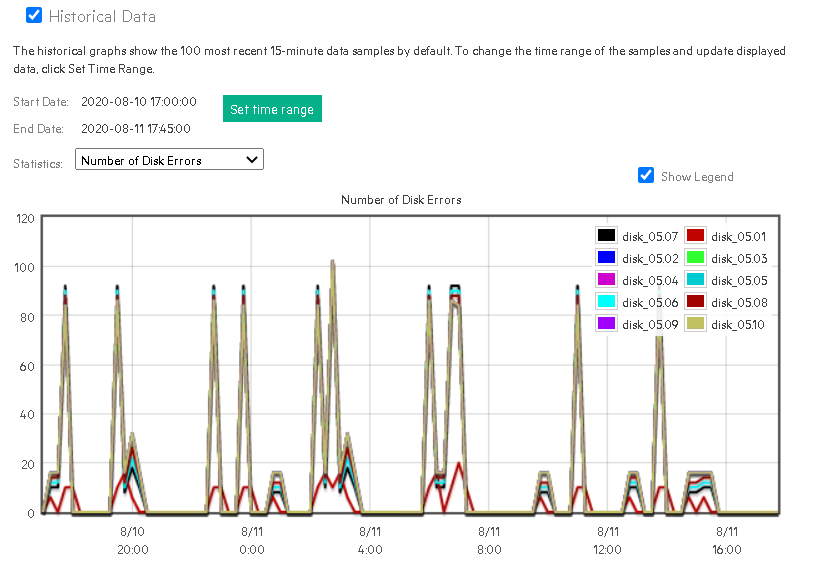- Community Home
- >
- Storage
- >
- Entry Storage Systems
- >
- MSA Storage
- >
- Disk Performance Statistics non-media errors
Categories
Company
Local Language
Forums
Discussions
Forums
- Data Protection and Retention
- Entry Storage Systems
- Legacy
- Midrange and Enterprise Storage
- Storage Networking
- HPE Nimble Storage
Discussions
Discussions
Discussions
Forums
Discussions
Discussion Boards
Discussion Boards
Discussion Boards
Discussion Boards
- BladeSystem Infrastructure and Application Solutions
- Appliance Servers
- Alpha Servers
- BackOffice Products
- Internet Products
- HPE 9000 and HPE e3000 Servers
- Networking
- Netservers
- Secure OS Software for Linux
- Server Management (Insight Manager 7)
- Windows Server 2003
- Operating System - Tru64 Unix
- ProLiant Deployment and Provisioning
- Linux-Based Community / Regional
- Microsoft System Center Integration
Discussion Boards
Discussion Boards
Discussion Boards
Discussion Boards
Discussion Boards
Discussion Boards
Discussion Boards
Discussion Boards
Discussion Boards
Discussion Boards
Discussion Boards
Discussion Boards
Discussion Boards
Discussion Boards
Discussion Boards
Discussion Boards
Discussion Boards
Discussion Boards
Discussion Boards
Community
Resources
Forums
Blogs
- Subscribe to RSS Feed
- Mark Topic as New
- Mark Topic as Read
- Float this Topic for Current User
- Bookmark
- Subscribe
- Printer Friendly Page
- Mark as New
- Bookmark
- Subscribe
- Mute
- Subscribe to RSS Feed
- Permalink
- Report Inappropriate Content
08-11-2020 09:40 AM
08-11-2020 09:40 AM
Disk Performance Statistics non-media errors
Hello,
I have a question about the MSA 2040 GL225P002-02 Disk Performance Statistics.
Initially I was worried, because the CLI-Command: "# show disk-statistics all historical 5.5"
Shows many Disk Errors periodically for almost all my disks. Same also when showing the Historical Performance Data in the SMUv3 on all my Disk Groups:
Then I found: https://support.hpe.com/hpesc/public/docDisplay?docId=a00064852en_us&docLocale=en_US
Where it says that these Errors can be normal.
I then wanted to try the suggestion from the Resolution section:
"Resolution:
The CLI output includes a chart that separates the non-media (NMED)errors from any physical errors."
But I was never able to get the separate data/chart for non-media and physical errors from the CLI?
Because I had many disk failures recently, I am a little worried. Can you help me getting this data?
Br
- Mark as New
- Bookmark
- Subscribe
- Mute
- Subscribe to RSS Feed
- Permalink
- Report Inappropriate Content
08-11-2020 10:40 PM
08-11-2020 10:40 PM
Re: Disk Performance Statistics non-media errors
There are two things here-> One Drive performance and another one drive error
If you want to check drive performance then I would suggest to refer output of "show disk-statistics". If you are facing performance issue then capture the same output 5 to 10 times during that time and give 2 to 3 minutes interval between each output capture. From each output look for IOPs value. You need to check what is the drive model and accordingly what is the safe IOPs value could be (Google will help you). This also depends upon what is the IO size ? If any drive crossing safe IOPs value then you should check for hardware errors for that drive. If many drive crossing safe IOPs value then it should load issue which you need to control from host end.
Now coming to drive errors, I would suggest to do MSA health check with below tool and that will guide you what need to be done,
>> Download MSA Log File from the MSA Storage Management Utility (SMU)
>> Upload MSA Log File in the MSA Health Check website
>> Review Results by clicking through the tabs and saving the PDF report
>> Take Action and start improving your MSA availability
There is no cost to use the MSA Health Check. Upload your log file today and check the health status of your MSA.
YouTube video giving a quick overview of MSA Health Check
It is also worth mentioning that embedded in the MSA Health Check Tool (www.hpe.com/storage/MSAHealthCheck) are two excellent videos showing how to save your MSA log file.
One video is for Storage Management Utility (SMU) version 3 (MSA 205x/1050) and the other video is for SMU version 2 (MSA 204x/1040 and P2000 G3).
https://msa.ext.hpe.com/Support/UploadLogHelp.aspx
Hope this helps!
Regards
Subhajit
I am an HPE employee
If you feel this was helpful please click the KUDOS! thumb below!
*************************************************************************
I work for HPE