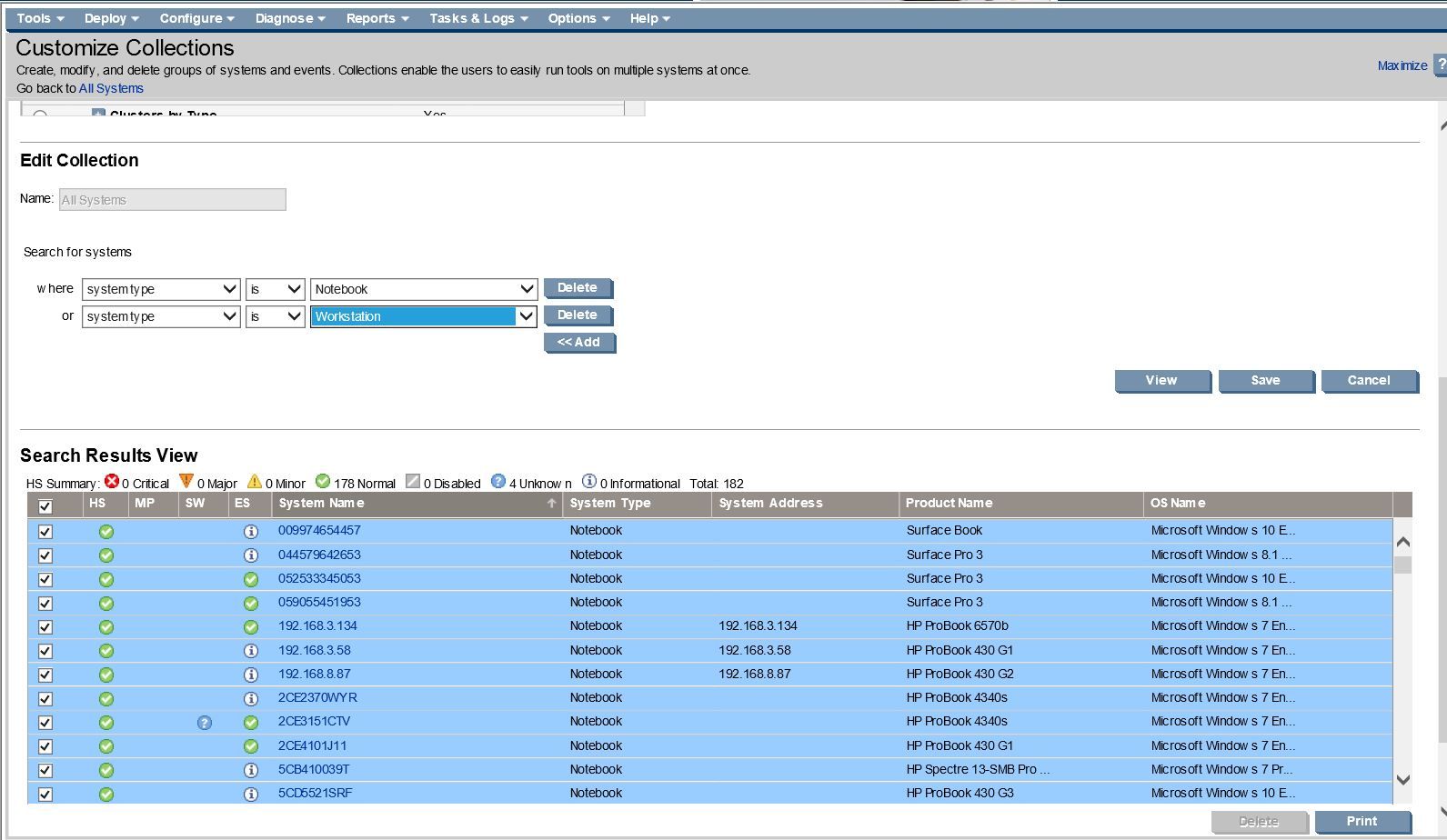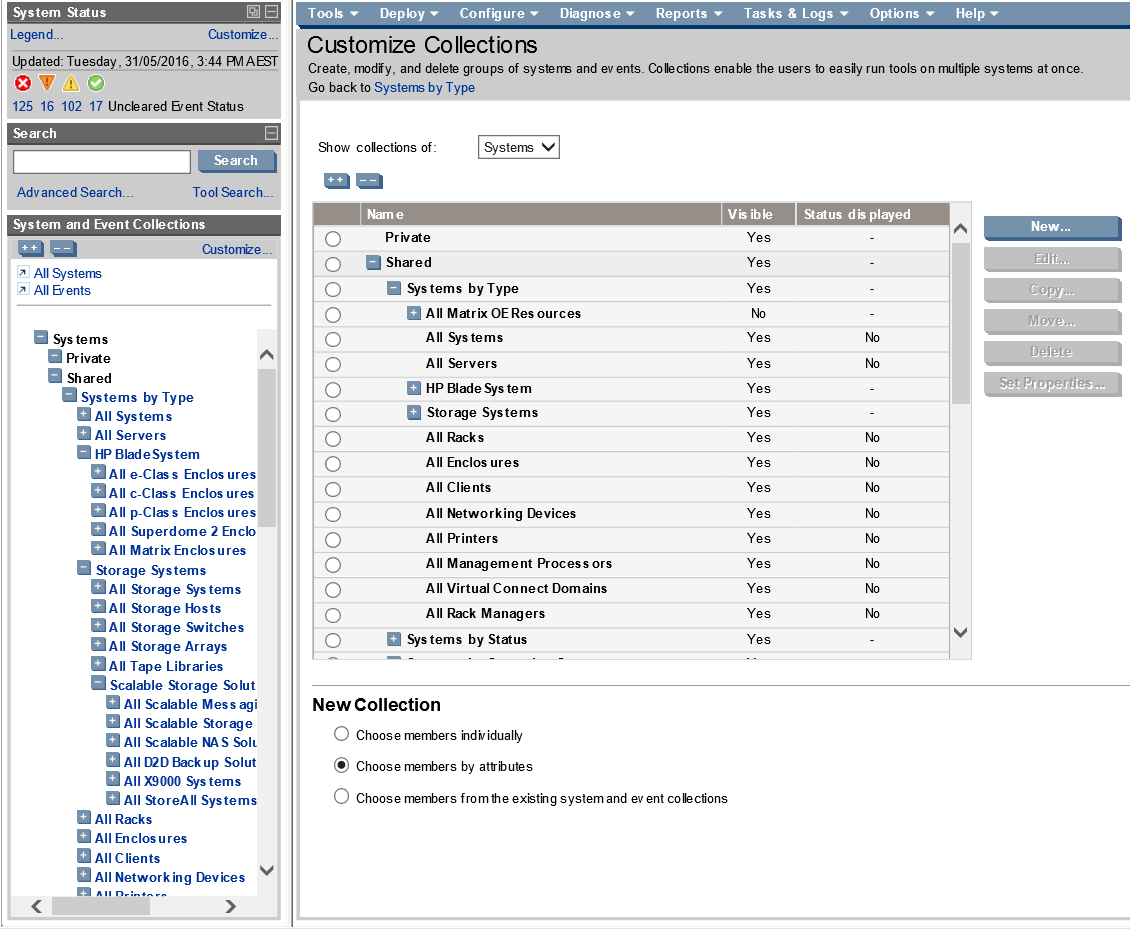- Community Home
- >
- Servers and Operating Systems
- >
- HPE ProLiant
- >
- Server Management - Systems Insight Manager
- >
- Removing Desktop and laptop from HP SIM alerting ?
Categories
Company
Local Language
Forums
Discussions
Forums
- Data Protection and Retention
- Entry Storage Systems
- Legacy
- Midrange and Enterprise Storage
- Storage Networking
- HPE Nimble Storage
Discussions
Discussions
Discussions
Forums
Discussions
Discussion Boards
Discussion Boards
Discussion Boards
Discussion Boards
- BladeSystem Infrastructure and Application Solutions
- Appliance Servers
- Alpha Servers
- BackOffice Products
- Internet Products
- HPE 9000 and HPE e3000 Servers
- Networking
- Netservers
- Secure OS Software for Linux
- Server Management (Insight Manager 7)
- Windows Server 2003
- Operating System - Tru64 Unix
- ProLiant Deployment and Provisioning
- Linux-Based Community / Regional
- Microsoft System Center Integration
Discussion Boards
Discussion Boards
Discussion Boards
Discussion Boards
Discussion Boards
Discussion Boards
Discussion Boards
Discussion Boards
Discussion Boards
Discussion Boards
Discussion Boards
Discussion Boards
Discussion Boards
Discussion Boards
Discussion Boards
Discussion Boards
Discussion Boards
Discussion Boards
Discussion Boards
Community
Resources
Forums
Blogs
- Subscribe to RSS Feed
- Mark Topic as New
- Mark Topic as Read
- Float this Topic for Current User
- Bookmark
- Subscribe
- Printer Friendly Page
- Mark as New
- Bookmark
- Subscribe
- Mute
- Subscribe to RSS Feed
- Permalink
- Report Inappropriate Content
05-22-2016 10:11 PM
05-22-2016 10:11 PM
Hi All,
Every working hours, I get almost hundreds of System is unreachable: Critical IT Infrastructure Alerts from workstation that is turned off by the users.
Can anyone please assist me in how to remove the Workstation shutdown alerting from HP SIM v7.5 ?
Thanks in advance.
Solved! Go to Solution.
- Mark as New
- Bookmark
- Subscribe
- Mute
- Subscribe to RSS Feed
- Permalink
- Report Inappropriate Content
05-23-2016 01:10 PM
05-23-2016 01:10 PM
Re: Removing Desktop and laptop from HP SIM alerting ?
You could create a collection of the Workstations.
Create a task using "Tool Search" > search for suspend > "suspend or Resume Monitoring" >
Pick your Collection " Workstations " > next > "Schedule" > Then for Step 3, use the "Periodically with Use time Filter.
- Mark as New
- Bookmark
- Subscribe
- Mute
- Subscribe to RSS Feed
- Permalink
- Report Inappropriate Content
05-24-2016 03:17 AM
05-24-2016 03:17 AM
Re: Removing Desktop and laptop from HP SIM alerting ?
Same as the other question, create a collections that excludes the desktops and or credate a filter that prevents discovery of workstations. Do you know where to set these ??
Andrew
- Mark as New
- Bookmark
- Subscribe
- Mute
- Subscribe to RSS Feed
- Permalink
- Report Inappropriate Content
05-30-2016 05:07 AM
05-30-2016 05:07 AM
Re: Removing Desktop and laptop from HP SIM alerting ?
@Andrew_Haak thanks for the reply Andrew, since I'm new to this HP software, what's the steps to do that ?
- Mark as New
- Bookmark
- Subscribe
- Mute
- Subscribe to RSS Feed
- Permalink
- Report Inappropriate Content
05-30-2016 10:46 PM
05-30-2016 10:46 PM
Re: Removing Desktop and laptop from HP SIM alerting ?
@n0kia I cannot find the way to create new collections that can be filtered with "workstations" attribute.
Seethe below screenshot
- Mark as New
- Bookmark
- Subscribe
- Mute
- Subscribe to RSS Feed
- Permalink
- Report Inappropriate Content
05-30-2016 11:15 PM
05-30-2016 11:15 PM
SolutionTo create a collection :
Log into SIM and click on the Customize link under the System and Event Collections pane. Here click on the new button on the right. Now you can create a collection by choosing Choose members by attributes. Now select where system type - is not - Workstation. Push the View button if that gives you the systems that you do want to receive events from. If this still contains systems that you want to exclude search for the systems that you want to exclude and see what type they are. It could be that these a unknown so then you would also add the to your query like system type - in not - Unknown. Now you have a filter that contains everything exept the unknown and workstation types. If you want you can create all sorts of filters like system type - is - Server of system type - is not - Switch.
Once the filter works for you save it like a collection in the Shared portion instead of the default private section. If you create a lot of these collections you could create an emptry collection named Custom_Collection this way you can save all your collections under one item. If needed you van also create a collection for Events, select the top Show collection of and switch to Events. Now create a new collection by clicking on the new button. Here you also select the Choose members by attributes. Now you can select either Severity to select that you only want to see the Major and Ciriticals for instance, that is of cource depending on your own needs. The realy interesting ones is the Event Type - is or is not. Here you could exclude certain events like resets or any other that you don't want to receive events for .
Once these filters are created create a rule by clicking on the menu bar to Options > Events > Automatic Events Handling New Task or Manage Task to edit an existing task. Name you custom rule like Custom_Forwarding, Now select your event filter you created earlier and click next. The next screen lets you choose the System filter you also created. Combined you created a filter of events and systems. Now you click the next and select what to to with this rule. You could select Send e-mail and Clear event. The clear is just for you to know that the cleared events in SIM are events that you received and email for. Select you email adress or distribute lists. Don't forget to set your email server settings in SIM if you want to send emails. Click on the Options > Events > Automatic Event Handling E-mail Settings to set the email server settings.
Good luck !
Andrew