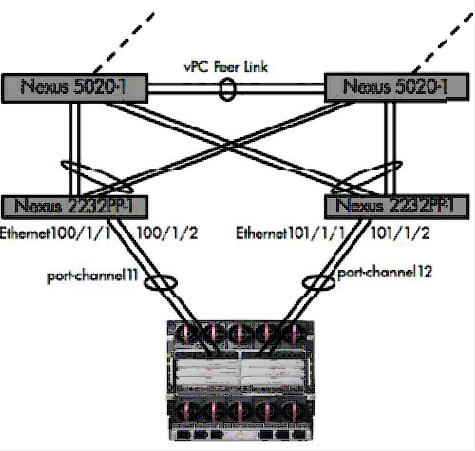- Community Home
- >
- Servers and Operating Systems
- >
- HPE BladeSystem
- >
- BladeSystem - General
- >
- Virtual Connect Network Design - Help
Categories
Company
Local Language
Forums
Discussions
Forums
- Data Protection and Retention
- Entry Storage Systems
- Legacy
- Midrange and Enterprise Storage
- Storage Networking
- HPE Nimble Storage
Discussions
Discussions
Discussions
Forums
Discussions
Discussion Boards
Discussion Boards
Discussion Boards
Discussion Boards
- BladeSystem Infrastructure and Application Solutions
- Appliance Servers
- Alpha Servers
- BackOffice Products
- Internet Products
- HPE 9000 and HPE e3000 Servers
- Networking
- Netservers
- Secure OS Software for Linux
- Server Management (Insight Manager 7)
- Windows Server 2003
- Operating System - Tru64 Unix
- ProLiant Deployment and Provisioning
- Linux-Based Community / Regional
- Microsoft System Center Integration
Discussion Boards
Discussion Boards
Discussion Boards
Discussion Boards
Discussion Boards
Discussion Boards
Discussion Boards
Discussion Boards
Discussion Boards
Discussion Boards
Discussion Boards
Discussion Boards
Discussion Boards
Discussion Boards
Discussion Boards
Discussion Boards
Discussion Boards
Discussion Boards
Discussion Boards
Community
Resources
Forums
Blogs
- Subscribe to RSS Feed
- Mark Topic as New
- Mark Topic as Read
- Float this Topic for Current User
- Bookmark
- Subscribe
- Printer Friendly Page
- Mark as New
- Bookmark
- Subscribe
- Mute
- Subscribe to RSS Feed
- Permalink
- Report Inappropriate Content
10-15-2013 11:59 AM - edited 10-15-2013 12:03 PM
10-15-2013 11:59 AM - edited 10-15-2013 12:03 PM
Virtual Connect Network Design - Help
Fredy was looking for help with a customer engagement:
****************
Team,
I am not much of a network or virtual connect person (the customer even less) but need to deliver the below solution in a secure site (no external or remote access).
It seems like a fairly easy configuration but my lack of experience is making me struggle with “what/how” of setting up the networks. I am thinking that Scenario 6 from the FlexFabric Cookbook is the most appropriate but I am not sure how to reconcile what the Customer wants to do with what networks should be defined within the SUS (assuming that SUS is the way to go). I obviously need to define 2 SUS, each with the 2 Uplinks that the Customer already ran to his 2 Fabric Extenders. I want to set this up as simple as possible. The Customer has 6 BL465c G7 Blades (SPP 2013.09(b), 2 FlexFabric Modules (4.10), OA (4.01).
He indicated that he wants to run his management and vMotion networks on a 192.168.192.x network and the VM traffic network on a 10.50.0.x network. I already figured out how to define and configure the “Direct-attached” or flat SAN to an F400. I just need some ideas as to how/what to define for the management, vMotion and VM networks. I would also appreciate any details of what should be defined at each of the 2 Uplink interfaces (switch side).
Thanks in advance,
**************
Input from Dan:
***************
So taking your info inline below and making some basic assumptions, lets do a basic Active/Active network design.
Assumptions:
VLAN 192 = His Management/vMotion network. Change all references to the real VLAN his network team gives him.
VLAN 50 = His Virtual Machine Network. Again, change to whatever it really is.
X5 and X6 are the 2, 10Gb Uplinks on each VC Module.
Create an SUS named “SUS-A” and associate it with Bay 1, Ports X5 and X6.
Scroll down to the VLAN section and create 2 VLANs.
“VLAN192-A” = VLAN ID 192, Smart Link ON, all other settings default.
“VLAN50-A” = VLAN ID 50, Smart Link ON, all other settings default.
Click OK/Save twice and the SUS should be created.
Create another SUS named “SUS-B” and associate with Bay 2, Ports X5 and X6
“VLAN192-B” = VLAN ID 192, Smart Link ON, all other settings default.
“VLAN50-B” = VLAN ID 50, Smart Link ON, all other settings default.
Click OK/Save twice and the SUS should be created.
Now, if you want to set any Custom Bandwidth settings for each of these VLANs, Go to the Ethernet Networks section on the left and Edit the VLAN you wish to modify (you do this twice since you have an A and B network for each VLAN).
Under Advanced Settings, you can set the Preferred/Min bandwidth and the Max bandwidth for the network. Any servers that use this network will default to these speed settings unless you override them in the individual Server Profiles.
I know you said you did it already, but verify you have a SAN A and SAN B or similar already defined.
Now, this is the last chance to decide if you want Virtual Connect assigned WWNs and/or MACs and/or Serial Numbers.
You can select any or all of those and set the settings on the left menu under the Domain section.
If you set any of these to VC Defined, I recommend NOT using 1 because it’s the default. Anyone else setting up VC who turns this on but leaves it default will cause a conflict.
IF you set more than 1 of these on, Best Practice dictates you use the same Block ID on each. So you want WWN and MAC to be VC Defined? If you set the WWN to Range 10, set the MAC also to Range 10. This will make it easier when they go to implement other enclosures with VC Defined addresses.
Now we move on to Profiles.
Create a new Profile.
Give it a name that makes sense to the customer. The Hostname of the machine it will be used on is very common.
Make sure there are at least 4 NIC entries in the Ethernet section.
Set them to the following:
1 – VLAN192-A
2 – VLAN192-B
3 – “Multiple Networks” and then Drag VLAN50-A from the left side to the right.
4 – “Multiple Networks” and then Drag VLAN50-B from the left to the right.
Note: The reason we’re using Multiple Networks is when the customer eventually wants to add VLAN51 for other VMs, you don’t have to re-engineer everything. You revisit these 2 entries and simply Add VLAN51.
Now each of those will come up with a bandwidth allocation setting of Preferred.
For the VLAN192 entries, that will inherit whatever values you previously defined on the Networks themselves.
Multiple Networks will not because if there were in fact 2 or 3 or 4 networks in each entry, how do we know which one to follow?
If you need to adjust the bandwidth on entries 3 and 4, use the Custom option on each entry.
Scroll down to the FCoE section.
1 – SAN-A
2 – SAN-B
If you are going to Boot from SAN, there is a Check box here that will allow you to pick which HBA/CNA port you want to be Primary boot device, and which will be Secondary, enter your WWPN target details (this will be the 3PAR) and the LUN ID (Usually 0).
Scroll to the bottom and select the (powered OFF) Blade you wish to assign this Profile to.
(If it’s On, pause, switch Tabs to the OA you probably have open, find the blade and power it down)
In VC keep in mind you assign the Profile to the SLOT and not the blade. So if you move the blade and want the settings to follow, you need to come back in here and re-assign the profile to the new slot, and again the blade must be powered down for the Assignment of a Profile to a (new) slot.
Now in VMware ESXi.
Use the MAC Addresses of the NICs to figure out which 2 VMnics correspond to NIC 1 and 2 from the profile.
I am going to assume the VMnics are in the same order in VMware as the Profile, but you should verify and adjust accordingly.
Because ESXi starts with vmnic0, we will always be off by 1 from the two matching.
vSwitch0 = vmnic0 and vmnic1, both Active. Load Balancing set to Source Port ID (default)
Port Group = VMKernel, No VLAN Tag (default)
There is usually a “VM Network” Port Group on this vSwitch by default. You can delete it if you don’t think you need any VMs on 192.
vSwitch1 = vmnic2 and vmnic3, both Active. Load Balancing set to Source Port ID (default)
Port Group = VM “VLAN50”, VLAN Tag = 50 (Note we are tagging here because “Multiple Networks” in the profile = Tagging required at the OS/Hypervisor)
On the Cisco Side.
You need to create an LACP type Port Channel (Active/Passive mode, Active preferred)
Your picture below already has this and has the proper info (2 port Channels instead of just 1)
Then they need to enable each port to carry both VLANs we need.
interface Ethernet100/1/1 (repeat for the 3 other ports)
switchport mode trunk
switchport trunk allowed vlan 50,192
spanning-tree port type edge trunk
That should be enough to get you up and running tomorrow.
Let me know if you need me to follow up next week.
*************
Back from Fredy:
*************
This is incredible! I think I understand everything and will give it a shot today.
I modeled everything you said below in the VC Simulator and it looks as in the attachment(SUS, VLANs, Profile).
One last thing I would like to ask: Should any of the networks have a defined native vlan?
Thanks,
***************
Also from Brian:
***********
Only if they want untagged frames to drop on a specific vlan…hence the native vlan designator…
They just need to make sure that they create portgroup for VLAN50 on the Virtual Switch thats housing the uplinks (most likely vmnics 2/3 from what I see in the attached screenshot…
***********
Comments?