- Community Home
- >
- Partner Solutions and Certifications
- >
- Alliances
- >
- Taking a low code approach to developing your own ...
Categories
Company
Local Language
Forums
Discussions
Forums
- Data Protection and Retention
- Entry Storage Systems
- Legacy
- Midrange and Enterprise Storage
- Storage Networking
- HPE Nimble Storage
Discussions
Discussions
Discussions
Forums
Discussions
Discussion Boards
Discussion Boards
Discussion Boards
Discussion Boards
- BladeSystem Infrastructure and Application Solutions
- Appliance Servers
- Alpha Servers
- BackOffice Products
- Internet Products
- HPE 9000 and HPE e3000 Servers
- Networking
- Netservers
- Secure OS Software for Linux
- Server Management (Insight Manager 7)
- Windows Server 2003
- Operating System - Tru64 Unix
- ProLiant Deployment and Provisioning
- Linux-Based Community / Regional
- Microsoft System Center Integration
Discussion Boards
Discussion Boards
Discussion Boards
Discussion Boards
Discussion Boards
Discussion Boards
Discussion Boards
Discussion Boards
Discussion Boards
Discussion Boards
Discussion Boards
Discussion Boards
Discussion Boards
Discussion Boards
Discussion Boards
Discussion Boards
Discussion Boards
Discussion Boards
Discussion Boards
Community
Resources
Forums
Blogs
- Subscribe to RSS Feed
- Mark as New
- Mark as Read
- Bookmark
- Receive email notifications
- Printer Friendly Page
- Report Inappropriate Content
Taking a low code approach to developing your own Microsoft Copilot
Microsoft Copilot Studio, part of the Microsoft 365 suite https://copilotstudio.microsoft.com/, allows you to create and customise your virtual assistants, also 
Note, that Microsoft Copilot Studio was previously known as Power Virtual Agents Studio and is used extensively by the Power Platform Community and citizen developers like me.
Conversational AI is the underlying technology that powers both virtual assistants and chatbots. It allows these tools to understand and naturally respond to human language.
Here's a breakdown of what Copilot Studio offers:
- Building Custom Copilots: Design virtual assistants tailored to your specific needs. These "Copilots" can answer questions, provide information, and even automate tasks based on the data you provide.
- Low-Code Development: Focus on configuring your Copilot rather than writing complex code. Copilot Studio leverages pre-built functionalities and integrations to simplify the process.
- Data-Driven Learning: Train your Copilot using various data sources, including websites, SharePoint documents, and external connectors. This allows it to learn and respond to user queries effectively.
- Public websites: up to four URLs, although the list can be dynamic. A maximum of two subpages (https://www.hpe.com/uk/en/) and no direct pages (https://www.hpe.com/uk/en/home.html).
- SharePoint: Up to four SharePoint or OneDrive for Business sites, although the list can be dynamic. Does require the user to be authenticated by Microsoft Entra ID.
- Azure OpenAI: using Azure OpenAI on your data in Copilot Studio. Not passthrough to Azure OpenAI but generative answer summarisation.
- Uploaded Documents: Configured at the bot level. Files, a maximum of 3 MB each stored in the Microsoft Dataverse.
- Custom Data: Allow for the query of any data source through Power Automate or HTTP requests, which then passes the data to generate answers to formulate a response to the users query.
- Conversation Design (Optional): For more control, you can define conversation flows using a visual interface. This helps guide your Copilot's responses in specific scenarios.
- Deployment Options: Integrate your Copilot with various platforms like Microsoft 365 apps, and Microsoft Teams, or even embed your co-pilot directly on your website.
Here’s how to get started with Microsoft Copilot Studio, which is specifically designed for creating your Copilots, with a low code approach:
- Access Copilot Studio: You can access Copilot Studio through your Microsoft 365 work or school account.
- Create a Copilot: Once in Copilot Studio, select "Create a copilot." This will launch a wizard where you can configure your assistant's settings.
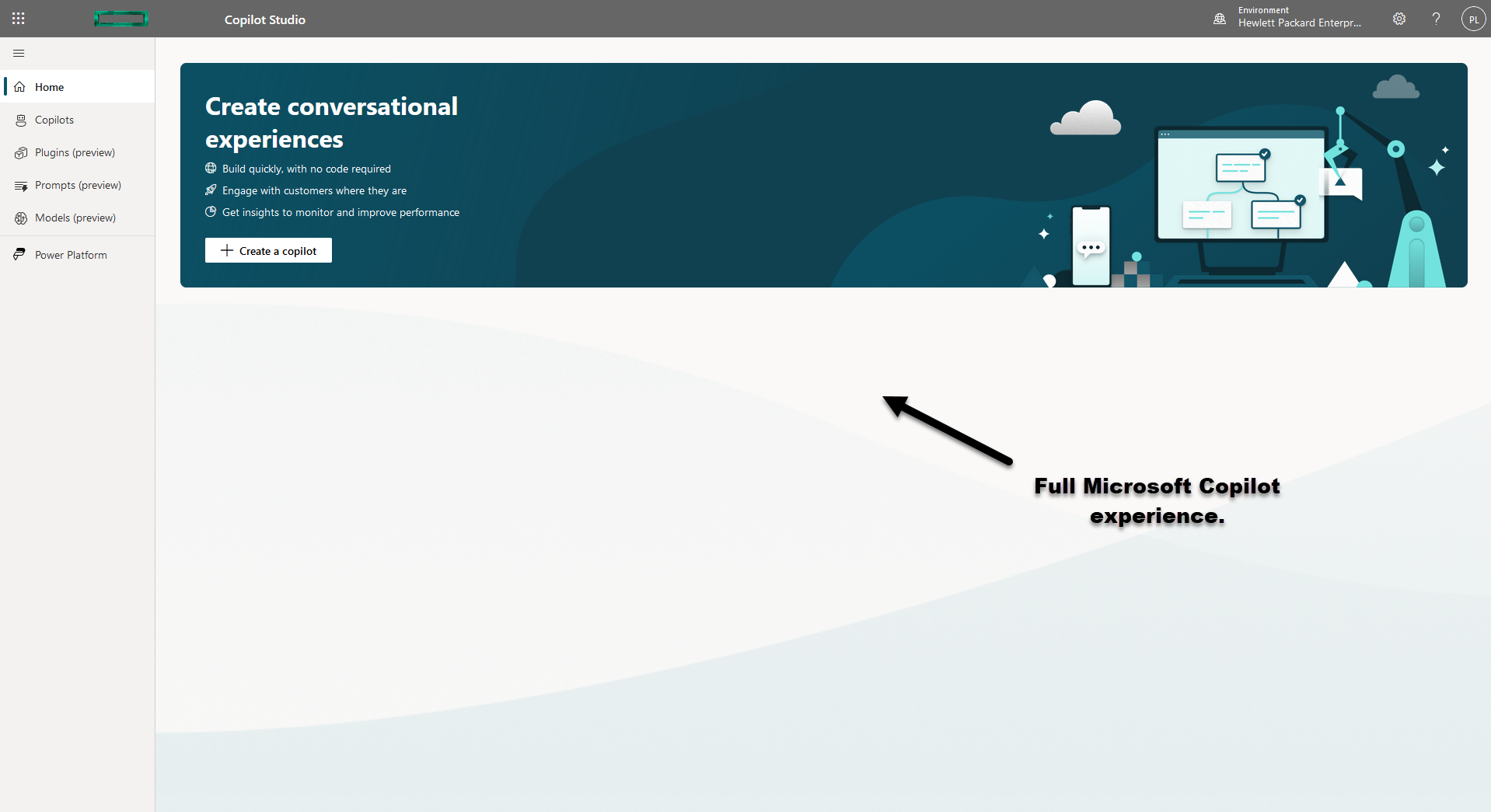
- Basic Configuration: In the wizard, define:
- Website URL: Point your Copilot to a relevant website, like your company's intranet or a specific knowledge base, as its primary data source. Here I simply used https://www.hpe.com
- Name: Choose a name for your Copilot.
- Language: Specify the language your Copilot will understand and respond in.
- Data Source: Here's where the low-code magic happens. You can provide a data source for your Copilot to learn from.
- Refine the Copilot: After creating the Copilot, you can further customise it.
- Copilot Content Generation: High (default) meaning Copilot generates fewer answers but the responses are more relevant. Other options include Medium, where Copilot generates more answers, but the responses may be less relevant and Low, which generates the most answers, but the responses are much less accurate.
- Generative AI Tab: Add additional website URLs or upload relevant documents like FAQs or training material to enrich your Copilot's knowledge base.
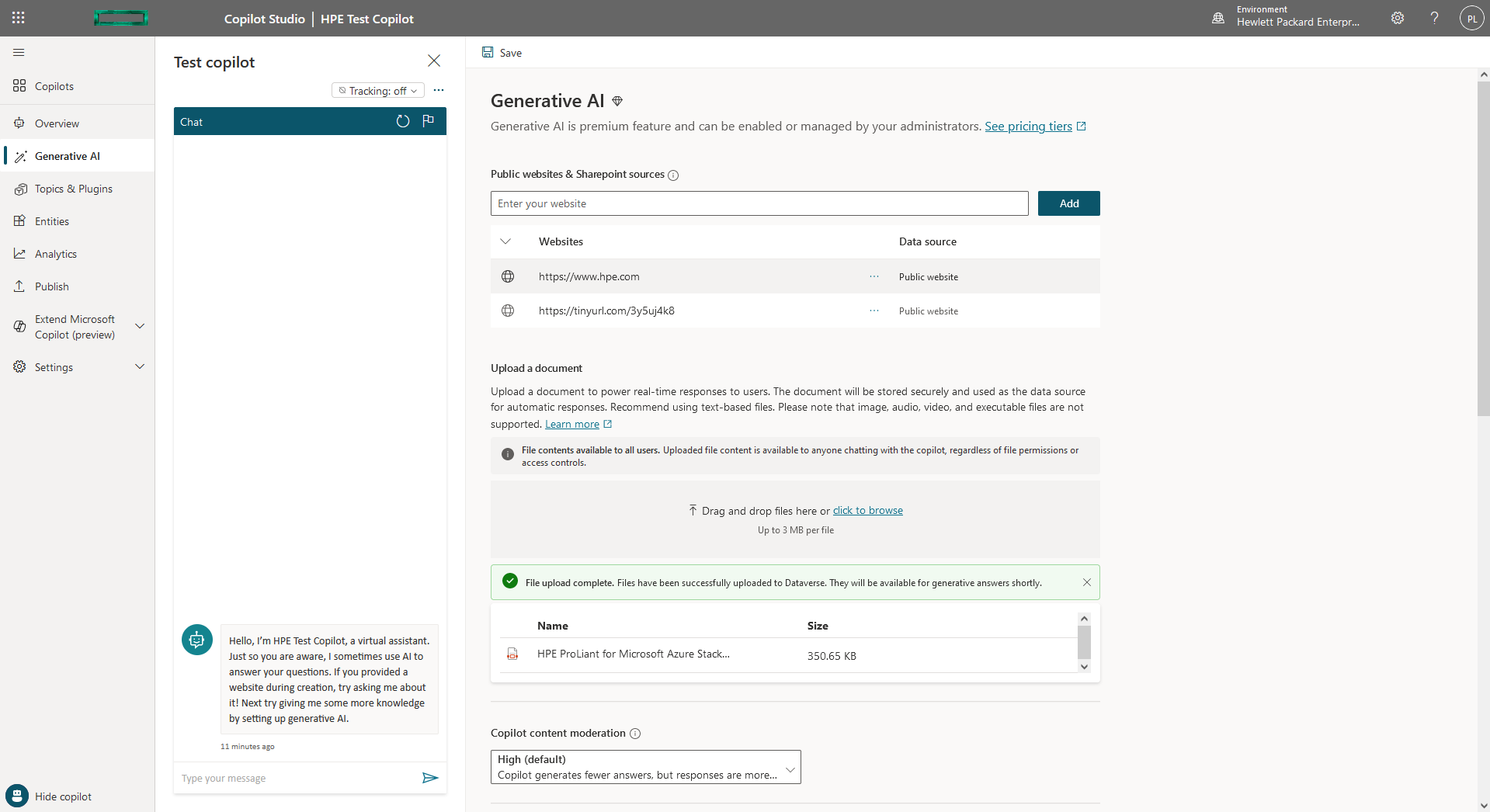
- Documents uploaded for use in Copilot Studio are stored securely in Microsoft Dataverse. Here I simply uploaded a couple of PDF documents on HPE GreenLake for Azure Stack HCI.
- Topics & Plugins Tab: Here, you can create "topics" – essentially dialogue trees that define how your Copilot responds to user queries. This allows you to guide your Copilot's responses for specific scenarios.
- Testing your Copilot:
- Initial Testing: the ideal testers for your Copilot depend on the stage of development and the specific functionalities you're focusing on. As the creator of the Copilot, you can carry out some initial testing within Copilot Studio from the Topics & Plugins Tab.
- Tracking On: Enabling tracking in Copilot Studio offers several benefits that can help you improve the effectiveness and user experience. I like the ability to see the step-by-step visualisation of how users interact with your chatbot.
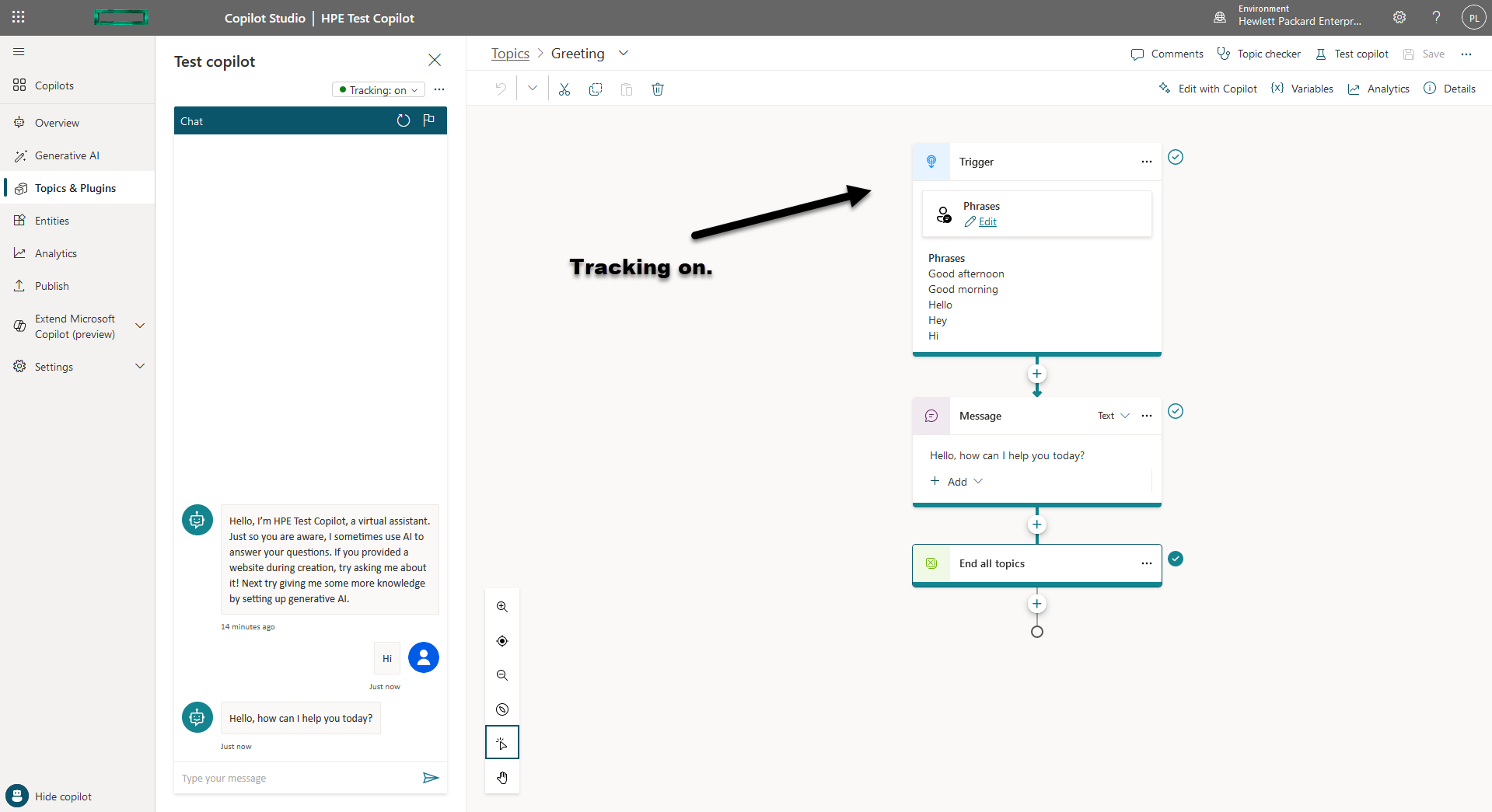
- Deployment: Once happy with your Copilot, and you have saved it, you can deploy it to various channels.
- Microsoft 365 Copilot: Integrate your Copilot with existing Microsoft 365 experiences.
- Microsoft Teams: Deploy it within Teams for easy access by your team members.
- Website: Embed it directly on your website for public interaction.
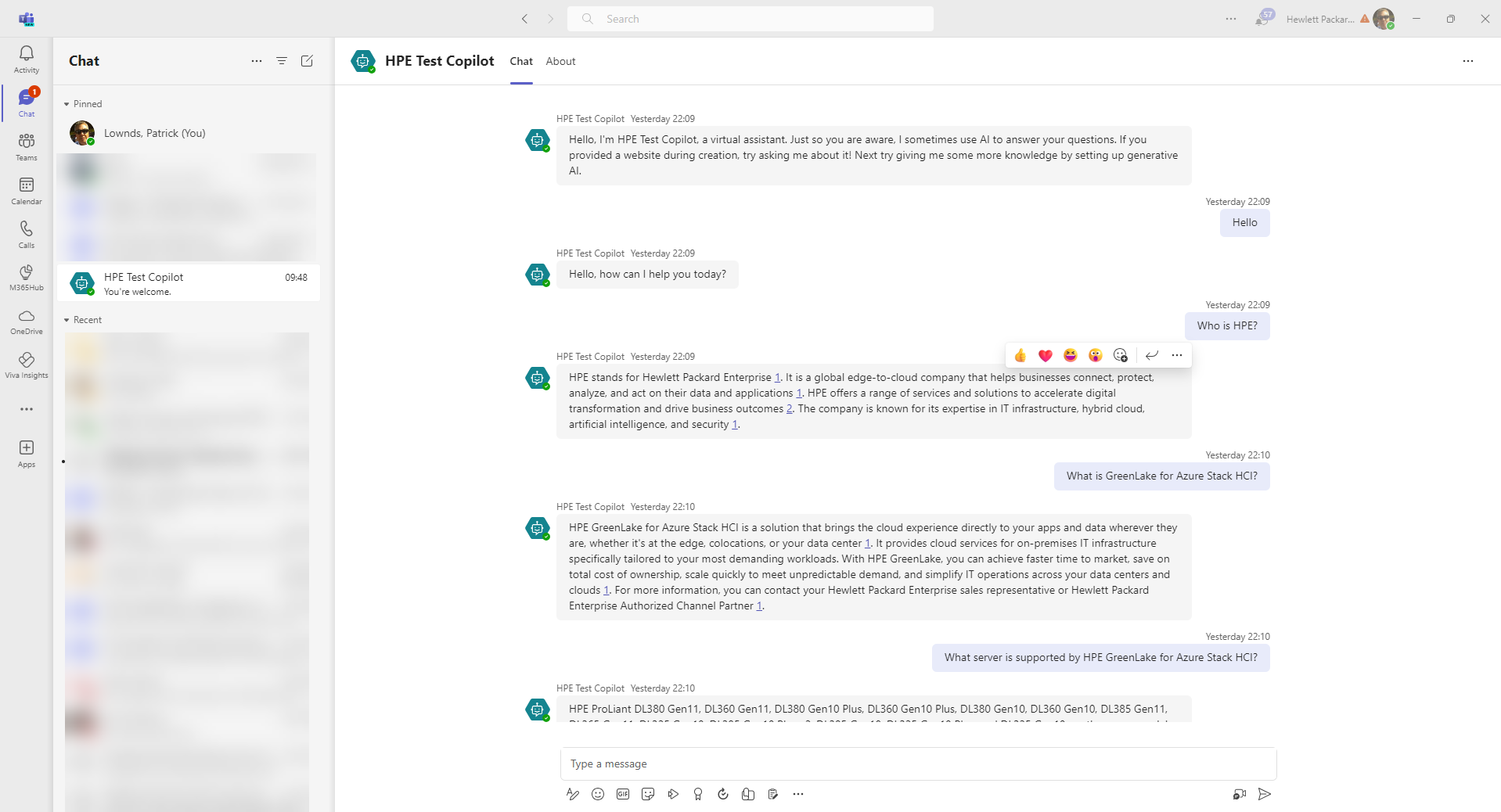
What is Generative AI
Generative AI, or generative artificial intelligence, is a field of AI focused on creating new data, like text, images, audio, or even code. It uses machine learning algorithms to analyse large amounts of existing data and then use that knowledge to produce entirely new and original content.
Microsoft Copilot utilises generative AI in a few key ways to understand user queries and generate responses:
- Analysing training data (training on data)
- Understanding user intent (learning patterns)
- Generating responses (generating new content)
Here's a breakdown of how it works:
- Training on Data: Generative AI models are trained on massive datasets of existing content relevant to the kind of data they'll generate. This data could be text articles for writing tasks, images for creating new images, or musical pieces for composing music.
- Learning Patterns: Through complex algorithms, the model learns the underlying patterns, structures, and relationships within the training data. This includes things like grammar rules, sentence structure for text, colour palettes and object compositions for images, or musical scales and rhythms for audio.
- Generating New Content: Once trained, the model can then use its knowledge to create entirely new pieces of data. It can generate realistic-looking images that haven't been seen before, compose novel musical pieces, or write text content in a specific style or format.
More on Microsoft Dataverse
Documents uploaded for use in Copilot Studio are stored securely in Microsoft Dataverse. This is a cloud-based data storage service offered by Microsoft that integrates seamlessly with other Microsoft 365 applications. Here are some key points about document storage in Copilot Studio:
Security: Microsoft Dataverse uses robust security measures to protect uploaded documents. Access is controlled based on user permissions within your organisation.
Storage Limits: The number of documents you can upload is limited by the available storage space in your Dataverse environment. The specific limits depend on your Microsoft 365 subscription plan. Every Microsoft 365 tenant with a Power Apps or Power Automate license gets a one-time default allocation of Dataverse storage capacity of Database - 1GB, File - 1GB and Log - 0.5GB.
Supported File Types: Copilot Studio can process various document formats, but it cannot store images, audio, video, or executable files.
There are two main ways to connect to Microsoft Dataverse, depending on your role and the context:
- Through Copilot Studio: If you're specifically working on creating or customising a Copilot within Copilot Studio, you don't need to directly connect to Dataverse yourself. The connection happens automatically when you upload documents for your Copilot to learn from.
- Through Power Apps or Power Automate (For Developers/Advanced Users): If you're a developer or working in a more advanced role, you might connect to the Microsoft Dataverse directly using tools like Power Apps or Power Automate. These tools allow you to do the following:
- Manage Data: Create, read, update, and delete data stored within your Microsoft Dataverse environment.
- Build Applications: Leverage the Microsoft Dataverse as a data source for building custom applications using Power Apps or automate workflows using Power Automate.
Note, that if your Microsoft Dataverse storage needs exceed the limits of your current plan, you can purchase additional storage as Dataverse capacity add-ons. These add-ons provide extra storage for database, file, and log capacity in your Microsoft Dataverse environment.
My Experiences
Building a custom Microsoft Copilot with HPE's publically available resources gave me the ability to be able to ask insightful questions about HPE. Here's how it worked:
By incorporating HPE's main website and a couple of relevant PDF documents during Copilot creation, I was able to equip Copilot with valuable knowledge about my company. When you ask "who is HPE," the Copilot can access and process information from the website, and within the PDF documents, providing a concise and informative summary about Hewlett Packard Enterprise, its products, and its target markets.
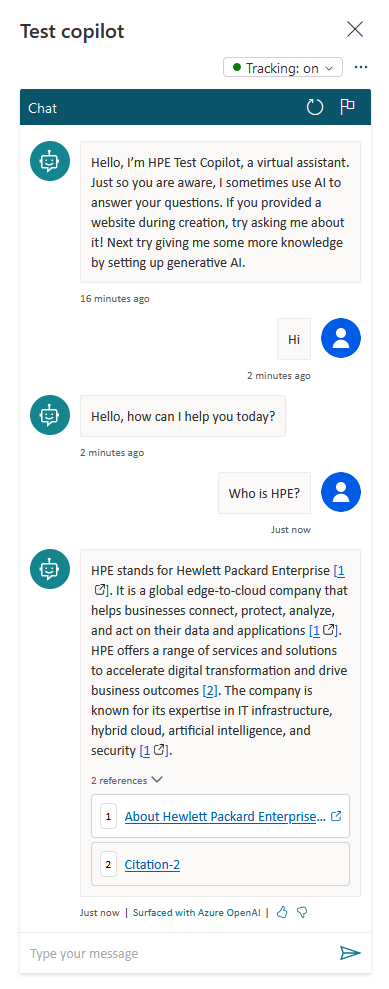
Furthermore, the Copilot was able to answer questions about HPE's financial performance, as the main website page had information on HPEs Q1 FY24 results. By analysing the financial data on that site, the Copilot could answer my query about HPE's Q1 performance, summarising key metrics e.g. revenue.
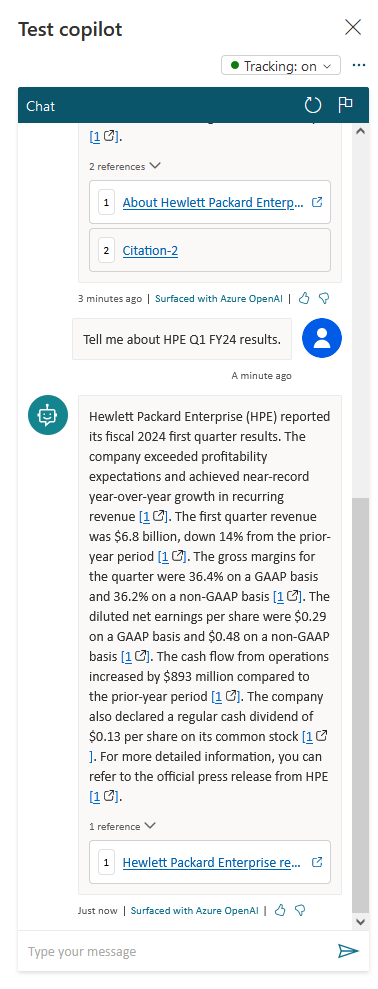
Finally, based on the content available on the website, the Copilot was able to answer my question about who is Antonio Neri. As his biography mentioning him was included in the training data, the Copilot was able to identify him and provide information about his role within HPE.
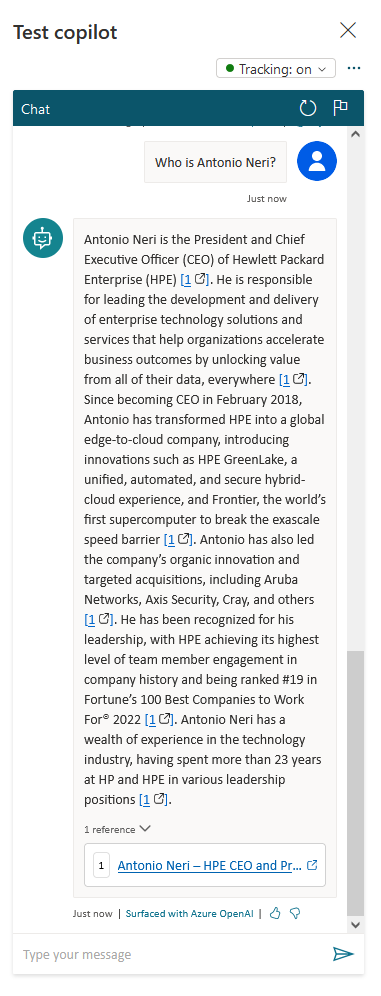
The effectiveness of these responses hinges on the comprehensiveness and relevance of the data sources included during Copilot creation. The more relevant the information, the more informative and accurate the Copilot's responses are.
Conclusion
Low-code development of your Microsoft Copilot simplifies creation and speeds up deployment, allowing you to build custom Copilots without extensive coding expertise. Note, that the integrity of your data is key when you start your project. Microsoft Copilots are trained on the data you provide, and the quality of that data directly impacts the quality of the Copilot's responses. Inaccurate or misleading data can lead Copilot to generate incorrect or unhelpful responses.
Also, if your training data contains biases, your Microsoft Copilot might inherit those biases and generate responses that are discriminatory or unfair. It's important to be mindful of potential biases in your data and take steps to mitigate them.
For more information on the many ways we can help you, https://www.hpe.com/uk/en/services/pointnext.html
Patrick Lownds
Hewlett Packard Enterprise
linkedin.com/showcase/hpe-technology-services/
- Back to Blog
- Newer Article
- Older Article
- JoeV_The_CT on: Streamline AI Workloads with HPE & NVIDIA
- iVAN LINARES on: Curious about Windows Server 2022 downgrade rights...
- HPEML350_22 on: Windows Server 2022 is here: how to implement it o...
- testingis on: How are you going to license that new server? A st...
- wowu on: Pick up the pace
- nice345 on: Don’t let the time slip away
- vmigliacc on: Frequently asked questions about HPE solutions for...
- MassimilianoG on: What are downgrade and Down-edition rights for Win...
- harithachinni on: Coffee Coaching's "Must See" Discover Virtual Expe...
- FannyO on: TOP 10 Reasons for choosing HPE for SAP HANA
-
Accenture
1 -
Citrix
13 -
Coffee Coaching
346 -
Event
62 -
Microsoft
180 -
Red Hat
7 -
SAP
37 -
Strategic Alliances
66 -
Veeam
8 -
VMware
32


