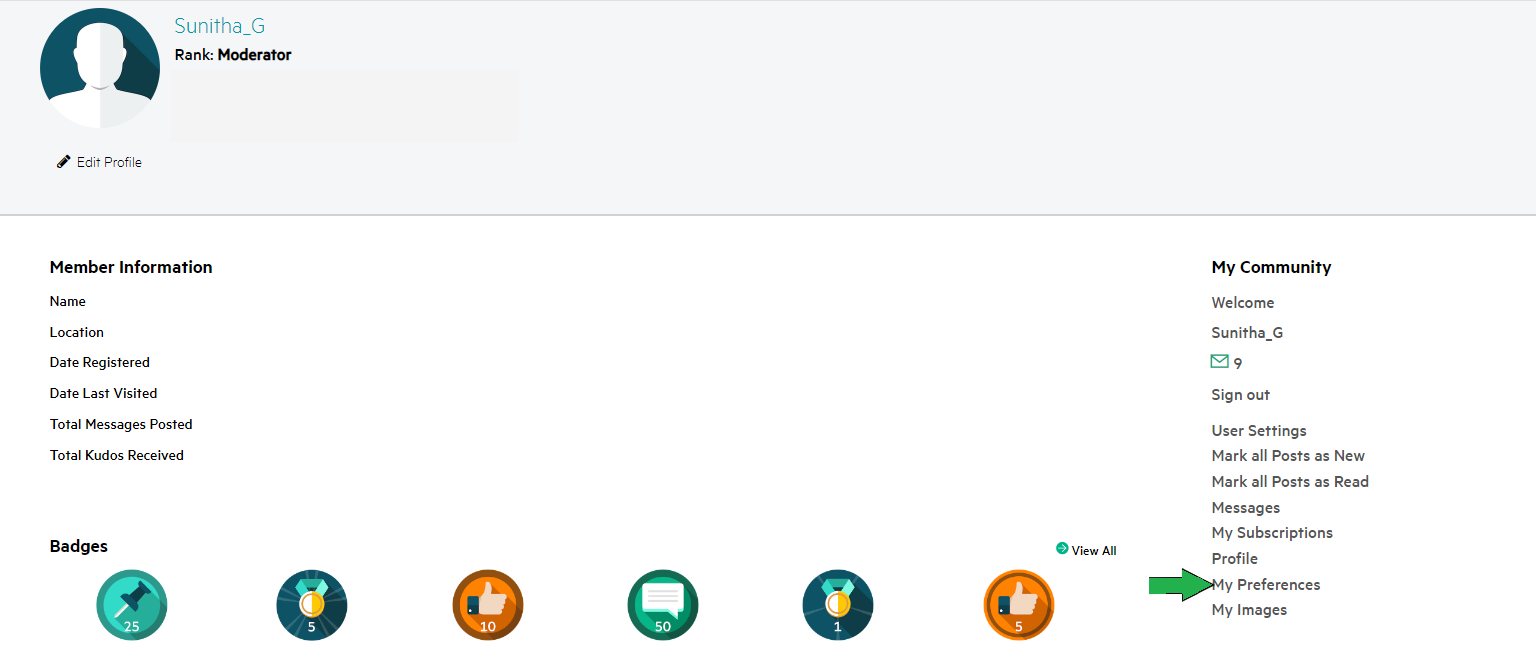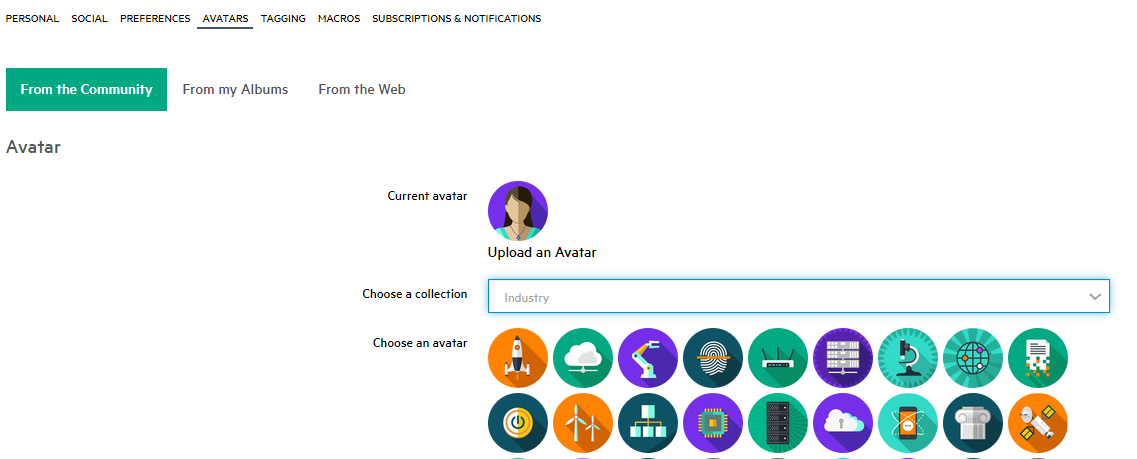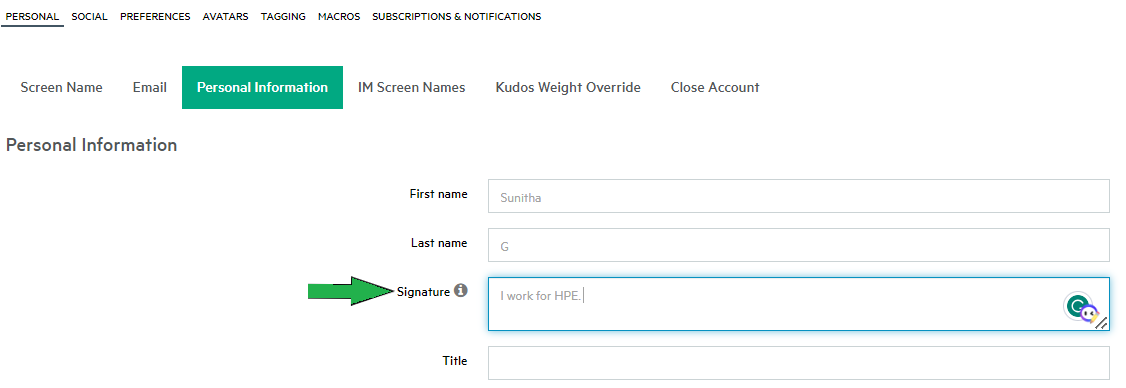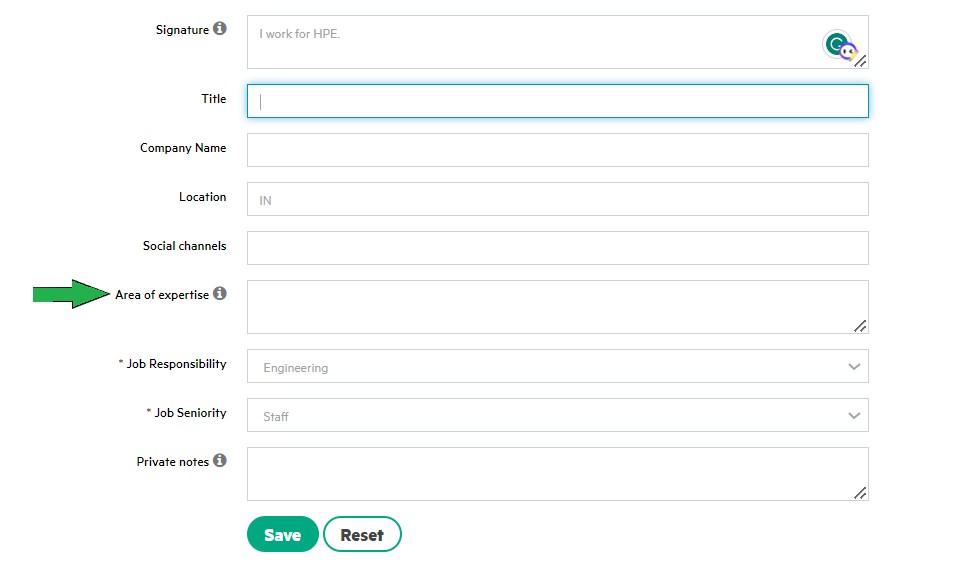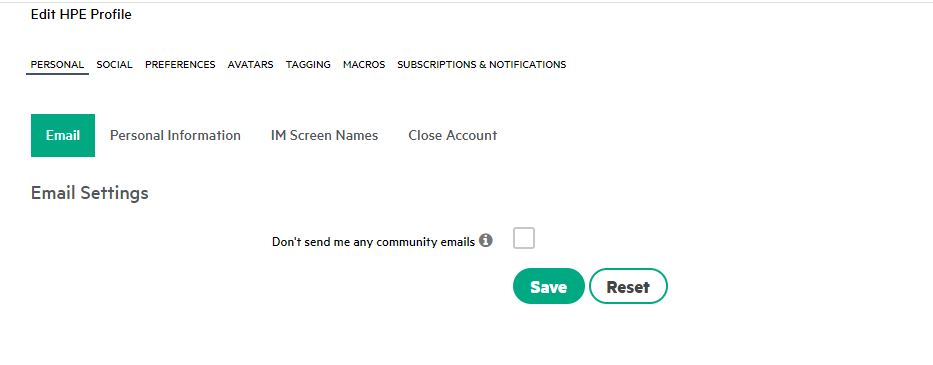- Community Home
- >
- Welcome
- >
- Community FAQ
- >
- How to Personalize your account settings
Categories
Company
Local Language
Forums
Discussions
Forums
- Data Protection and Retention
- Entry Storage Systems
- Legacy
- Midrange and Enterprise Storage
- Storage Networking
- HPE Nimble Storage
Discussions
Forums
Discussions
Discussions
Discussions
Forums
Discussions
Discussion Boards
Discussion Boards
Discussion Boards
Discussion Boards
- BladeSystem Infrastructure and Application Solutions
- Appliance Servers
- Alpha Servers
- BackOffice Products
- Internet Products
- HPE 9000 and HPE e3000 Servers
- Networking
- Netservers
- Secure OS Software for Linux
- Server Management (Insight Manager 7)
- Windows Server 2003
- Operating System - Tru64 Unix
- ProLiant Deployment and Provisioning
- Linux-Based Community / Regional
- Microsoft System Center Integration
Discussion Boards
Discussion Boards
Discussion Boards
Discussion Boards
Discussion Boards
Discussion Boards
Discussion Boards
Discussion Boards
Discussion Boards
Discussion Boards
Discussion Boards
Discussion Boards
Discussion Boards
Discussion Boards
Discussion Boards
Discussion Boards
Discussion Boards
Discussion Boards
Discussion Boards
Discussion Boards
Community
Resources
Forums
Blogs
- Subscribe to RSS Feed
- Mark Topic as New
- Mark Topic as Read
- Float this Topic for Current User
- Bookmark
- Subscribe
- Printer Friendly Page
- Mark as New
- Bookmark
- Subscribe
- Mute
- Subscribe to RSS Feed
- Permalink
- Report Inappropriate Content
06-21-2023 11:11 PM
06-21-2023 11:11 PM
How to Personalize your account settings
To change your avatar:
- Sign in to your Community account
- Go to your profile page by clicking your screen name on the light gray navigation bar
- Go to My Community > My Preferences
- On the page that opens, select "Avatars"
Choose a new avatar in one of three ways:
- Choose an avatar from the Community collection. (Choose an avatar collection and click the avatar your want.)
- If this option is displayed, choose an image from your Image Gallery. (Click From Image Gallery and click the image you want.) You can only use this option if you have uploaded images that have been approved.
- If this option is displayed, choose an image from the web. (Click From the Web and enter the URL for the image.)
For some options, you may have to click a "Set Avatar" button.
How do I create a signature for my posts?
Your signature is the text that appears at the bottom of your posts.
To create a personal signature:
- Sign in to your Community account
- Go to your profile page by clicking your screen name
- Go to My Community > My Preferences (see illustration above)
- On the page that opens, select "Personal Information"
- Enter your signature text in the Signature field
Note: For most Community members, signatures do not contain HTML tags.
- Click "Save"
How do I tell other community members about me?
You can tell other community members as much or as little about yourself as you want. You can enter a short biography, your location, your interests, or anything else (within community guidelines, of course).
To tell other community members about yourself:
- Sign in to your Community account
- Go to your profile page by clicking your screen name
- Go to My Community > My Preferences (see illustration above)
- On the page that opens, select "Personal Information"
- Enter information about yourself in the "Area of expertise" field. You can also enter your name, location, company info, and any other information you want to share.
- Click "Save"
Note: By default, all community users can see this information.
To set your viewing preferences:
- Sign in to your Community account
- Go to your profile page by clicking your screen name
- Go to My Community > My Preferences (see illustration above)
- On the page that opens, select "Preferences"
- Click through the various preference tabs and make the changes you want
Note: If there are two seemingly identical settings in a list of preferences, the first one listed is the community default for that item. If the community default changes, that setting will also change in your profile. If you do not want that setting to change, choose the identical one listed further down in the options. If you do this, should the community default change, your personal setting will not.
- Click "Save" on each tab where you make changes
Thanks,
Parvez_Admin
I work for HPE
[Any personal opinions expressed are mine, and not official statements on behalf of Hewlett Packard Enterprise]