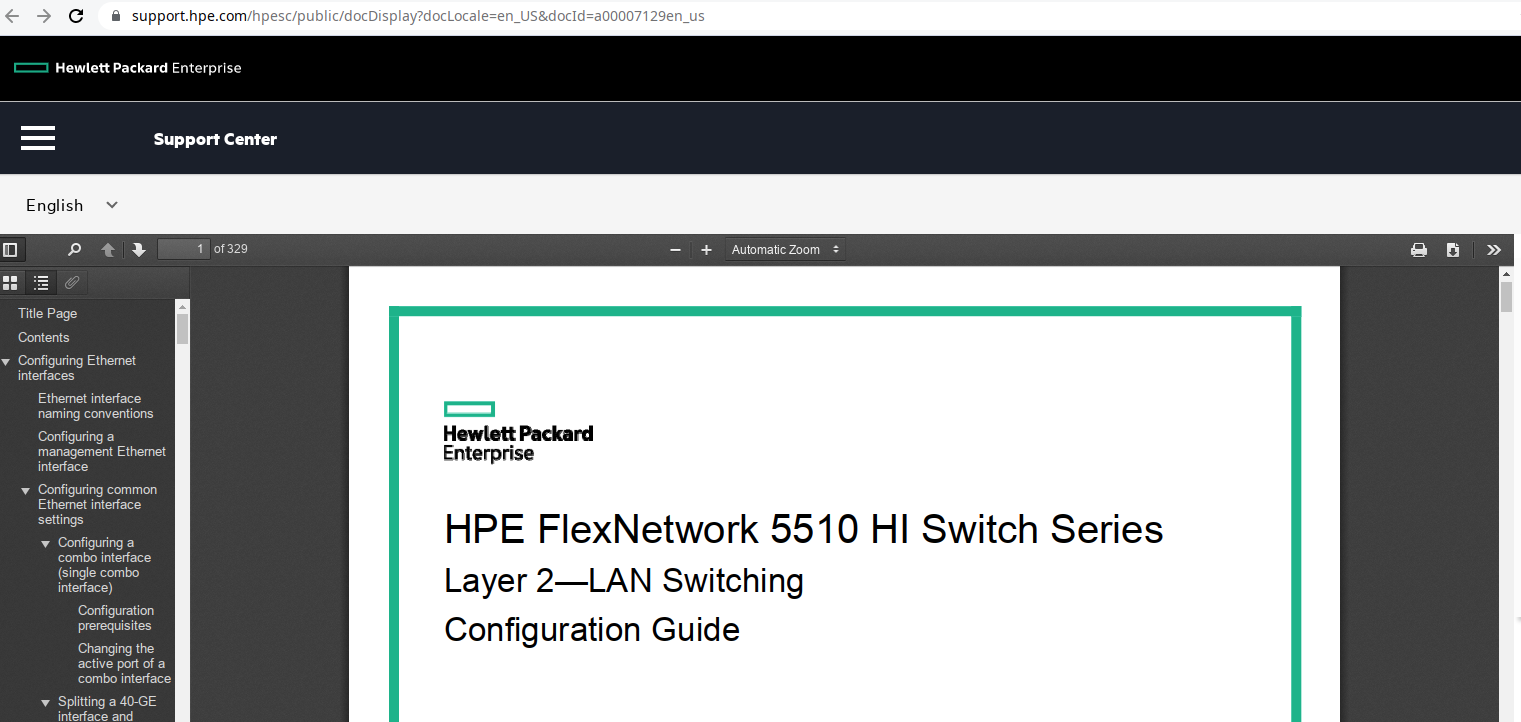- Community Home
- >
- Networking
- >
- Switching and Routing
- >
- Comware Based
- >
- HPE-5510
Categories
Company
Local Language
Forums
Discussions
Forums
- Data Protection and Retention
- Entry Storage Systems
- Legacy
- Midrange and Enterprise Storage
- Storage Networking
- HPE Nimble Storage
Discussions
Forums
Discussions
Discussions
Discussions
Forums
Discussions
Discussion Boards
Discussion Boards
Discussion Boards
Discussion Boards
- BladeSystem Infrastructure and Application Solutions
- Appliance Servers
- Alpha Servers
- BackOffice Products
- Internet Products
- HPE 9000 and HPE e3000 Servers
- Networking
- Netservers
- Secure OS Software for Linux
- Server Management (Insight Manager 7)
- Windows Server 2003
- Operating System - Tru64 Unix
- ProLiant Deployment and Provisioning
- Linux-Based Community / Regional
- Microsoft System Center Integration
Discussion Boards
Discussion Boards
Discussion Boards
Discussion Boards
Discussion Boards
Discussion Boards
Discussion Boards
Discussion Boards
Discussion Boards
Discussion Boards
Discussion Boards
Discussion Boards
Discussion Boards
Discussion Boards
Discussion Boards
Discussion Boards
Discussion Boards
Discussion Boards
Discussion Boards
Discussion Boards
Community
Resources
Forums
Blogs
- Subscribe to RSS Feed
- Mark Topic as New
- Mark Topic as Read
- Float this Topic for Current User
- Bookmark
- Subscribe
- Printer Friendly Page
- Mark as New
- Bookmark
- Subscribe
- Mute
- Subscribe to RSS Feed
- Permalink
- Report Inappropriate Content
08-12-2021 05:30 AM - last edited on 08-12-2021 09:53 PM by support_s
08-12-2021 05:30 AM - last edited on 08-12-2021 09:53 PM by support_s
Hi,
I have HPE-5510 and I was going through some blogs of networking wherein it was mentioned that if a switch is L3 then it would be configured in bridge and route mode. What I see is the partner who configured the switch has configured all ports in bridge mode instead of route mode.
Why and what would be scenarios or bridge and route mode. Is he has not used the resource resent on L3 switch ? OR my network does not require route mode likewise. Please advise.
Solved! Go to Solution.
- Mark as New
- Bookmark
- Subscribe
- Mute
- Subscribe to RSS Feed
- Permalink
- Report Inappropriate Content
08-12-2021 05:41 AM - edited 08-12-2021 05:44 AM
08-12-2021 05:41 AM - edited 08-12-2021 05:44 AM
SolutionHi @ManishChawda !
We can't advise you if your network requires routing or not, hope you understand it.
As for the difference between bridge and route port mode:
- Bridge mode. Port becomes Layer 2 port. It can be one of three link-types: Access, Trunk and Hybrid. By default a port in link-mode bridge is Access in VLAN 1.
- Routed mode: Port becomes Layer 3 port and you can assign IP address to the port itself.
More information you can find here - https://support.hpe.com/hpesc/public/docDisplay?docLocale=en_US&docId=a00007129en_us , page 5, 'Configuring the link mode of an Ethernet interface'

- Mark as New
- Bookmark
- Subscribe
- Mute
- Subscribe to RSS Feed
- Permalink
- Report Inappropriate Content
08-12-2021 05:42 AM - edited 08-12-2021 05:42 AM
08-12-2021 05:42 AM - edited 08-12-2021 05:42 AM
Re: HPE-5510
If you have any experience with Cisco, you can make the following analogy:
- Bridge mode is 'switchport'
- Routed mode is 'no switchport'

- Mark as New
- Bookmark
- Subscribe
- Mute
- Subscribe to RSS Feed
- Permalink
- Report Inappropriate Content
08-12-2021 08:12 AM
08-12-2021 08:12 AM
Re: HPE-5510
Why Use Bridge Mode?
Routers have what’s known as NAT. When connecting a router that has NAT to a modem with built-in NAT capabilities, you might encounter issues without enabling bridge mode. Additionally, bridge mode helps by:
- Increasing your Wi-Fi coverage and allowing devices to communicate smoothly
- Preventing IP address conflicts and connecting issues
Advantages of Using Bridge Mode
Bridge mode is highly beneficial if you want to extend the range of your WiFi. While its use isn’t limited to businesses, it is mainly used by large-scale offices and commercial spaces where a single router isn’t a viable option.
When you’re close to the ISP-provided WiFi router, you will get a good reception. However, as you move farther away, you start to lose signals to a point where the device is no longer connected to the WiFi network. Bridge mode is an effective solution for this problem, as it “bridges” the connection to the further-away network and extends the range.
By connecting multiple routers to a single ISP-provided modem/router, devices connected to the routers will not communicate with each other. Bridge mode allows you to connect numerous devices, extend the WiFi, provide faster speeds, and improve reliability.
When Should You Use Bridge Mode?
You should use bridge mode if:
- You’re connecting a second router to your network
- You’re creating a mesh Wi-Fi system for your network
- You want to avoid NAT conflicts
Bridge Mode in a Nutshell
You don’t necessarily have to enable bridge mode in all instances. If your home or office WiFi works great with sound WiFi coverage and doesn’t annoy you with sluggish speeds when you move farther, then there’s no reason to use bridge mode.
Bridge mode is most effective when you’re moving farther away from your router and need extended WiFi coverage. Also, it helps devices connected to the private network communicate with each other without any performance issues.
Routing mode
If you apply to ISP for a routing-mode WAN link, you will obtain an individual IP network (layer 3) which is separated from any other networks of the ISP. In that case, the ATU-R at a customer premises plays the role of a gateway to route packets between your network and the Internet. In the other words, the ATU-R connects your network with the ISP central office in routing mode. The IP addresses, default gateway and netmask that the ISP provides you can tell you whether a WAN link is routing mode or not. If the number of deducting 3 (network IP, gateway IP and broadcast IP) from the IP range that the netmask determines matches the number of usable IP addresses that ISP provides you, it means you are given a separate network, a routing-mode WAN link. For example, the ISP gives you five usable IP addresses 203.69.118.10 – 203.69.118.14, default gateway 203.69.118.9 and netmask 255.255.255.248. The netmask 255.255.255.248 divides eight IP addresses which contains five host addresses, one gateway address, one broadcast address and one address for the network ID. It just matches the number of the usable IP addresses the ISP provides. In that case you are strongly recommended to configure the WAN link on FortiWAN as Routing Mode.
Bridge mode
Opposite to the routing mode, the ATU-R will play the role of a bridge to combine network segments (data link layer, layer 2) of customer premises and the ISP central office, if the WAN link is in bridge-mode. In that case, ISP allocates a block of IP addresses (or a network segment) of an IP network (layer 3) for you rather than a separate IP network. It implies that you and other customers (other network segments) of the ISP that in the same IP network use the same gateway, which is located at the ISP’s central office.
You can identify a bridge-mode WAN link by the IP addresses, default gateway and netmask that the ISP provides you. If the number of deducting 3 (network IP, gateway IP and broadcast IP) from the IP range that the netmask divides is larger than the number of usable IP addresses that ISP provides you, it means you are given a segment of a IP network, a bridge-mode WAN link. For example, the ISP gives you three usable IP addresses 61.88.100.1 – 61.88.100.3, default gateway 61.88.100.254 and netmask 255.255.255.0. The netmask 255.255.255.0 divides 256 IP addresses which contains 253 host addresses, one gateway address, one broadcast address and one address for the network ID. The number of host addresses that the netmask divides (253) is larger than number of IP addresses the ISP provides (3). You have to configure a WAN link to FortiWAN as Bridge Mode: One Static IP if the WAN link is in bridge-mode and ISP allocates only one IP address for you, or
Bridge Mode: Multiple Static IP if the WAN link is in bridge-mode and ISP allocates multiple IP addresses for you.
Traffic going to or coming from the near WAN (see Near WAN) is treated by FortiWAN in two different ways for routing-mode WAN link and bridge-mode WAN link. Configuring WAN links to FortiWAN as mismatched WAN type results in unexpected behaviors to traffic.
See also
l Configurations for a WAN link in Routing Mode l Configurations for a WAN link in Bridge Mode: One Static IP l Configurations for a WAN link in Bridge Mode: Multiple Static IP l Configurations for a WAN link in Brideg Mode: PPPoE l Configurations for a WAN link in Bridge Mode: DHCP
- Mark as New
- Bookmark
- Subscribe
- Mute
- Subscribe to RSS Feed
- Permalink
- Report Inappropriate Content
08-12-2021 09:44 AM
08-12-2021 09:44 AM
Re: HPE-5510
@Ihaqueit with all my respect, pasting here documents from https://www.purevpn.com/blog/what-is-bridge-mode/ about wireless bridging also known as WDS doesn't help anybody understanding difference between Layer 2 and Layer 3 switch interfaces. These are totally different technologies and WDS has nothing to do with bridge mode on Comware-based switches.

- Mark as New
- Bookmark
- Subscribe
- Mute
- Subscribe to RSS Feed
- Permalink
- Report Inappropriate Content
08-12-2021 09:48 AM
08-12-2021 09:48 AM
Re: HPE-5510
And the last paragraph is from https://www.fortinetguru.com/2017/03/wan-types-routing-mode-and-bridge-mode/ article 'WAN types: Routing mode and Bridge mode' which also has nothing to do with the original question. It is interesting indeed, but irrelevant reading.

- Mark as New
- Bookmark
- Subscribe
- Mute
- Subscribe to RSS Feed
- Permalink
- Report Inappropriate Content
08-12-2021 09:54 AM
08-12-2021 09:54 AM
Re: HPE-5510
Hi Ivan,
https://support.hpe.com/hpesc/public/docDisplay?docLocale=en_US&docId=a00007129en_us
The link you attach not working. I cant be able to download the file, before you paste, once vierify, the link working or dead.
Thank you.
- Mark as New
- Bookmark
- Subscribe
- Mute
- Subscribe to RSS Feed
- Permalink
- Report Inappropriate Content
08-12-2021 09:55 AM
08-12-2021 09:55 AM
Re: HPE-5510
Please find the attached error.
- Mark as New
- Bookmark
- Subscribe
- Mute
- Subscribe to RSS Feed
- Permalink
- Report Inappropriate Content
08-12-2021 10:05 AM - edited 08-12-2021 10:48 AM
08-12-2021 10:05 AM - edited 08-12-2021 10:48 AM
Re: HPE-5510
@Ihaqueit Thank you for your suggestion. Generally I try to always verify links before providing them. Of course I immediately tried to check the link and it works for me. Tried it logged and unlogged to the Support Center. Tried in Firefox, Chrome, Opera, Vivaldi, Edge., Brave. Tried from two different ISPs. Everywhere it works. It is strange indeed why do you have Error 503, but I am afraid I can't reproduce the issue. Anyway you can always find this doc in our Support Center using the title.
@ManishChawda , I suspect the issue with access to the document is local to @Ihaqueit environment, but please, let me know if you have any troubles with the link provided.

- Mark as New
- Bookmark
- Subscribe
- Mute
- Subscribe to RSS Feed
- Permalink
- Report Inappropriate Content
08-12-2021 10:53 AM
08-12-2021 10:53 AM
Re: HPE-5510
I tried with Edge, Chrome , Firefox not working.
Only working with Internet Explorer.
- Mark as New
- Bookmark
- Subscribe
- Mute
- Subscribe to RSS Feed
- Permalink
- Report Inappropriate Content
08-12-2021 12:00 PM
08-12-2021 12:00 PM
Re: HPE-5510
Ok, then use Internet Explorer and read the document. I am sure it will be an interesting reading and will clarify to you how WDS and or WAN bridging have absolutely nothing to do with Layer 2 and Layer 3 switch ports.

- Mark as New
- Bookmark
- Subscribe
- Mute
- Subscribe to RSS Feed
- Permalink
- Report Inappropriate Content
08-13-2021 04:31 AM
08-13-2021 04:31 AM
Re: HPE-5510
Hi,
I am able to access the link. Thanks a lot!