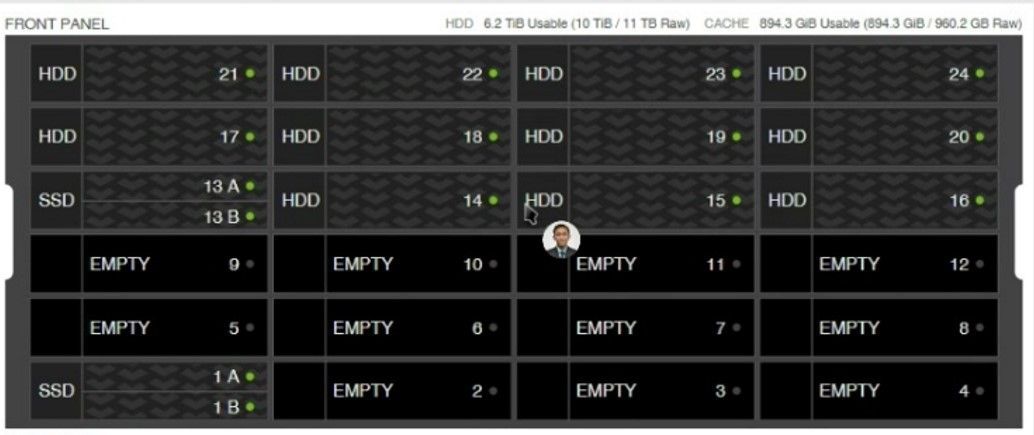- Community Home
- >
- Storage
- >
- HPE Nimble Storage
- >
- HPE Nimble Storage Solution Specialists
- >
- Nimble Expansion Shelf burn test
Categories
Company
Local Language
Forums
Discussions
Forums
- Data Protection and Retention
- Entry Storage Systems
- Legacy
- Midrange and Enterprise Storage
- Storage Networking
- HPE Nimble Storage
Discussions
Forums
Discussions
Discussions
Discussions
Forums
Discussions
Discussion Boards
Discussion Boards
Discussion Boards
Discussion Boards
- BladeSystem Infrastructure and Application Solutions
- Appliance Servers
- Alpha Servers
- BackOffice Products
- Internet Products
- HPE 9000 and HPE e3000 Servers
- Networking
- Netservers
- Secure OS Software for Linux
- Server Management (Insight Manager 7)
- Windows Server 2003
- Operating System - Tru64 Unix
- ProLiant Deployment and Provisioning
- Linux-Based Community / Regional
- Microsoft System Center Integration
Discussion Boards
Discussion Boards
Discussion Boards
Discussion Boards
Discussion Boards
Discussion Boards
Discussion Boards
Discussion Boards
Discussion Boards
Discussion Boards
Discussion Boards
Discussion Boards
Discussion Boards
Discussion Boards
Discussion Boards
Discussion Boards
Discussion Boards
Discussion Boards
Discussion Boards
Discussion Boards
Community
Resources
Forums
Blogs
- Subscribe to RSS Feed
- Mark Topic as New
- Mark Topic as Read
- Float this Topic for Current User
- Bookmark
- Subscribe
- Printer Friendly Page
- Mark as New
- Bookmark
- Subscribe
- Mute
- Subscribe to RSS Feed
- Permalink
- Report Inappropriate Content
12-20-2023 06:32 PM - last edited on 01-09-2024 11:54 AM by support_s
12-20-2023 06:32 PM - last edited on 01-09-2024 11:54 AM by support_s
Nimble Expansion Shelf burn test
Hi,
I just want to know how to capture the uptime for Nimble Expansion Shelf?
Is it need to connect to array first? or it can be capture in standalone?
- Tags:
- nimble
- Mark as New
- Bookmark
- Subscribe
- Mute
- Subscribe to RSS Feed
- Permalink
- Report Inappropriate Content
12-25-2023 11:01 PM
12-25-2023 11:01 PM
Re: Nimble Expansion Shelf burn test
Hi Hafizul Aslam, thanks for reaching out.
There is no way to find out the uptime for an expansion shelf as it not available as per design. Controller uptime can be retrieved but not any expansion shelfs uptime details.
Also expansion shelf needs to be attached to controllers in order to access other details for expansion shelves like -
shelf --list --array <array-name>
shelf --info <shelf-serial-number> --array <array-name>
shelf --show_topology --array <array-name> --ctrlr A
shelf --activate <shelf-serial-number> --array <array-name> :-to activate the expansion shelf
Let us know if you have any other questions or concerns
I work at HPE
HPE Support Center offers support for your HPE services and products when and how you need it. Get started with HPE Support Center today.
[Any personal opinions expressed are mine, and not official statements on behalf of Hewlett Packard Enterprise]

- Mark as New
- Bookmark
- Subscribe
- Mute
- Subscribe to RSS Feed
- Permalink
- Report Inappropriate Content
12-25-2023 11:18 PM
12-25-2023 11:18 PM
Re: Nimble Expansion Shelf burn test
Thanks Vipin for the clarification.
If we attached the expansion shelf to array and not activate it, do we still can capture the uptime for expansion shelf?
- Mark as New
- Bookmark
- Subscribe
- Mute
- Subscribe to RSS Feed
- Permalink
- Report Inappropriate Content
12-26-2023 01:50 AM
12-26-2023 01:50 AM
Re: Nimble Expansion Shelf burn test
Hello Hafizul,
If we attach the expansion shelf to the array and do not activate it, still we won't be able to access the details of the uptime of the expansion shelf.
Let me know why you need these details and I will try to get more details on that.
I work at HPE
HPE Support Center offers support for your HPE services and products when and how you need it. Get started with HPE Support Center today.
[Any personal opinions expressed are mine, and not official statements on behalf of Hewlett Packard Enterprise]

- Mark as New
- Bookmark
- Subscribe
- Mute
- Subscribe to RSS Feed
- Permalink
- Report Inappropriate Content
12-26-2023 02:14 AM
12-26-2023 02:14 AM
Re: Nimble Expansion Shelf burn test
Steps to do expansion shelf burn test:-
1. Connect the SAS expansion cables and power on the expansion shelf.
2. Head array will discover new storage and there is make active button.
3. Select make active.
4. capture uptime for expansion array.
I have another query. we cannot remove the expansion shelf from the solution right once it is activated? please correct me if I'm wrong.
- Mark as New
- Bookmark
- Subscribe
- Mute
- Subscribe to RSS Feed
- Permalink
- Report Inappropriate Content
12-26-2023 06:57 AM
12-26-2023 06:57 AM
Re: Nimble Expansion Shelf burn test
Let me list down some important points here.
You are right - we cannot remove the expansion shelf from the solution once it is activated.
Also, when you activate the expansion shelf, there is a momentary pause in the service
from the array. You might need to activate the expansion shelf during a
maintenance window
To minimize the risk of both power supplies losing power simultaneously, connect each
power cable to a different circuit.
Note: When you mentioned uptime in previous queries, we assumed you were asking for how long the expansion shelf is being used or powered on..
I work at HPE
HPE Support Center offers support for your HPE services and products when and how you need it. Get started with HPE Support Center today.
[Any personal opinions expressed are mine, and not official statements on behalf of Hewlett Packard Enterprise]

- Mark as New
- Bookmark
- Subscribe
- Mute
- Subscribe to RSS Feed
- Permalink
- Report Inappropriate Content
12-27-2023 02:04 AM
12-27-2023 02:04 AM
Re: Nimble Expansion Shelf burn test
May I know how long the expansion shelf will be fully populated to Head array once activated?
Just want to advise customer for the array downtime.
- Mark as New
- Bookmark
- Subscribe
- Mute
- Subscribe to RSS Feed
- Permalink
- Report Inappropriate Content
12-27-2023 03:10 AM
12-27-2023 03:10 AM
Re: Nimble Expansion Shelf burn test
Hello Hafizul,
After activating the new expansion shelf it would take approx. 5 minutes time to get fully functional.
There would be a momentary pause for the IOps during this phase. So for the Customer, you can seek a 5-10 minutes downtime if they plan for it.
Usually, adding an expansion shelf is an online activity and no downtime is required.
Let me know if you have more questions
I work at HPE
HPE Support Center offers support for your HPE services and products when and how you need it. Get started with HPE Support Center today.
[Any personal opinions expressed are mine, and not official statements on behalf of Hewlett Packard Enterprise]

- Mark as New
- Bookmark
- Subscribe
- Mute
- Subscribe to RSS Feed
- Permalink
- Report Inappropriate Content
12-28-2023 12:59 AM
12-28-2023 12:59 AM
Re: Nimble Expansion Shelf burn test
Hi Vipin,
Thank you for the clarification.
If I want to upgrade capacity by adding HDD, it is hot add right?
No downtime required right?
Is it will populated directly after adding new HDD?
- Mark as New
- Bookmark
- Subscribe
- Mute
- Subscribe to RSS Feed
- Permalink
- Report Inappropriate Content
12-28-2023 07:18 PM
12-28-2023 07:18 PM
Re: Nimble Expansion Shelf burn test
Hello Hafizul_Aslam ,
Yes, you are completely right.
HDDs and SSDs can be added online without any interruption.
Time required: Up to 30 minutes
After installation, the new drives must be activated before they are fully functional.
Once the new drives are inserted within two minutes, ensure the drive operation LED is green.
Click Hardware, An alert message appears when inactive drives are detected. Click the Activate Now link in the message.
Note: If your array does not have the minimum SSD cache capacity, you must upgrade the cache before proceeding with
the HDD upgrade.
I work at HPE
HPE Support Center offers support for your HPE services and products when and how you need it. Get started with HPE Support Center today.
[Any personal opinions expressed are mine, and not official statements on behalf of Hewlett Packard Enterprise]

- Mark as New
- Bookmark
- Subscribe
- Mute
- Subscribe to RSS Feed
- Permalink
- Report Inappropriate Content
12-28-2023 08:25 PM - last edited on 01-01-2024 11:56 PM by Sunitha_Mod
12-28-2023 08:25 PM - last edited on 01-01-2024 11:56 PM by Sunitha_Mod
Re: Nimble Expansion Shelf burn test
based on figure below, I have 11 * 1TB HDD to be inserted. Is it the cache capacity is sufficient. I also have 4 * 480GB cache SSD on hand. do i need to upgrade the cache also? May i know the procedure to replace cache SSD even cache SSD in a healthy state?
- Mark as New
- Bookmark
- Subscribe
- Mute
- Subscribe to RSS Feed
- Permalink
- Report Inappropriate Content
01-03-2024 10:42 PM
01-03-2024 10:42 PM
Re: Nimble Expansion Shelf burn test
Before you install the new drives:
• If your array does not have the minimum SSD cache capacity, you must upgrade the cache before proceeding with
the HDD upgrade. Refer to the below Cache Upgrade Guide for your array.
https://infosight.hpe.com/InfoSight/media/cms/active/public/pubs_Cache_Upgrade_HPE_Alletra_5000__2120__Nimble_Storage_HFxx__ES3.pdf
• For an HPE Alletra 5010H, the minimum SSD cache required to support the 11 x 2TB HDD field upgrade is
1920GB.
• For an HPE Nimble Storage HF20H array, the minimum SSD cache required to support the 11 x 1TB HDD
field upgrade is 1920GB.
• For a model CS1000H Nimble Storage array, the minimum SSD cache required to support the 11 x 1TB HDD
field upgrade is 960GB.
I work at HPE
HPE Support Center offers support for your HPE services and products when and how you need it. Get started with HPE Support Center today.
[Any personal opinions expressed are mine, and not official statements on behalf of Hewlett Packard Enterprise]

- Mark as New
- Bookmark
- Subscribe
- Mute
- Subscribe to RSS Feed
- Permalink
- Report Inappropriate Content
01-03-2024 11:10 PM
01-03-2024 11:10 PM
Re: Nimble Expansion Shelf burn test
Hi Vipin,
I want to query with below statement.
Notes: If cache drives being upgraded require removing existing cache, best practice is to replace one SSD drive in a
24-hour period. This is especially recommended for VDI environments workloads that have repetitive requests. Doing
so significantly decreases the impact of performance in the environment.
Does it mean i need to replace 1 cache SSD and wait for 24 hours and then can replace the second cache?
If this is correct, i would require 4 days to replace all 4 cache SSDs.
- Mark as New
- Bookmark
- Subscribe
- Mute
- Subscribe to RSS Feed
- Permalink
- Report Inappropriate Content
01-03-2024 11:33 PM
01-03-2024 11:33 PM
Re: Nimble Expansion Shelf burn test
Hello Hafizul,
Yes, you got it right.
It is recommended to replace one SSD in one day. As the SSD holds the frequently accessed data, it would impact the system performance if we replaced all SSDs in a single day.
if one SSD is replaced in a 24-hour window the Nimble OS will intelligently manage the hot data and lessen the performance impact.
Let me know if you have more questions.
I work at HPE
HPE Support Center offers support for your HPE services and products when and how you need it. Get started with HPE Support Center today.
[Any personal opinions expressed are mine, and not official statements on behalf of Hewlett Packard Enterprise]

- Mark as New
- Bookmark
- Subscribe
- Mute
- Subscribe to RSS Feed
- Permalink
- Report Inappropriate Content
01-04-2024 06:43 PM - last edited on 01-09-2024 01:42 AM by Sunitha_Mod
01-04-2024 06:43 PM - last edited on 01-09-2024 01:42 AM by Sunitha_Mod
Re: Nimble Expansion Shelf burn test
@Vipin_S Hi Vipin,
There is no downtime require right to replace cache SSD?
Is there any remove button option in GUI to be select first before removing cache sled or it is safe to straight away remove and insert a new cache?
- Mark as New
- Bookmark
- Subscribe
- Mute
- Subscribe to RSS Feed
- Permalink
- Report Inappropriate Content
01-09-2024 11:52 AM
01-09-2024 11:52 AM
Re: Nimble Expansion Shelf burn test
HI Aslam,
You do not have to shut down the array to upgrade the drives.
https://infosight.hpe.com/InfoSight/media/cms/active/public/pubs_Cache_Upgrade_HPE_Alletra_5000__2120__Nimble_Storage_HFxx__ES3.pdf
I have attached here the Guide that gives the procedure for cache upgrade for your reference.
I'm an HPE employee.
[Any personal opinions expressed are mine, and not official statements on behalf of Hewlett Packard Enterprise]