- Community Home
- >
- Servers and Operating Systems
- >
- HPE ProLiant
- >
- ProLiant Servers (ML,DL,SL)
- >
- Physical disks are not displayed in ilo
Categories
Company
Local Language
Forums
Discussions
Forums
- Data Protection and Retention
- Entry Storage Systems
- Legacy
- Midrange and Enterprise Storage
- Storage Networking
- HPE Nimble Storage
Discussions
Forums
Discussions
Discussions
Discussions
Forums
Discussions
Discussion Boards
Discussion Boards
Discussion Boards
Discussion Boards
- BladeSystem Infrastructure and Application Solutions
- Appliance Servers
- Alpha Servers
- BackOffice Products
- Internet Products
- HPE 9000 and HPE e3000 Servers
- Networking
- Netservers
- Secure OS Software for Linux
- Server Management (Insight Manager 7)
- Windows Server 2003
- Operating System - Tru64 Unix
- ProLiant Deployment and Provisioning
- Linux-Based Community / Regional
- Microsoft System Center Integration
Discussion Boards
Discussion Boards
Discussion Boards
Discussion Boards
Discussion Boards
Discussion Boards
Discussion Boards
Discussion Boards
Discussion Boards
Discussion Boards
Discussion Boards
Discussion Boards
Discussion Boards
Discussion Boards
Discussion Boards
Discussion Boards
Discussion Boards
Discussion Boards
Discussion Boards
Discussion Boards
Community
Resources
Forums
Blogs
- Subscribe to RSS Feed
- Mark Topic as New
- Mark Topic as Read
- Float this Topic for Current User
- Bookmark
- Subscribe
- Printer Friendly Page
- Mark as New
- Bookmark
- Subscribe
- Mute
- Subscribe to RSS Feed
- Permalink
- Report Inappropriate Content
08-11-2024 11:47 PM - last edited on 08-12-2024 08:42 PM by support_s
08-11-2024 11:47 PM - last edited on 08-12-2024 08:42 PM by support_s
Hello. Physical disks are not displayed in ilo. The question when adding a disk to the server is how to add it to the array and monitor the status of the disks.
Server ProLiant DL380p Gen8
Solved! Go to Solution.
- Tags:
- ProLiant Server
- Mark as New
- Bookmark
- Subscribe
- Mute
- Subscribe to RSS Feed
- Permalink
- Report Inappropriate Content
08-12-2024 12:38 AM - last edited on 09-16-2024 02:11 AM by support_s
08-12-2024 12:38 AM - last edited on 09-16-2024 02:11 AM by support_s
Re: Physical disks are not displayed in ilo
Dear Alek20
It seems that this is HPE DL 380p Gen8 Server. and you want install new HDD in your server storage system, and want to create new VD/ expand VD. Please install Agentless Management service to view full RAID structure, and more information in ILO.
you have access HPE Smart storage Administrator application to do it. Steps given below.
1. Press F10 Option during POST screen for Intelligent Provisioning => Maintanance Option => Smart Storage Administrator(Embeded Application) => Select Controller here you can see your newly installed HDD. Now you are able create new VD/ Expand your existing VD(If supported configuration).
2. you can download Smart Storage Administrator Application from HPE support site HPSSA. install the application, now you can able to check and modify your VD.
3. You can press CTRL+ S button during POST screen to access storage administration(Only for legacy mode).
Hope, I could provide you with clear and helpful instructions. If you have any more questions or need further assistance, don't hesitate to ask. I'm here to help! Have a great day!
Thanks & Reagrds..
Rabindra
Thanks & Regards...
Rabindra
- Tags:
- drive
- Mark as New
- Bookmark
- Subscribe
- Mute
- Subscribe to RSS Feed
- Permalink
- Report Inappropriate Content
08-12-2024 12:44 AM - last edited on 09-16-2024 02:10 AM by support_s
08-12-2024 12:44 AM - last edited on 09-16-2024 02:10 AM by support_s
Re: Physical disks are not displayed in ilo
Hi,
if the Disk is discovered, it shows up automatically in iLO (Picture 2) under "Physical View".
The Logical View shows up after the configuration.
See this Video, on how to configure the Raid (Controller): https://youtu.be/tGCCW0VfxO8?si=3mjHigCJ2dlb5xjE
If the Disk is not being discovered, something with the Drive connection is wrong.
Cali
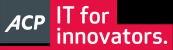 I'm not an HPE employee, so I can be wrong.
I'm not an HPE employee, so I can be wrong.
- Tags:
- drive
- Mark as New
- Bookmark
- Subscribe
- Mute
- Subscribe to RSS Feed
- Permalink
- Report Inappropriate Content
08-12-2024 12:48 AM - edited 09-16-2024 02:10 AM
08-12-2024 12:48 AM - edited 09-16-2024 02:10 AM
Query: Physical disks are not displayed in ilo
System recommended content:
1. HPE iLO 4 2.82 User Guide | iLO peers are not displayed on iLO Federation pages
2. HPE iLO 4 2.82 User Guide | A timeout error is displayed on the iLO Multi-System Map page
Please click on "Thumbs Up/Kudo" icon to give a "Kudo".
Thank you for being a HPE valuable community member.

- Tags:
- iLO_OA
- Mark as New
- Bookmark
- Subscribe
- Mute
- Subscribe to RSS Feed
- Permalink
- Report Inappropriate Content
08-12-2024 02:50 AM - last edited on 09-16-2024 02:10 AM by support_s
08-12-2024 02:50 AM - last edited on 09-16-2024 02:10 AM by support_s
Re: Physical disks are not displayed in ilo
Hello,
What if the drives were connected to the embedded SATA AHCI controller?
If it were connected to the Smart Array controller, then reseat and check if they are detected by the controller in the server's BIOS.
Regards,
I work at HPE
HPE Support Center offers support for your HPE services and products when and how you need it. Get started with HPE Support Center today.
[All opinions expressed here are mine, and not official statements on behalf of Hewlett Packard Enterprise]

- Tags:
- storage controller
- Mark as New
- Bookmark
- Subscribe
- Mute
- Subscribe to RSS Feed
- Permalink
- Report Inappropriate Content
08-12-2024 04:00 AM - last edited on 09-16-2024 02:10 AM by support_s
08-12-2024 04:00 AM - last edited on 09-16-2024 02:10 AM by support_s
Re: Physical disks are not displayed in ilo
Please installAgentless Management service
Tell me where and how I should install the service, I understand correctly that on the server itself, then I can see the data through ilo in the Storage tab?
- Tags:
- iLO_OA
- Mark as New
- Bookmark
- Subscribe
- Mute
- Subscribe to RSS Feed
- Permalink
- Report Inappropriate Content
08-12-2024 04:29 AM
08-12-2024 04:29 AM
Re: Physical disks are not displayed in ilo
Dear Alek20
Link already shared for windows supported Agentless Management service,. Please download and install. If you are useing another OS Please search on the page for supported OS.
Thanks & Regards...
Rabindra
- Mark as New
- Bookmark
- Subscribe
- Mute
- Subscribe to RSS Feed
- Permalink
- Report Inappropriate Content
08-12-2024 11:19 PM
08-12-2024 11:19 PM
Re: Physical disks are not displayed in ilo
hi, OS on the esxi server, I can’t install it on the server, as I understand it it was reminiscent of Megaraid
- Mark as New
- Bookmark
- Subscribe
- Mute
- Subscribe to RSS Feed
- Permalink
- Report Inappropriate Content
08-13-2024 12:17 AM - last edited on 09-16-2024 02:08 AM by support_s
08-13-2024 12:17 AM - last edited on 09-16-2024 02:08 AM by support_s
SolutionDear Alek20
Please download the HPE ESXi Agentless Management Bundle . Installation instruction given below.
Installation:
Installing Components on a vSphere 7.0 Host Using vSphere Command-Line Interface (vSphere CLI or esxcli)
You can use the vSphere CLI in conjunction with Component packages.
Prerequisites
Before you can update a vSphere 7.0 host from the command line, you must have access to a machine on which you can run the VMware vSphere Command-Line Interface 7.0 (vSphere CLI). You can install the vSphere CLI on your Microsoft Windows or Linux system. For information about importing or installing the vSphere CLI 7.0, see the VMware vSphere Command-Line Interface Installation and Reference Guide.
Procedure
- Power off any virtual machines that are running on the host and place the host into maintenance mode.
- Transfer the component onto the ESXi host local path, or extract it onto an online depot.
- Install the component on the ESXi host.
- Install remotely from client, with component on ESXi host:
esxcli -s <server> -u root -p mypassword software component apply -d <ESXi local path><component.zip> - Install from ESXi host, with component on ESXi host:
esxcli software component apply -d <ESXi local path><component.zip>
- Install remotely from client, with component on ESXi host:
- After the component is installed, reboot the ESXi host for the updates to take effect.
- (Optional) Verify that the component is installed on your ESXi host.
esxcli -s <server> -u root -p mypassword software component list - (Optional) Remove or uninstall the component. <component name> can be identified by listing the components as shown in #5.
esxcli -s <server> -u root -p mypassword software component remove -n <component name>
Installing Components on a vSphere 7.0 Host Using VMware vSphere LifeCycle Manager (vLCM)
The components can also be installed from VMware vSphere LifeCycle Manager that is included in the 7.0 VMware vCenter Server Appliance. For more information and detailed instructions, see the VMware vSphere LifeCycle Manager Administration Guide.
Thanks & Regards...
Rabindra
- Tags:
- virtualization
- Mark as New
- Bookmark
- Subscribe
- Mute
- Subscribe to RSS Feed
- Permalink
- Report Inappropriate Content
08-13-2024 04:54 AM - last edited on 09-16-2024 02:08 AM by support_s
08-13-2024 04:54 AM - last edited on 09-16-2024 02:08 AM by support_s
Re: Physical disks are not displayed in ilo
@rabindra11sharmписал/а:Уважаемый Alek20
Загрузите пакет HPE ESXi Agentless Management Bundle. Инструкция по установке приведена ниже.
Установка:
Установка компонентов на узле vSphere 7.0 с помощью интерфейса командной строки vSphere (vSphere CLI или esxcli)
Интерфейс командной строки vSphere можно использовать в сочетании с пакетами компонентов.
Предварительные требования
Прежде чем обновлять узел vSphere 7.0 из командной строки, необходимо иметь доступ к компьютеру, на котором можно запустить интерфейс командной строки VMware vSphere 7.0 (vSphere CLI). Интерфейс командной строки vSphere можно установить в системе Microsoft Windows или Linux. Сведения об импорте или установке vSphere CLI 7.0 см. в Руководстве по установке и справочному руководству по установке интерфейса командной строки VMware vSphere.Процедура
- Выключите все виртуальные машины, работающие на узле, и переведите узел в режим обслуживания.
- Перенесите компонент на локальный путь хоста ESXi или извлеките его в оперативное хранилище.
- Установите компонент на хост ESXi.
- Установите удаленно с клиента, с компонентом на хосте ESXi:
esxcli -s <сервер> -u root -p программный компонент mypassword apply -d <локальный путь ESXi><component.zip>- Установка с хоста ESXi, с компонентом на хосте ESXi:
программный компонент esxcli apply -d <локальный путь ESXi><component.zip>- После установки компонента перезагрузите хост ESXi, чтобы обновления вступили в силу.
- (Дополнительный) Убедитесь, что компонент установлен на узле ESXi.
esxcli -s <сервер> -u root -p список компонентов программного обеспечения mypassword- (Дополнительный) Извлеките или удалите компонент. <имя компонента> можно определить, перечислив компоненты, как показано в #5.
esxcli -s <сервер> -u root -p mypassword программный компонент remove -n <имя компонента>Установка компонентов на узле vSphere 7.0 с помощью VMware vSphere LifeCycle Manager (vLCM)
Компоненты также можно установить из VMware vSphere LifeCycle Manager, входящего в состав VMware vCenter Server Appliance 7.0. Дополнительные сведения и подробные инструкции см. в Руководстве по администрированию VMware vSphere LifeCycle Manager.
thank you kind man.
I'll try :)
- Tags:
- virtualization
- Mark as New
- Bookmark
- Subscribe
- Mute
- Subscribe to RSS Feed
- Permalink
- Report Inappropriate Content
08-19-2024 11:25 PM
08-19-2024 11:25 PM
Query: Physical disks are not displayed in ilo
Hello,
Let us know if you were able to resolve the issue.
If you have no further query, and you are satisfied with the answer then kindly mark the topic as Solved so that it is helpful for all community members.
Please click on "Thumbs Up/Kudo" icon to give a "Kudo".
Thank you for being a HPE valuable community member.




