- Community Home
- >
- Servers and Operating Systems
- >
- HPE ProLiant
- >
- ProLiant Servers (ML,DL,SL)
- >
- Problem with hard disk seagate
Categories
Company
Local Language
Forums
Discussions
Forums
- Data Protection and Retention
- Entry Storage Systems
- Legacy
- Midrange and Enterprise Storage
- Storage Networking
- HPE Nimble Storage
Discussions
Forums
Discussions
Discussions
Discussions
Forums
Discussions
Discussion Boards
Discussion Boards
Discussion Boards
Discussion Boards
- BladeSystem Infrastructure and Application Solutions
- Appliance Servers
- Alpha Servers
- BackOffice Products
- Internet Products
- HPE 9000 and HPE e3000 Servers
- Networking
- Netservers
- Secure OS Software for Linux
- Server Management (Insight Manager 7)
- Windows Server 2003
- Operating System - Tru64 Unix
- ProLiant Deployment and Provisioning
- Linux-Based Community / Regional
- Microsoft System Center Integration
Discussion Boards
Discussion Boards
Discussion Boards
Discussion Boards
Discussion Boards
Discussion Boards
Discussion Boards
Discussion Boards
Discussion Boards
Discussion Boards
Discussion Boards
Discussion Boards
Discussion Boards
Discussion Boards
Discussion Boards
Discussion Boards
Discussion Boards
Discussion Boards
Discussion Boards
Discussion Boards
Community
Resources
Forums
Blogs
- Subscribe to RSS Feed
- Mark Topic as New
- Mark Topic as Read
- Float this Topic for Current User
- Bookmark
- Subscribe
- Printer Friendly Page
- Mark as New
- Bookmark
- Subscribe
- Mute
- Subscribe to RSS Feed
- Permalink
- Report Inappropriate Content
09-15-2023 02:37 AM - last edited on 09-15-2023 08:59 AM by support_s
09-15-2023 02:37 AM - last edited on 09-15-2023 08:59 AM by support_s
Problem with hard disk seagate
the bios and firmware are the most récent as possible.
my raid motherboard is p440.
I have 4 drive seagate st4000nm0025 and impossible to see the drive in server !
Have you any idea for thats drives are recognise by raid card and usable on server ?
Thank's for your help.
Best regards
Pat
- Tags:
- Prolaint server
- Mark as New
- Bookmark
- Subscribe
- Mute
- Subscribe to RSS Feed
- Permalink
- Report Inappropriate Content
09-15-2023 05:48 AM
09-15-2023 05:48 AM
Re: Problem with hard disk seagate
Hi,
to make it more clear, is this an Original HPE Drive with a Part# listed here?
HPE ProLiant ML350 Generation9 (Gen9)
I'm assuming not, because usually this Drive Type is only used in MSA Storage by HPE.
If not, do you put it in an HPE Drive Carrier, or how is it connected?
Cali
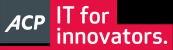 I'm not an HPE employee, so I can be wrong.
I'm not an HPE employee, so I can be wrong.
- Mark as New
- Bookmark
- Subscribe
- Mute
- Subscribe to RSS Feed
- Permalink
- Report Inappropriate Content
09-15-2023 08:41 AM - last edited on 09-20-2023 11:28 PM by Sunitha_Mod
09-15-2023 08:41 AM - last edited on 09-20-2023 11:28 PM by Sunitha_Mod
Re: Problem with hard disk seagate
Hello, no hp drive, is may be ex dell server i think, and they are in ml350 gen 9 with 8 lff configuration.
So the drive are not recognize. I see nothing in smart array hpe software.
Have you one solution différent to put the drive in trash because they are not hpe drive ?
- Mark as New
- Bookmark
- Subscribe
- Mute
- Subscribe to RSS Feed
- Permalink
- Report Inappropriate Content
09-15-2023 08:42 AM
09-15-2023 08:42 AM
Re: Problem with hard disk seagate
- Mark as New
- Bookmark
- Subscribe
- Mute
- Subscribe to RSS Feed
- Permalink
- Report Inappropriate Content
09-19-2023 12:39 AM
09-19-2023 12:39 AM
Re: Problem with hard disk seagate
yes they are in hpe carrier
- Mark as New
- Bookmark
- Subscribe
- Mute
- Subscribe to RSS Feed
- Permalink
- Report Inappropriate Content
09-22-2023 02:08 AM
09-22-2023 02:08 AM
Re: Problem with hard disk seagate
Hey Pat,
Good day
You may give a try to below instructions. I hope this helps... Let me know how it goes.
1.
>> Ensure that the hard drives are properly connected to the server's backplane or drive bays.
>> Check the drive cables and connectors for any damage.
>> Make sure the drives are securely seated in their respective drive bays.
2.
>> Verify that the Seagate ST4000NM0025 drives are compatible with your server and RAID controller. HPE may have a list of supported drives that you can check.
>> Ensure that the drives are not on the RAID controller's compatibility blacklist.
3.
>> Test the Seagate drives on another system or with a different controller to confirm that they are functional. You may need to use diagnostic tools provided by Seagate for this purpose.
4.
>> Check if there are any firmware updates available for your Seagate drives. Sometimes, firmware updates can resolve compatibility issues.
5.
>> Access the RAID controller configuration utility during the server's boot sequence (usually by pressing a key combination like Ctrl+P or Ctrl+A) and check if the drives are recognized there.
>> Ensure that the RAID controller is configured properly to create a logical drive or RAID array with the Seagate drives.
>> Double-check the RAID controller's firmware to make sure it's up to date.
6.
>> Ensure that you have the latest drivers and software installed for your RAID controller. Check the HP website for any updates related to your server model.
7.
>> Access the server's BIOS or UEFI settings and check if there are any settings related to drive detection, such as drive controller mode (e.g., AHCI, RAID).
>> Make sure the BIOS/UEFI is set to boot from the RAID controller where your logical drive should be configured.
8.
>> If you've created a new RAID array, make sure that you've initialized it. Some RAID controllers require you to initialize the array before you can use it.
9.
>> Check the status LEDs on the Seagate drives. They might provide information about drive health or any issues.
>> If none of the above steps resolve the issue, it may be best to contact HPE support or Seagate support for further assistance. They can provide specific guidance and potentially arrange for hardware replacement if necessary.
>> Remember to back up your data if you make any significant changes to your RAID configuration or replace drives. RAID operations can result in data breakage if not performed correctly.