- Community Home
- >
- Servers and Operating Systems
- >
- HPE ProLiant
- >
- ProLiant Servers (ML,DL,SL)
- >
- Ml350 gen9 - I want to replace my SAS drive with a...
Categories
Company
Local Language
Forums
Discussions
Forums
- Data Protection and Retention
- Entry Storage Systems
- Legacy
- Midrange and Enterprise Storage
- Storage Networking
- HPE Nimble Storage
Discussions
Forums
Discussions
Discussions
Discussions
Forums
Discussions
Discussion Boards
Discussion Boards
Discussion Boards
Discussion Boards
- BladeSystem Infrastructure and Application Solutions
- Appliance Servers
- Alpha Servers
- BackOffice Products
- Internet Products
- HPE 9000 and HPE e3000 Servers
- Networking
- Netservers
- Secure OS Software for Linux
- Server Management (Insight Manager 7)
- Windows Server 2003
- Operating System - Tru64 Unix
- ProLiant Deployment and Provisioning
- Linux-Based Community / Regional
- Microsoft System Center Integration
Discussion Boards
Discussion Boards
Discussion Boards
Discussion Boards
Discussion Boards
Discussion Boards
Discussion Boards
Discussion Boards
Discussion Boards
Discussion Boards
Discussion Boards
Discussion Boards
Discussion Boards
Discussion Boards
Discussion Boards
Discussion Boards
Discussion Boards
Discussion Boards
Discussion Boards
Discussion Boards
Community
Resources
Forums
Blogs
- Subscribe to RSS Feed
- Mark Topic as New
- Mark Topic as Read
- Float this Topic for Current User
- Bookmark
- Subscribe
- Printer Friendly Page
- Mark as New
- Bookmark
- Subscribe
- Mute
- Subscribe to RSS Feed
- Permalink
- Report Inappropriate Content
07-29-2024 02:41 PM - last edited on 07-31-2024 03:31 AM by support_s
07-29-2024 02:41 PM - last edited on 07-31-2024 03:31 AM by support_s
Ml350 gen9 - I want to replace my SAS drive with an SSD
I have a p840 controller card. On that card currently are 2 arrays. One that holds drives with data (normal HDDs) , and the other is a single sas drive that holds the operating system (Windows 10 pro).
I'd like to replace that drive with a new SSD and run the OS off of that drive.
Can anyone point me in the direction of steps that would allow me to do this? Or can I not mix drives (SSD and HDDs) on the same controller card?
I've attempted to create the SSD on its own array on the controller card, but that didn't work...not sure if it was because it wasn't possible, or because I did something wrong.
- Tags:
- ProLiant Server
- Mark as New
- Bookmark
- Subscribe
- Mute
- Subscribe to RSS Feed
- Permalink
- Report Inappropriate Content
07-29-2024 03:42 PM - last edited on 07-30-2024 03:03 AM by Sunitha_Mod
07-29-2024 03:42 PM - last edited on 07-30-2024 03:03 AM by Sunitha_Mod
Query: Ml350 gen9 - I want to replace my SAS drive with an SSD
System recommended content:
1. HPE ProLiant ML350 Gen9 Server - Option Parts
Please click on "Thumbs Up/Kudo" icon to give a "Kudo".
Thank you for being a HPE valuable community member.
[Moderator edit: Removed the broken links.]

- Mark as New
- Bookmark
- Subscribe
- Mute
- Subscribe to RSS Feed
- Permalink
- Report Inappropriate Content
07-30-2024 02:07 AM - last edited on 09-16-2024 02:35 AM by support_s
07-30-2024 02:07 AM - last edited on 09-16-2024 02:35 AM by support_s
Re: Ml350 gen9 - I want to replace my SAS drive with an SSD
Yes, SAS and SSD work together.
If it were a Raid 1 you could simply swap the SAS for a (slightly larger) SSD, but a single Drive makes it complex.
I have several ideas like backup and restore, or a software raid, but that will all be complicated and time-consuming.
Cali
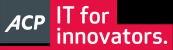 I'm not an HPE employee, so I can be wrong.
I'm not an HPE employee, so I can be wrong.
- Tags:
- drive
- Mark as New
- Bookmark
- Subscribe
- Mute
- Subscribe to RSS Feed
- Permalink
- Report Inappropriate Content
07-30-2024 05:20 AM - last edited on 09-16-2024 02:34 AM by support_s
07-30-2024 05:20 AM - last edited on 09-16-2024 02:34 AM by support_s
Re: Ml350 gen9 - I want to replace my SAS drive with an SSD
@Cali I still have the P440 onbaord controller card. If I hooked up the drive cage to that controller card, would that be easier?
If I did that though, that entire drive cage would have to be managed by that controller, correct?
Would it be much much easier (and possible) to just get a regular sata HDD and put that on the P840 controller and run that as a seperate array?
Also, can arrays on the same controller card be setup as different RAIDs?
- Tags:
- drive
- Mark as New
- Bookmark
- Subscribe
- Mute
- Subscribe to RSS Feed
- Permalink
- Report Inappropriate Content
07-31-2024 12:43 AM - last edited on 09-16-2024 02:30 AM by support_s
07-31-2024 12:43 AM - last edited on 09-16-2024 02:30 AM by support_s
Re: Ml350 gen9 - I want to replace my SAS drive with an SSD
> If I did that though, that entire drive cage would have to be managed by that controller, correct?
You can not Split a Cage for use with two Controllers
> Would it be much much easier (and possible) to just get a regular sata HDD and put that on the P840 controller and run that as a seperate array?
SATA, SAS, or SSD make no difference for the Controller, also mixing is possible
> Also, can arrays on the same controller card be set up as different RAIDs?
Yes, for example:
P840 Cage 1, Drive 1,2 with 2x SSD and Raid 1
P840 Cage 1, Drive 3,4,5,6,7,8 with 6x SAS/SATA and Raid 5/6
or
P440 Cage 1, Drive 1,2 with 2x SSD and Raid 1
P840 Cage 2, Drive 1,2,3,4,5,6,7,8 with 8x SAS and Raid 5/6
Cali
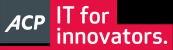 I'm not an HPE employee, so I can be wrong.
I'm not an HPE employee, so I can be wrong.
- Tags:
- drive
- Mark as New
- Bookmark
- Subscribe
- Mute
- Subscribe to RSS Feed
- Permalink
- Report Inappropriate Content
08-07-2024 02:03 AM
08-07-2024 02:03 AM
Query: Ml350 gen9 - I want to replace my SAS drive with an SSD
Hello,
Let us know if you were able to resolve the issue.
If you have no further query, and you are satisfied with the answer then kindly mark the topic as Solved so that it is helpful for all community members.
Please click on "Thumbs Up/Kudo" icon to give a "Kudo".
Thank you for being a HPE valuable community member.

- Mark as New
- Bookmark
- Subscribe
- Mute
- Subscribe to RSS Feed
- Permalink
- Report Inappropriate Content
08-07-2024 03:25 AM - last edited on 09-16-2024 02:09 AM by support_s
08-07-2024 03:25 AM - last edited on 09-16-2024 02:09 AM by support_s
Re: Ml350 gen9 - I want to replace my SAS drive with an SSD
Replacing a SAS drive with an SSD in an HP ML350 Gen9 with a P840 controller card is a feasible project, but there are some important steps and considerations to ensure everything works smoothly. Here’s a guide to help you with the process:
Preparation
Backup Your Data: Before making any hardware changes, make sure you have a complete backup of all important data.
Update Firmware/Drivers: Ensure your P840 controller card’s firmware and drivers are up to date. Check HP’s support website for any updates.
Prepare the SSD: Ensure that the SSD is compatible with your system. It should be a 2.5” or 3.5” drive depending on your server's drive bays. You might also need a drive adapter or caddy for mounting the SSD.
Steps to Replace the SAS Drive with an SSD 1. Install the SSD
- Power down the server and disconnect it from power sources.
- Open the server chassis.
- Install the SSD into an available drive bay or slot. Use a caddy or adapter if necessary.
- Connect the SSD to the P840 controller using the appropriate cables.
2. Configure the SSD on the P840 Controller
- Power up the server and enter the RAID configuration utility. This is usually done by pressing F8 during the server’s POST sequence to enter the Smart Storage Administrator (SSA) or the RAID configuration utility.
- In the configuration utility, you need to create a new logical drive (array) for the SSD.
- Create an Array: Select the SSD and create a new RAID array. For a single SSD, you typically create a RAID 0 array, which is a single-disk array without redundancy.
- Initialize the Array: Once the array is created, initialize it to prepare it for data storage.
3. Prepare the OS Installation
- Clone or Fresh Install: Decide whether you want to clone the existing OS from the SAS drive to the SSD or perform a fresh OS installation.
- Cloning: Use disk cloning software to clone the existing OS from the SAS drive to the new SSD. Ensure the cloning tool supports your RAID configuration and SSD.
- Fresh Install: If you choose to install a fresh copy of Windows 10 Pro, you will need to prepare installation media (USB/DVD).
4. Install the OS (if applicable)
- If performing a fresh install, boot from the installation media.
- During the installation, select the newly created SSD array as the destination drive for Windows 10 Pro.
- Follow the installation prompts to complete the OS setup.
5. Reconfigure Boot Order
- After installation or cloning, ensure that the SSD is set as the primary boot device in the server’s BIOS/UEFI settings.
- Reboot the server and enter the BIOS/UEFI settings (usually by pressing F9, F10, or DEL during POST).
- Set the SSD as the first boot device.
6. Verify and Test
- Once Windows boots up from the SSD, check that the OS and applications are functioning correctly.
- Verify that all data has been transferred properly if you performed a clone.
- Monitor the SSD for proper operation and ensure it is recognized correctly by the OS and RAID controller.
Let me know if it works with you ?
- Tags:
- drive