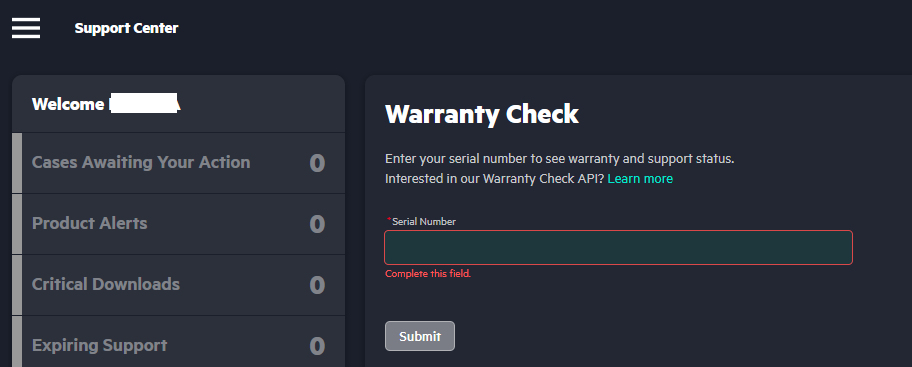You need to be signed in with your HPE profile to use warranty check. Signing in also allows you to add products and contracts to your account.
How to check your warranties
To check your active or expired warranties, complete the following steps:
Browse to Warranty Check
- Option 1: Click the Warranty Check card on the homepage after siging into Home | HPE Support
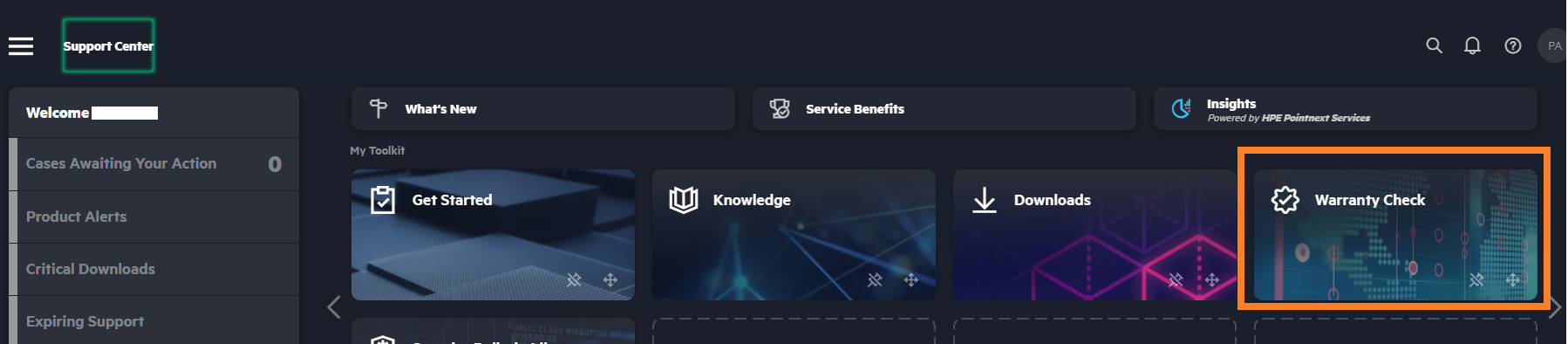
- Option 2: If you are not logged into the portal, then on the left menu click Resources > Warranty Check and sign-in
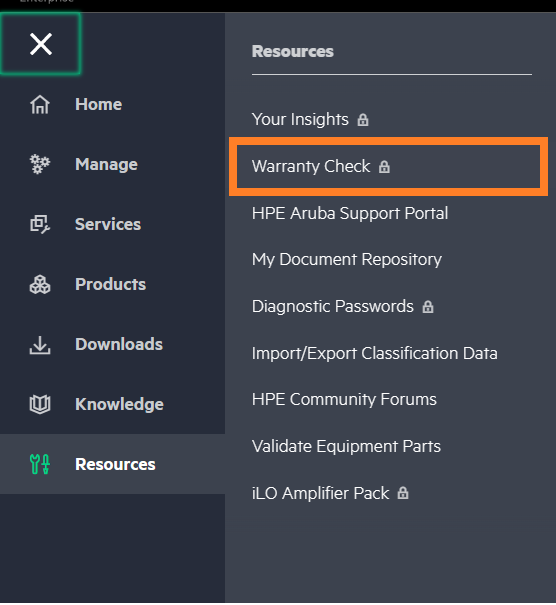
Or navigate directly to Warranty Check: https://support.hpe.com/connect/s/?card=wc. to get to the below warranty check page:
1. Enter the product serial number in the form, and click Submit.
2. If there are multiple products with the same serial number, a list of products will appear in a pop-up window. Choose the correct product, and click Save to continue.
3. Search results will show warranty and support status for the past year with support level, start date, and end date. The status can be:
- Active—end date is more than 90 days away.
- Expiring Soon—end date is less than 90 days away.
- Expired—end date has passed and is less than one year ago.
4. If your serial number is not found, verify your data entry. If the results say your product is not entitled, and you believe it should be, contact HPE Support.
5. To check another warranty, click Check Another Product.
The expiration date of a warranty is based on the purchase date, if the product was registered with HPE. Otherwise it is estimated based on the manufacture date.
To add the product to your HPE Support Center profile, see Add products and contracts.